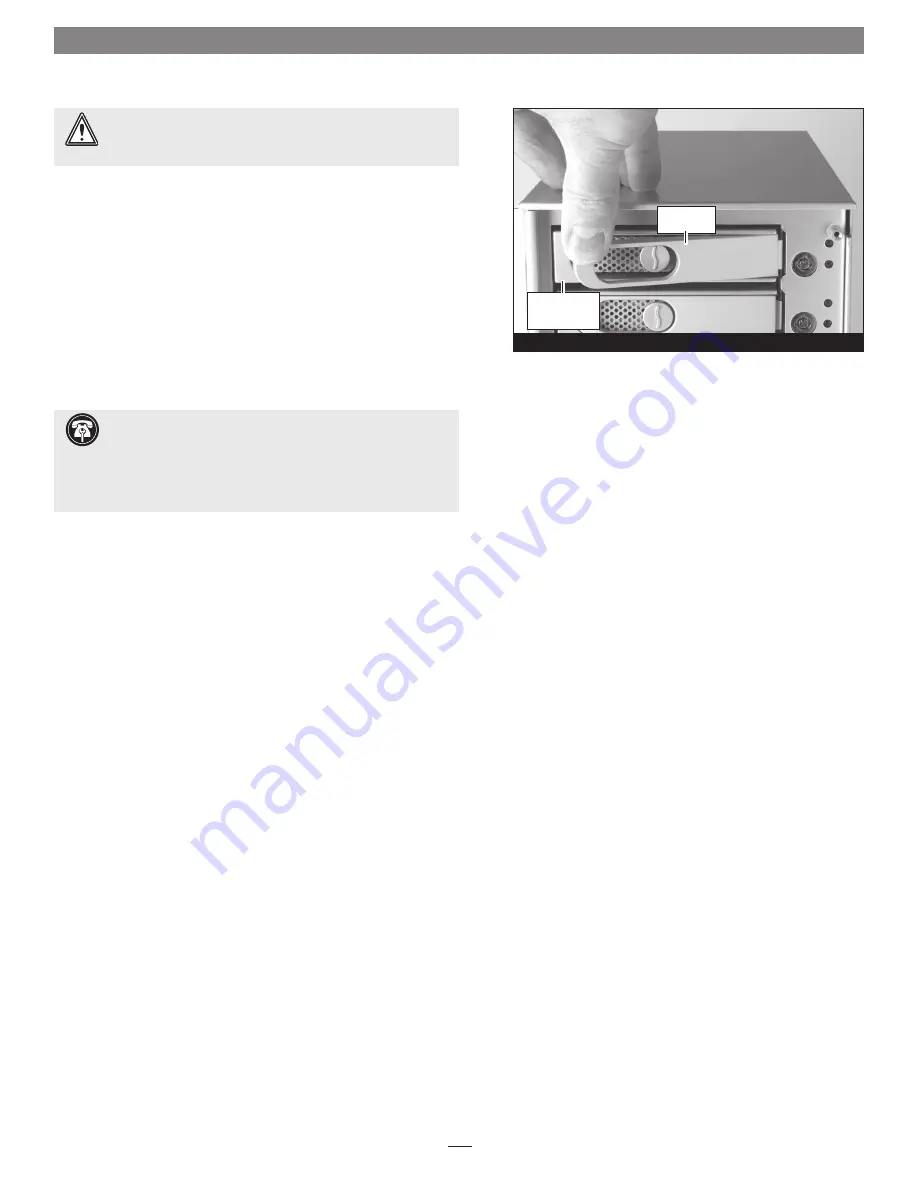
6.
Carefully slide the drive module into the enclosure until its lever
starts to close, and then push the lever in until it clicks to secure
the drive module inside the enclosure
(Figure 7)
;
verify that the
drive modules are all plugged in securely
.
7.
Repeat steps 2-6 for additional drives.
Connect Fusion D400QR5 to Computer and Power Outlet
1.
Using one of the supplied cables (eSATA, FireWire 800, FireWire
400, USB), connect the Fusion D400QR5 to your computer. For
maximum performance, connect the D400QR5 to a SATA host
controller card.
2.
Connect the supplied power cable between the Fusion D400QR5
and a grounded wall outlet or power strip;
verify the cable is
plugged in securely
.
Drive Installation and Enclosure Setup
5
WARNING:
When inserting drive modules into the enclosure,
do not force the levers closed
. If a lever does not close easily,
remove and reinsert the module, and then push the lever in again.
Figure 7
push lever
until it clicks
push tray in
until the lever
starts to close
Support Note:
The supplied Sonnet locking eSATA cable is
compatible with all eSATA ports and provides a far more
secure connection when used with Sonnet drive enclosures and host
controller cards with the matching connector. If necessary, you may
remove the locking mechanism from the connector by removing the
screws securing the two halves.












