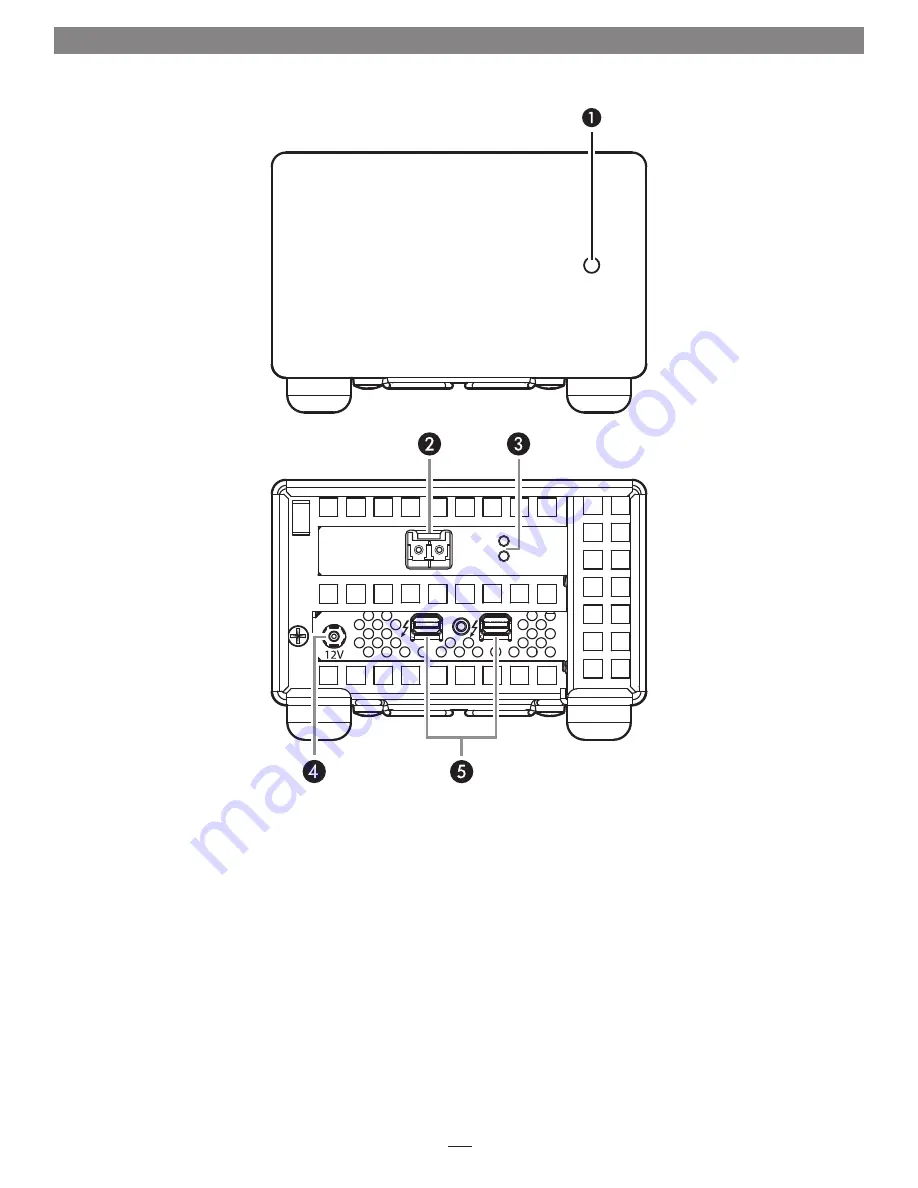
2
Echo Express SEL 10GbE Exterior
1 – Power Indicator
This indicator lights when the Echo adapter is powered, the
Thunderbolt cable between the adapter and your computer
is plugged in securely, and the computer powered on. Note
that if the Echo adapter is connected to another Thunderbolt
device instead of directly to the computer, every other
Thunderbolt device connected between the computer and
Echo adapter must also be powered on before the Echo
adapter’s power indicator will light up.
2 –
10 Gigabit Ethernet (10GbE) Port
Connect a fiber optic cable with LC-type connectors between
this port and the switch’s 10GbE port.
3 – Link and Firmware Indicators
The green LED (labeled “L“) lights steadily to indicate that
a link is established between the Echo adapter and another
10GbE device, while the amber LED (labeled “S”) confirms
that the EEPROM/driver firmware has been successfully
loaded by flashing two short and close blinks per second.
4 – 12VDC Socket
Connect the included DC power adapter between this socket
and the included power cord.
5 – Thunderbolt Ports
Connect a Thunderbolt cable between either of these ports
and your computer’s (or intermediate device’s) Thunderbolt
port; the open port may be used to connect another
Thunderbolt device.
Chapter 2 – Echo Express SEL 10GbE Description
L
S
Por
t 0














