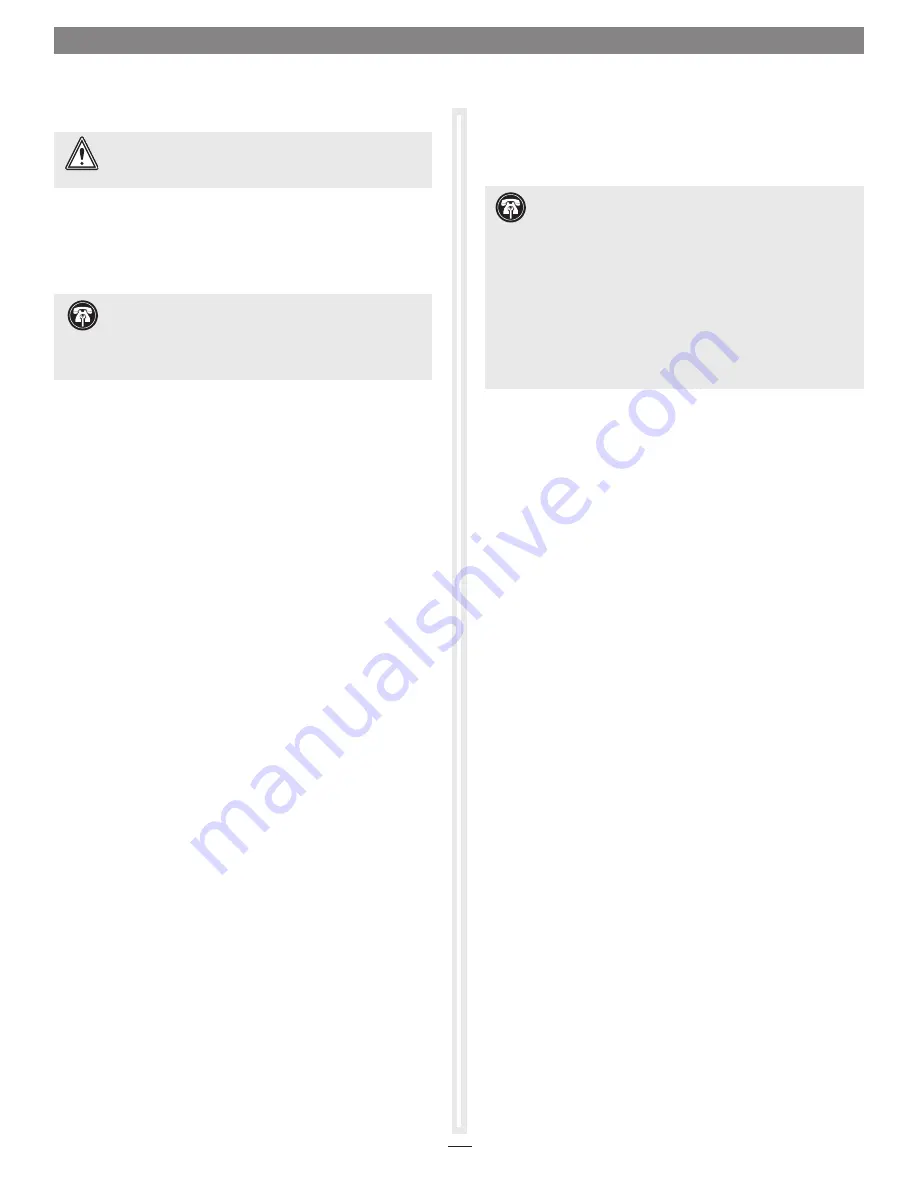
3
Express Bus Extender PCIe Installation Steps
If you purchased the QIO-PCIe, install the PCIe adapter card into
your computer after installing the software.
1.
Shut down your computer, and then open it to access
the expansion card area (PCI Express slots); refer to your
computer’s user manual for specific information
2.
Locate an available PCI Express slot and remove its access
cover:
• Mac Pro (Early 2009) users and pre-2008 Mac Pro users may
install the card into any available slot; Mac Pro (Early 2008)
users must only use slot 3 or 4.
3.
Remove the Sonnet card from its packaging, and then
install it into the slot;
make sure the card is firmly seated
and secured
.
4.
Close your computer.
5.
If you installed the card into a Mac Pro (Early 2009) or Mac
Pro (Early 2008), proceed to “Connecting Qio” on the next
page.
If you installed the card into a pre-2008 Mac Pro, depending
on which version of Mac OS X your computer is running,
Expansion Slot Utility will open. If it does not open by
itself, you must do so manually (Expansion Slot Utility is
located in the /System/Library/CoreServices folder). Select
the appropriate configuration (your Sonnet card is an x1
card), and then click Quit if the default configuration was
appropriate, or click Save and Restart if you changed the
configuration. Shut down your computer, and then proceed
to “Connecting Qio” on the next page.
Software Installation Steps
Before connecting the Qio enclosure, you must run the driver
installer.
In addition to installing drivers to support Qio and its
SATA controller, this software installs drivers for CompactFlash,
P2 and SxS memory card support.
1.
Insert the included CD into the computer’s optical drive.
2.
Double-click the Qio System Installer icon, and then
double-click the Qio System Installer x.x.x.pkg file to launch
the installer; when the Welcome to the Qio System Installer
window appears, click Continue.
3.
When the Important Information window appears, click
Continue.
4.
When the Software License Agreement window appears, read
the license, click Continue, and then click Agree.
5.
When the Standard Install window appears, accept the
default install destination or choose a new destination.
Either click Install to perform the standard installation, or
click Customize, select the packages to install, and then click
Install.
6.
When prompted for a password, enter your password, and
then click OK.
7.
While the drivers are being installed, a progress bar appears.
When the Installation Completed Successfully screen
appears, click Restart; you may now use Qio with your
system.
Chapter 3 – Software/Hardware Installation Steps
Support Notes:
We recommend that you make a
backup of important information on your system’s current
hard drive prior to installing new hardware or software.
When handling computer products, you must take care to
prevent components from being damaged by static electricity.
Before opening your computer or removing parts from their
packages, always ground yourself first by touching a metal part
of the computer, such as a port access cover, and work in an
area free of static electricity; avoid carpeted areas. Handle all
electronic components only by their edges, and avoid touching
connector traces and component pins. Also, avoid touching the
logic board and any of its components.
Support Note:
The software on the included Installer CD
may not be the latest version available. Before installing
this product, check the version number of the software on the CD
and what’s available at www.sonnettech.com/support. Download
and install the newer version, if available.
WARNING:
Install the software for Qio FIRST
. If you
connect the Qio to your computer before its software is
installed, your computer will crash.
Summary of Contents for E34
Page 1: ...User s Guide for Qio Professional Universal Media Reader Writer ...
Page 2: ......
Page 4: ......














