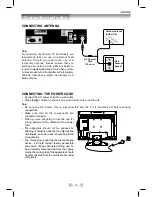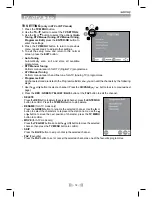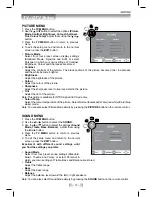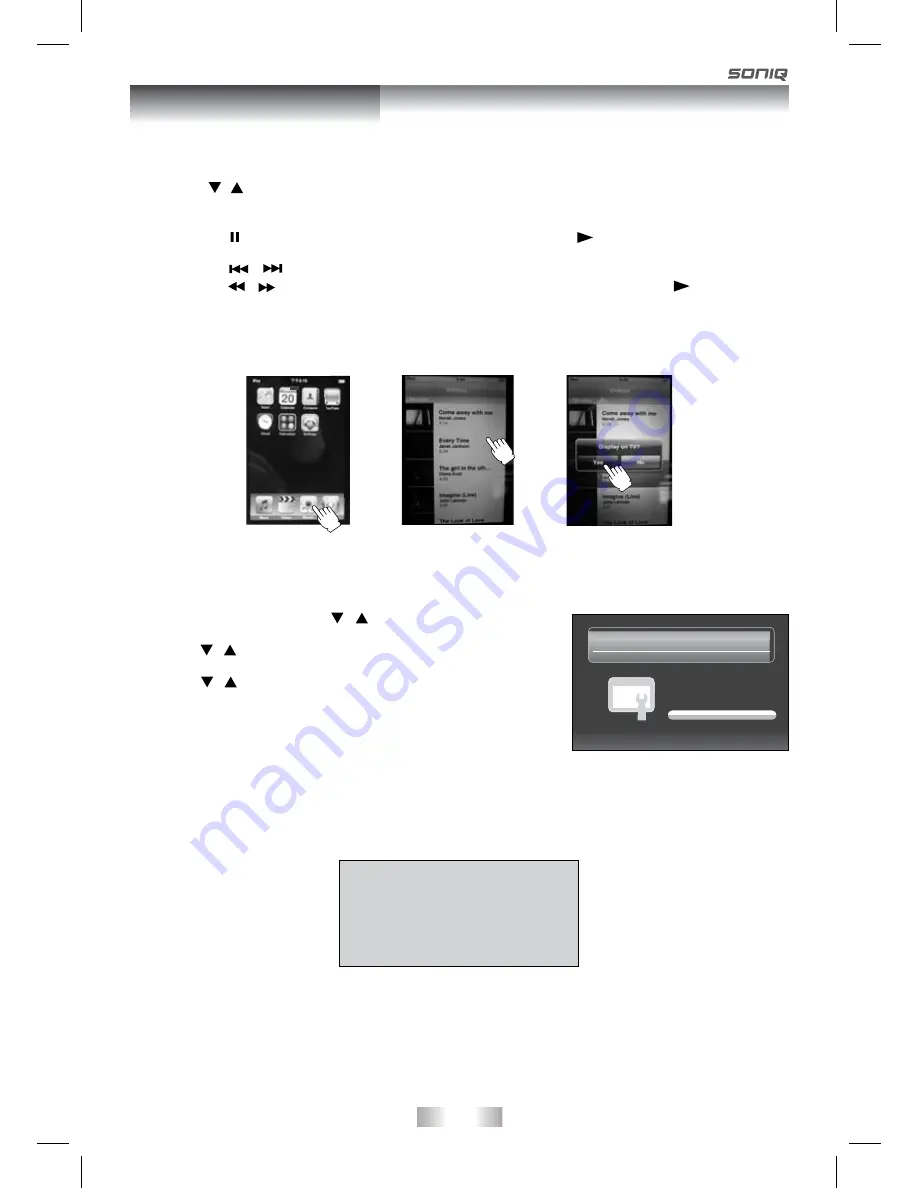
- 26 -
Using a iPod Touch to watch the video
1. Touch the “Videos” selection on iPod panel directly with your finger.
2. Press the / button on remote control to select your preference, and then press the
ENTER • OK
button
on remote control.
3. Touch the “ Yes ” on iPod panel to activate iPod’s video output. The video will appear on the screen.
• Press the
PAUSE
button on remote control to pause, press the
PLAY
button on remote control
to resume.
• Press the
/
button on remote control to skip to the previous / next track.
• Press the
/
button on remote control to begin fast reverse / forward, press the
PLAY
button on
remote control to resume normal playback.
• Press the
+ VOL –
buttons on remote control to adjust the volume.
4. Press
iPod SWITCH
button on remote control to end the video viewing and go back to the previous menu
or press the
iPod RETURN
button on remote control to go back to the previous screen.
WARNING: Due to the i-Pod limitation, not all functions of some i-Pod models can be controlled via
the remote control.
If the above screen appears, you need to press the iPod SWITCH button to control the iPod library
directly from your iPod via remote control.
Navigate your iPod Video Library
directly from your iPod
OR
Press The [ iPod SWITCH ] Key
to go back to main menu
Using to your iPod
Settings
1. In iPod Home menu, use the / button to select Settings and
press the
ENTER•OK
button.
2. Use the / button to select from
Shuffle, Repeat or Lanuage
.
Press the
ENTER•OK
button to enter the settings.
3. Use the / button to a setting, press the
ENTER•OK
button to
confirm.
4. Press the
iPod RETURN
button to go back to the previous
menu.
• Shuffle
: Select from Shuffle Off, Shuffle Songs and Shuffle
Albums.
• Repeat
: Select from Repeat Off, Repeat One and Repeat All.
• Language : Select OSD language.
Music
Photos
Videos
Settings
Docking System for iPod
WELCOME
Home
Summary of Contents for qv220lti
Page 1: ... 1 ...
Page 36: ... 36 ...