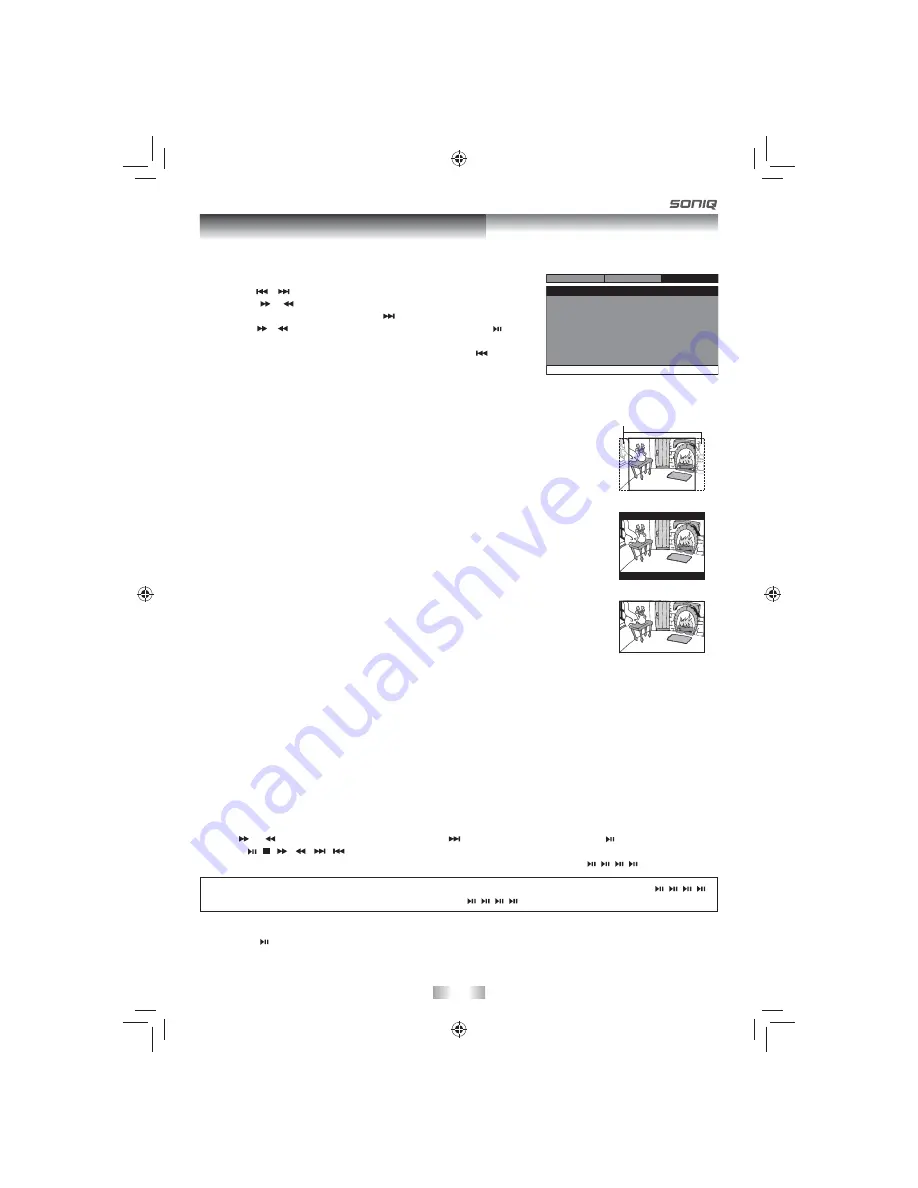
- 11 -
Customizing the Function Settings
System Setup
1. Press the
MENU
button in stop mode (when disc is not playing).
2. Press the
/
button to select System Menu.
3. Press the
/
button to select the option (TV Display, Parental,
Password or Default ), then press the
button.
4. Press the
/
button to adjust the settings, then press the button
to confi rm.
5. Repeat steps 3 and 4 to adjust other options. Press the
button to
return to the previous menu.
6. Press the
MENU
button to exit the menu.
Cut off when a wide-screen
video image is played.
TV Display
Pan Scan
• When wide-screen video is played, this mode clips the right and left sides of the
image so that it can be viewed on a conventional screen.
• Some wide-screen DVDs that do not permit Pan Scan mode playback are
automatically played in letterbox mode (black bands that appear at the top and
bottom of the screen).
Letter Box
• When wide-screen video is played in this mode on a conventional screen, black
bands appear at the top and bottom of the screen.
Wide Screen
• This is the correct mode for playing wide-screen videos on the unit screen or other
external wide-screens.
Notes:
• The displayable picture size is preset on the DVD. Therefore the playback picture
of some DVDs may not conform to the picture size selected.
• When you play DVDs recorded in the 4:3 aspect ratio, the playback picture will
always appear in the 4:3 aspect ratio regardless of the TV display setting.
• Select Wide Screen to conform the LCD screen on the unit. Always be sure that
your TV display conforms to the actual TV in use if you connect the unit to a TV.
Wide Screen
Letter Box
Pan Scan
Parental Lock
DVDs are rated according to their content and some are equipped with a password function. The contents allowed
by parental lock level and the way a DVD is controlled may vary from disc to disc. For example, if the disc allows,
you could lock-out violent scenes unsuitable for children or you could lock out playback of the disc altogether.
You cannot play password function equipped DVDs rated higher than the level you selected unless you
cancel the parental lock function.
The parental lock levels are equivalent to the following ratings.
1 : Kid Safe
2 : G
3 : Pg
4 : Pg 13
5 : Pg R
6 : R
7 : Nc 17 8 : Adult
Default
Pressing the button with this function selected resets all settings to their initial factory state, except for parental
setting and password.
Note:
It takes 3-5 seconds to reset the unit to the factory default.
Password
Use the
or
button to select Password, press the
button to “Change”, then press button.
Press the , ,
,
,
,
buttons to input your 4 password until to “OK”, the system exit the setup menu
automatically. (If the password has not been set yet after you purchase this unit, it is " , , , ").
If you forget the password, you can erase your current password by pressing the button " , , , "
(PASSWORD : , , , ).
Tv Display
Parental
Password
Default
Wide
No
Go To System Menu
- - S
- -
ystem Menu
System
Language
Video
PVS9311E23 IB MTK SAA SONIQ_22Aug2011.indd 11
PVS9311E23 IB MTK SAA SONIQ_22Aug2011.indd 11
9/20/2011 10:42:20
9/20/2011 10:42:20












