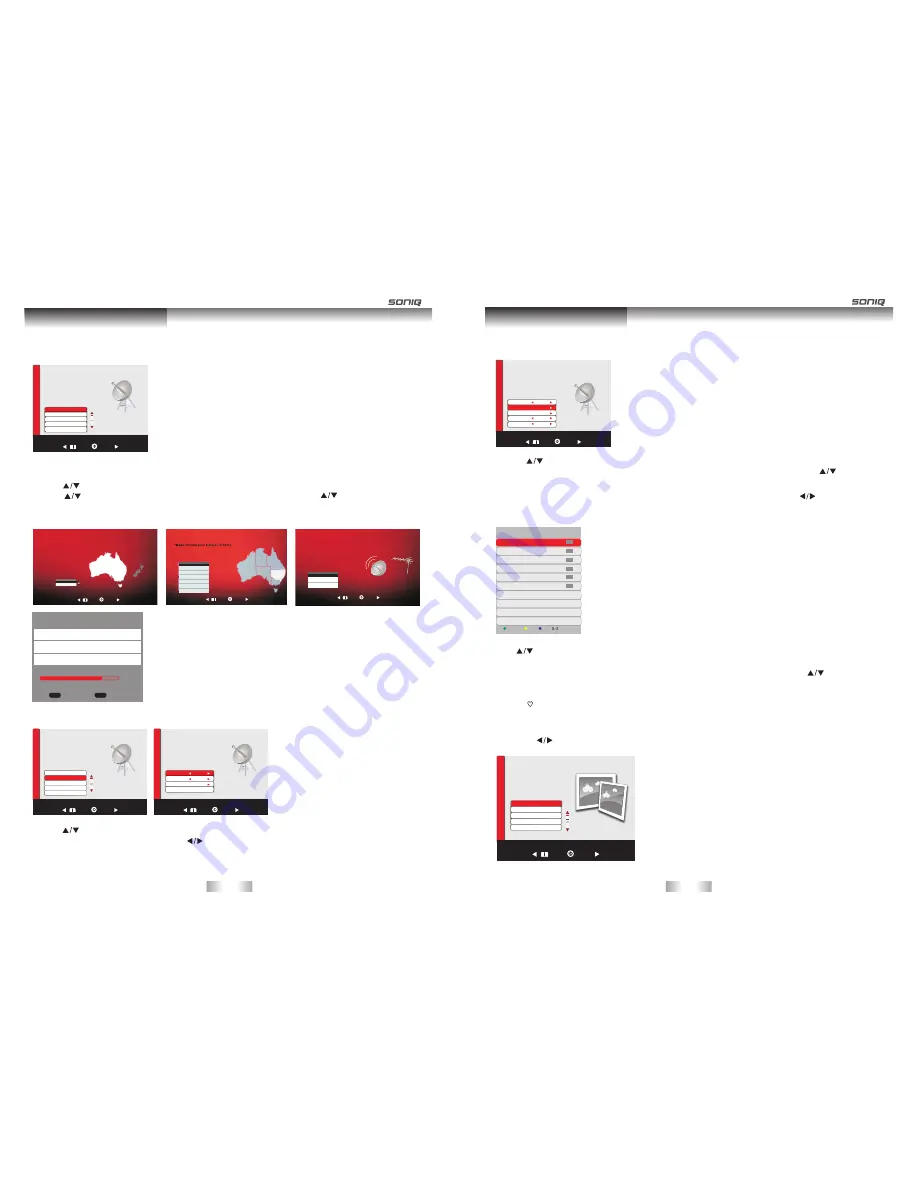
B.DTV Manual
CHANNEL MENU
Press MENU button to enter the CHANNEL page as follows:
A. Auto Tuning
1. Auto Tuning will be highlighted upon displaying this menu. Press “OK” button to enter.
2. Press to select country, Press “OK” button to enter the next step.
3. Press to select your location ,then press “OK” button to enter, and then use to
choose the tuning type.
4. Press “OK” to start auto search.
1. Press to highlight DTV Manual Tuning, Press “OK” button to enter sub-menu.
2. Users can select channel number by pressing , and set frequency number by pressing numeric buttons.
3. Press “OK” to start.
CHANNEL
Auto Tuning
DTV Manual Tuning
ATV Manual Tuning
Channel Edit
Fine tune
Back
Select
C
H
A
N
N
E
L
Country Selection
Please select your country
Country
Australia
NewZealand
Back
Select
Channel Tuning
Please choose your channel tuning mode
Scan Channel
DTV+ATV
DTV
ATV
DTV
ATV
Back
Select
Time Zone
Time Zone Selection
Back
Select
New South Wales/ACT
Victoria
Queensland
South Australia
Western Australia
Tasmania
Northern Territory
NT
WA
SA
QLD
NSW/ACT
CHANNEL
Back
Select
C
H
A
N
N
E
L
Digital Scan Cht2
Frequency 226.50MHz
Start
Strength 100
OSD Menu Operation
Scanning
Ch58
Digital channels found: 11
Radio channels found: 0
Analog channels found: 0
EENU
SKIP
EXIT
EXIT
CHANNEL
Auto Tuning
ATV Manual Tuning
Channel Edit
DTV Manual Tuning
Fine tune
Back
Select
C
H
A
N
N
E
L
1. Press to highlight ATV Manual Tuning, then press “OK” button to enter sub-menu.
2. All the items in this displayed menu can be adjusted, after all the settings being done, press to select “Scan
to Next” or “Scan to Pre”, then press “OK” to start.
Fine Tune: After Fine Tune was highlighted, press “OK” button to enter the submenu, then press to adjust.
Press to select Channel Edit, then press OK button to enter sub-menu.
1. Press green button to rename the current channel.(only available in ATV)
PICTURE MENU
Press MENU button to bring up the main menu under ordinary TV mode.
Then press to enter PICTURE page, it will highlight the first option, press OK button to enter.
CHANNEL
Back
Select
C
H
A
N
N
E
L
Analog Scan 200.25MHz
Scan to Prev
Color System PAL
Sound System I
Scan to Next
PICTURE
P
IC
T
U
R
E
Back
Select
Picture mode User
Noise Reduction Medium
Energy Saving Middle
Aspect Ratio Full
Color Temperature Standard
C.ATV Manual Tuning
OSD Menu Operation
2. Press yellow button to change program order. Selected channel can be moved by using , then
press “OK” for confirm.
3. Press blue button to skip the selected channel.
4. Press on your remote control to add a channel to the favorite list.
-37-
-38-
Channel Edit
DTV
DTV
Move
Skip
Favorite
Radio
Rename
DTV
DTV
002 ABC TV Melbour
ne
020 ABC HDTV
021 ABC2
022 ABC TV
200 ABC DiG Radio
201 ABC DiG Jazz
Radio
Channel Edit




















