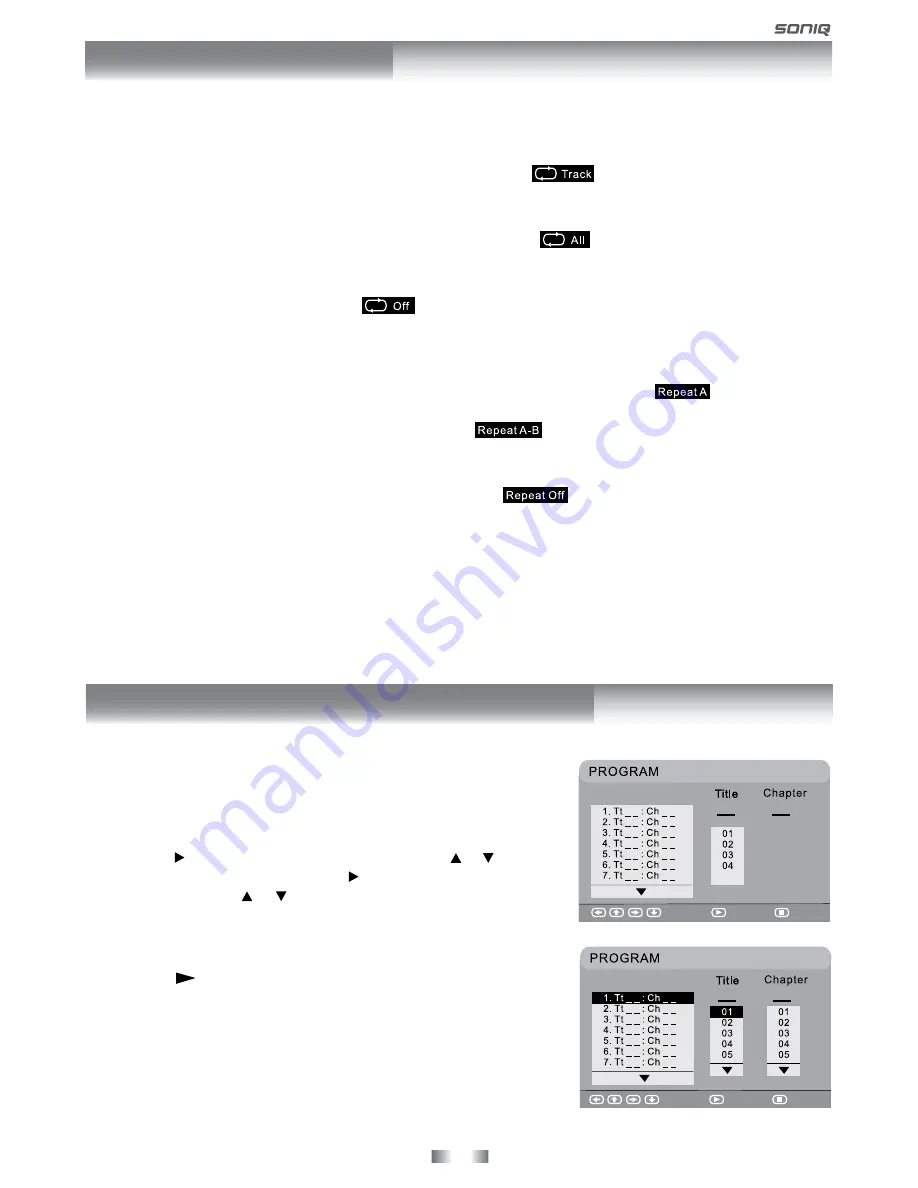
- 25 -
REPEAT PLAYBACK
You can play a single track or an entire disc repeatedly.
Repeating a single track (CD)
You can play the same track repeatedly.
1. While the disc is playing, press the
REPEAT
button until the “
” indicator displays on the screen.
The current track is played repeatedly.
Repeating an entire disc
2. While the disc is playing, press the
REPEAT
button until the “
” indicator displays on the screen.
The entire disc is played repeatedly.
To resume normal playback
3. Press the
REPEAT
button until the “
” indicator displays on the screen.
Repeating a specific section (DVD) (CD)
You can play a specific section repeatedly.
1. While the disc is playing, press the
A-B
button at the beginning of the section (
is displayed) you
want to play repeatedly.
2. Press the
A-B
button again at the end of the section (
is displayed) you want to play repeatedly.
3. The unit will immediately begin replaying your selection.
To resume normal playback
4. While the disc is playing, press the
A-B
button until the “
” indicator displays on the screen.
NOTE
• A-B repeat can only be used within the same title. If the start and end of the section to be repeated are
in different titles, A-B repeat is cancelled.
• The A-B repeat function does not operate in scenes where different camera angles are recorded.
PROGRAMMABLE MEMORY
Title/Chapter programmed playback (DVD)
1. Press the
MEMORY
button in PLAY mode. A screen will be shown
as right.
2. Press the button to highlight the Title. Press the or button to
choose the desired title. Press the button again to highlight the
Chapter. Press the or button to choose the desired Chapter.
Press the
ENTER•OK
button to confirm. The highlight bar will
move to the next item automatically.
3. Repeat step 2 to add additional titles and chapters.
4. Press the
PLAY
button to start the programmed playback.
Select
Play
Clear
Select
Play
Clear
DVD PROGRAMMABLE PLAYBACK
























