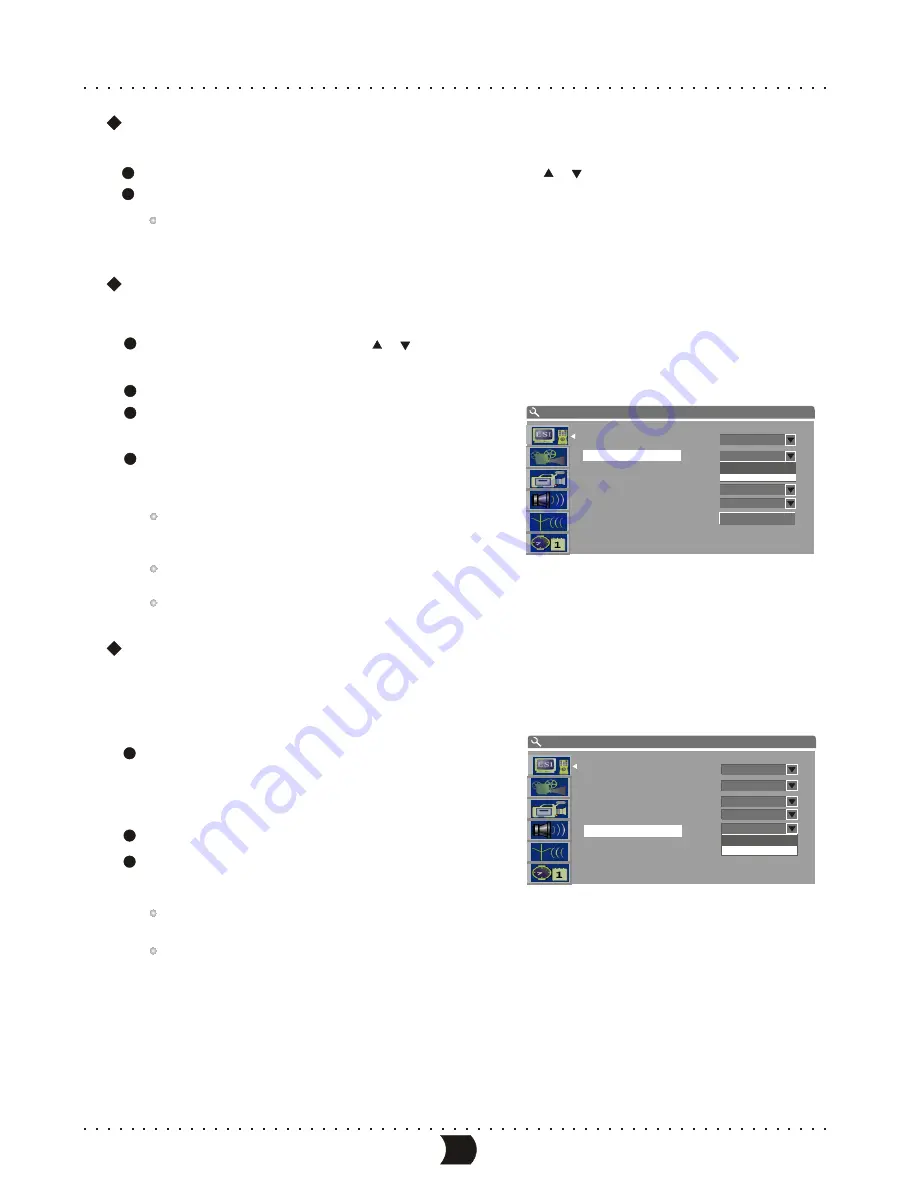
Video Output Format Setup
This unit has two video output system: PAL and NTSC. You can select one of them according to
your TV set specs.
Highlight “Video output format” in the general
setup menu and press [ENTER] button. A pop-up
menu will appear.
Select the proper option according to factual requirements.
Press [ENTER] button, then the system will switch the
output format to what you select right now.
You can also switch the TV output format by pressing the
[N/P] button.
Changing the output format may cause no picture on the TV screen. If this happens, you can press
[N/P] button to restore the output format.
1
2
3
Progressive / Interlace Setup
In the general setup menu, use [ ], [ ] buttons to select “Progressive / Interlace”
item and press [ENTER] button, then a list will appear.
Select “Progressive” or “interlace”.
Press [ENTER] button to fulfill the
Progressive / Interlace switch.
Pressing the [I/P] button can proceed
the Progressive / Interlace switch as well.
The value of this setting must Correspond with
the scanning mode of the TV, otherwise the TV
screen will display nothing.
If nothing is shown on the TV screen, you
may try to press the [I/P] button for 5 seconds.
I/P key is only valid in YUV.
1
2
3
4
Screen Saver Setup (CONTINUED)
Move the cursor up and down to select “ON” or “OFF” by [ ], [ ] buttons.
Press [ENTER] button to turn on or off the screen saver function.
Pressing any button can exit the screen saver mode after the screen saver picture appears.
3
4
35
SYSTEM SETUP - GENERAL
OK
ON
PAL
Screen saver
Country
Scart output
Video output format
Restore factory settings
progressive/Interace
Interlace
Progressive
Interlace
SYSTEM SETUP - GENERAL
Screen saver
progressive/Interace
Country
Scart output
Restore factory settings
Video output format
ON
Interlace
Germany
PAL
NTSC
PAL
YUV
YUV
MENU INDEX FOR INITIAL SETUP
Summary of Contents for DVR150
Page 1: ......
Page 3: ...SAFETY PRECAUTIONS...





























