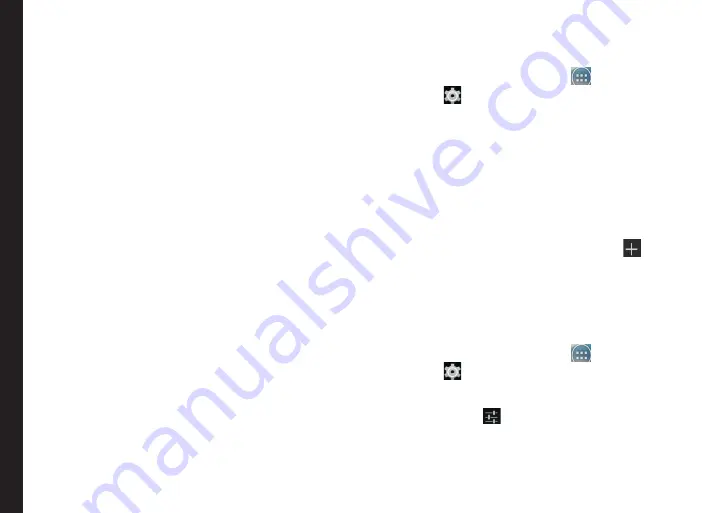
52
Using the Keyboard
Enter and Edit Text
You can use the virtual Keyboard to enter text quickly
and easily. Type faster and more accurately on your
device with Keyboard’s word recognition and next-word
predictions.
The key features are:
•
Personalized suggestions, corrections, and
completions
•
Gesture Typing with dynamic floating preview
•
Voice typing
•
Advanced keyboard layouts
Gesture Typing
1. Touch the location where you want to type to open
the keyboard.
2. Slide your finger slowly across the letters of the
word you want to input.
3. Release your finger when the word you want is
displayed in the floating preview or in the middle of
the suggestion strip. To select one of the words in
the suggestion strip, tap on it.
Use Gesture Typing without the space bar
When you use Gesture Typing, there’s no need to use the
space bar—just continue to slide your finger across the
letters you want to input, then lift your finger to start the
next word.
Keyboard Dictionaries
To manage keyboard dictionaries,
1. From the Home or
All Apps
icon (
), tap on
Settings
(
).
2. Tap
Language & Input
located under Personal
settings.
Personal Dictionary
You can add your own words to your personal dictionary
so that your device remembers them.
To add a word or phrase, including an optional shortcut,
1. Tap on
Language & Input
located under
Personal
settings.
2. Tap on
Personal dictionary
and then
Add
(
)
icon.
3. Add a required word and respective shortcut which
is optional and press
Back key
.
4. The word will be saved.
Add-on Dictionary
1. From the Home or
All Apps
icon (
), tap on
Settings
(
).
2. Tap on
Language & Input
located under
Personal
settings.
3. Tap on
Settings
(
) icon next to Google
Keyboard.
4. Tap on
Add-on dictionaries
.
The dictionaries for other languages that you can
download to your device are displayed.
















































