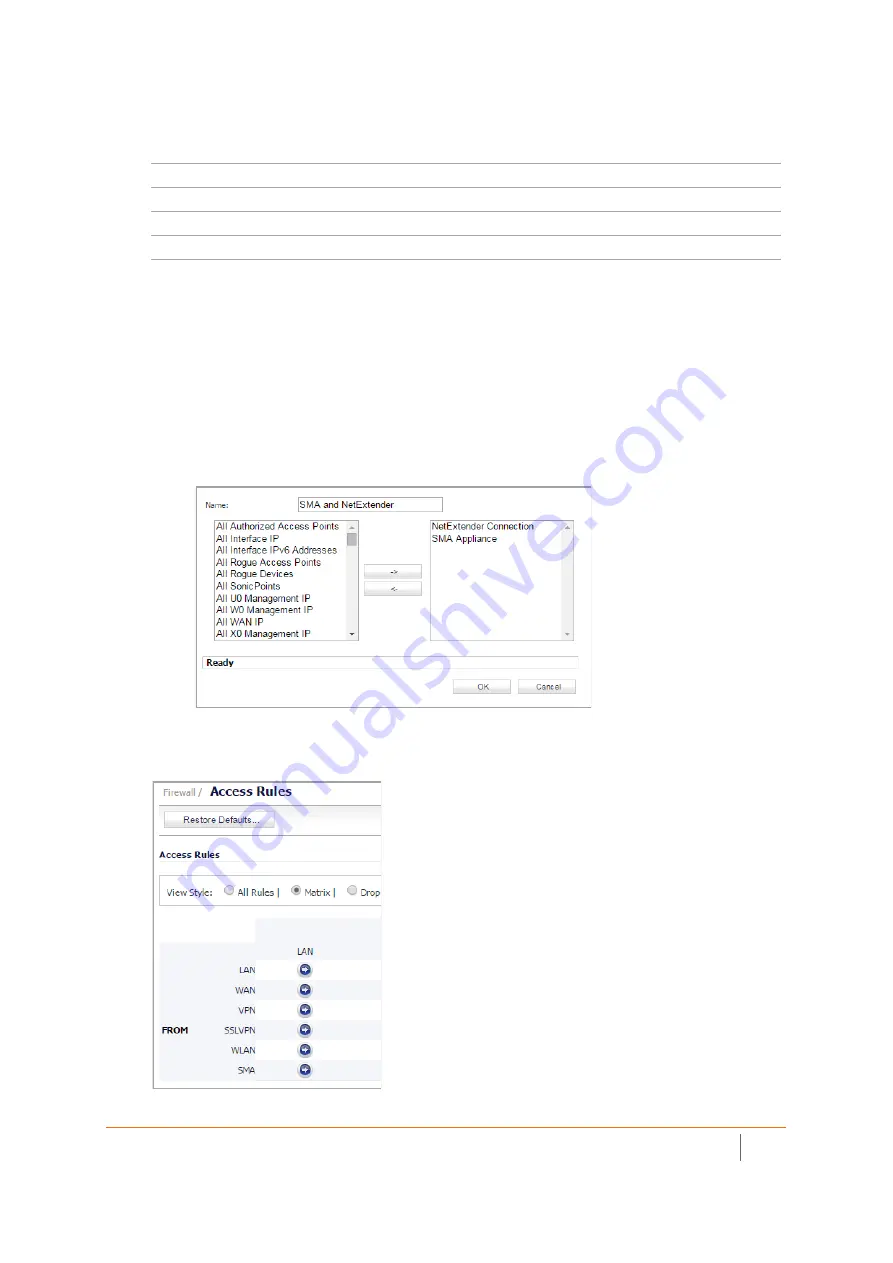
SMA 210/410 Deployment Guide
Connecting the SMA on a New DMZ
9
6 In the Add Address Object dialog box, create an address object for the NetExtender range:
7 Click
Add
to create the object. Once added, click
Close
.
8 On the
Network > Address Objects
page, click the
Address Groups
tab.
9 Click
Add Group
.
10 In the Add Address Object Group dialog box, create a group for the X0 interface IP address of your SMA
appliance and the NetExtender IP range:
•
Enter a name for the group.
•
In the left column, select the address objects you created and click the right arrow button.
•
Click
OK
to create the group when both objects are in the right column.
11 Navigate to the
Firewall > Access Rules
page, and select the Matrix view style.
12 Click the
SMA > LAN
icon.
Name
Name for NetExtender range
Zone Assignment
SMA
Type
Range
Starting IP Address
Start of the NetExtender IP address range (default 192.168.200.100)
Ending IP Address
End of the NetExtender IP address range (default 192.168.200.200)
























