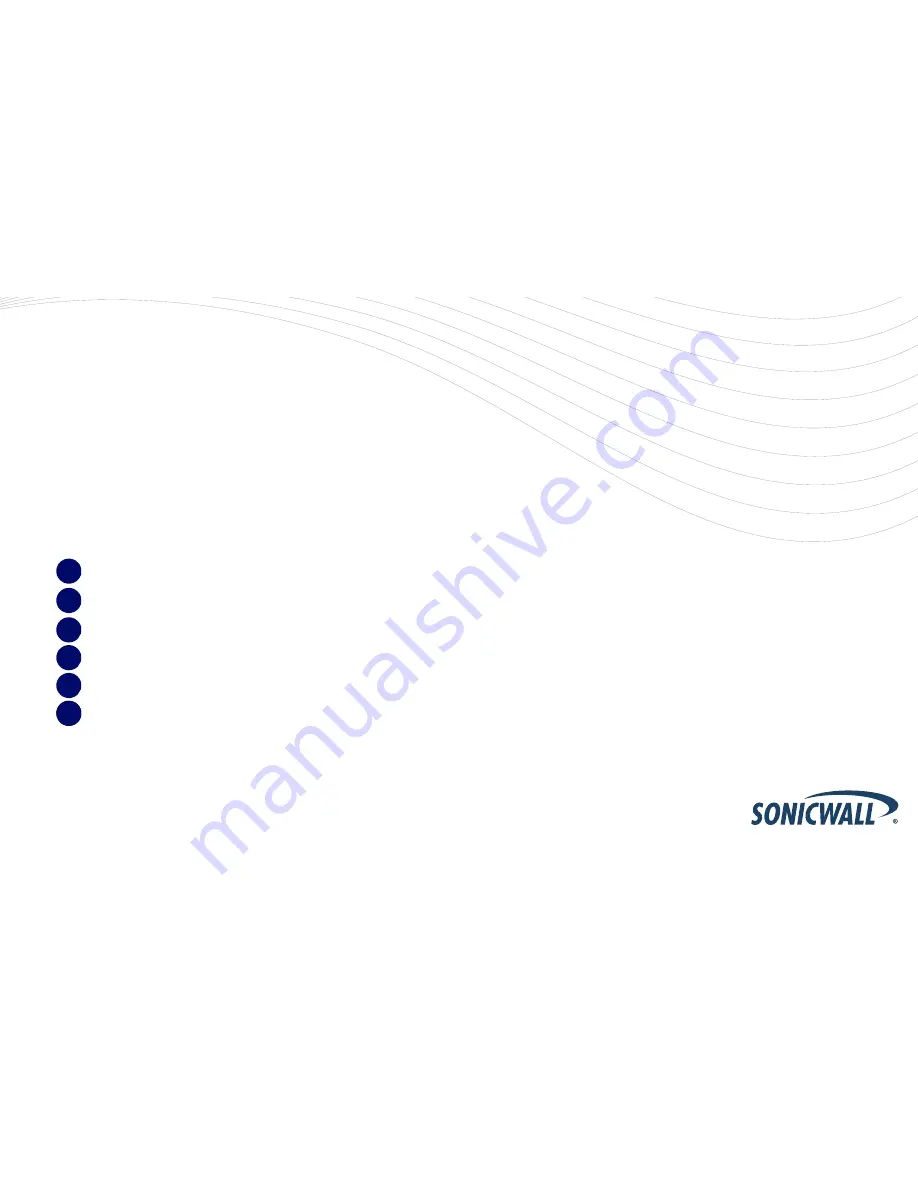
SonicWALL NSA 2400 Getting Started Guide
Page 1
SonicWALL NSA 2400
Getting Started Guide
This
Getting Started Guide
provides instructions for basic
installation and configuration of the SonicWALL Network
Security Appliance (NSA) 2400 running SonicOS Enhanced.
After you complete this guide, computers on your Local Area
Network (LAN) will have secure Internet access.
Document Contents
This document contains the following sections:
Pre-Configuration Tasks
- page 3
Registering Your Appliance on MySonicWALL
- page 9
Deployment Scenarios
- page 14
Additional Deployment Configuration
- page 35
Support and Training Options
- page 55
Product Safety and Regulatory Information
- page 63
1
2
3
4
5
6
6
Summary of Contents for NSA 2400
Page 1: ...Getting Started Guide SonicWALL Network Security Appliances NETWORK SECURITY NSA 2400...
Page 35: ...Page 34 Configuring L2 Bridge Mode...
Page 55: ...Page 54 Deployment Configuration Reference Checklist...
Page 63: ...Page 62 SonicWALL Secure Wireless Network Integrated Solutions Guide...
Page 69: ...Page 68 Notes Notes...

















