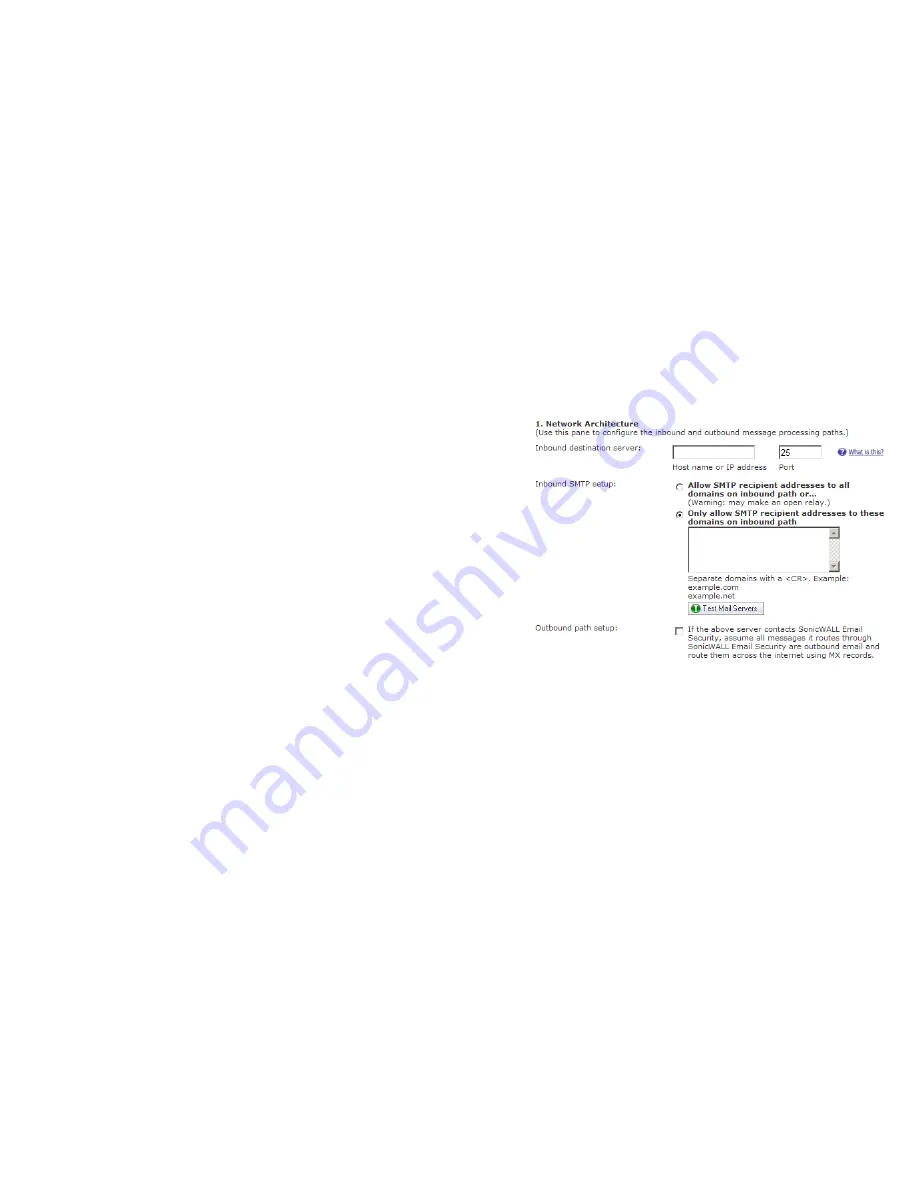
SonicWALL ESA 4300 Getting Started Guide
Page 15
Changing the Default Administrator Password
To protect your appliance, change the password from its default.
1.
Log in to the SonicWALL Email Security appliance using
the IP address you entered in
Hostname and Networking
-
page 12.
2.
Enter a new management password.
3.
Navigate to the
System > Administration
page.
4.
Enter it again in the
Confirm Password
field.
5.
Click
Apply Changes
.
Using Quick Configuration to Set Up Email
Management
The Quick Configuration page walks you step-by-step through
the configuration of your SonicWALL Email Security appliance.
Use this window the first time you configure SonicWALL Email
Security if you are installing SonicWALL Email Security as an
All-In-One server and have only one downstream server.
The information you enter for LDAP configuration is used to
authenticate users as they log in to their personal Junk Boxes.
For detailed configuration instructions, refer to the SonicWALL
Email Security Administrator’s Guide.
1.
Navigate to the
System > Administration
page.
2.
Click
Click Here for Quick Configuration
.
3.
In the Quick Configuration dialog box under
Network
Architecture
, enter the host name or IP address and the
port into the
Inbound destination server
fields.
The inbound destination server is the email server that will
accept good email after SonicWALL Email Security
removes and quarantines junk email. For example, this
could be the IP address of a Microsoft Exchange server.
The default port is 25.
















































