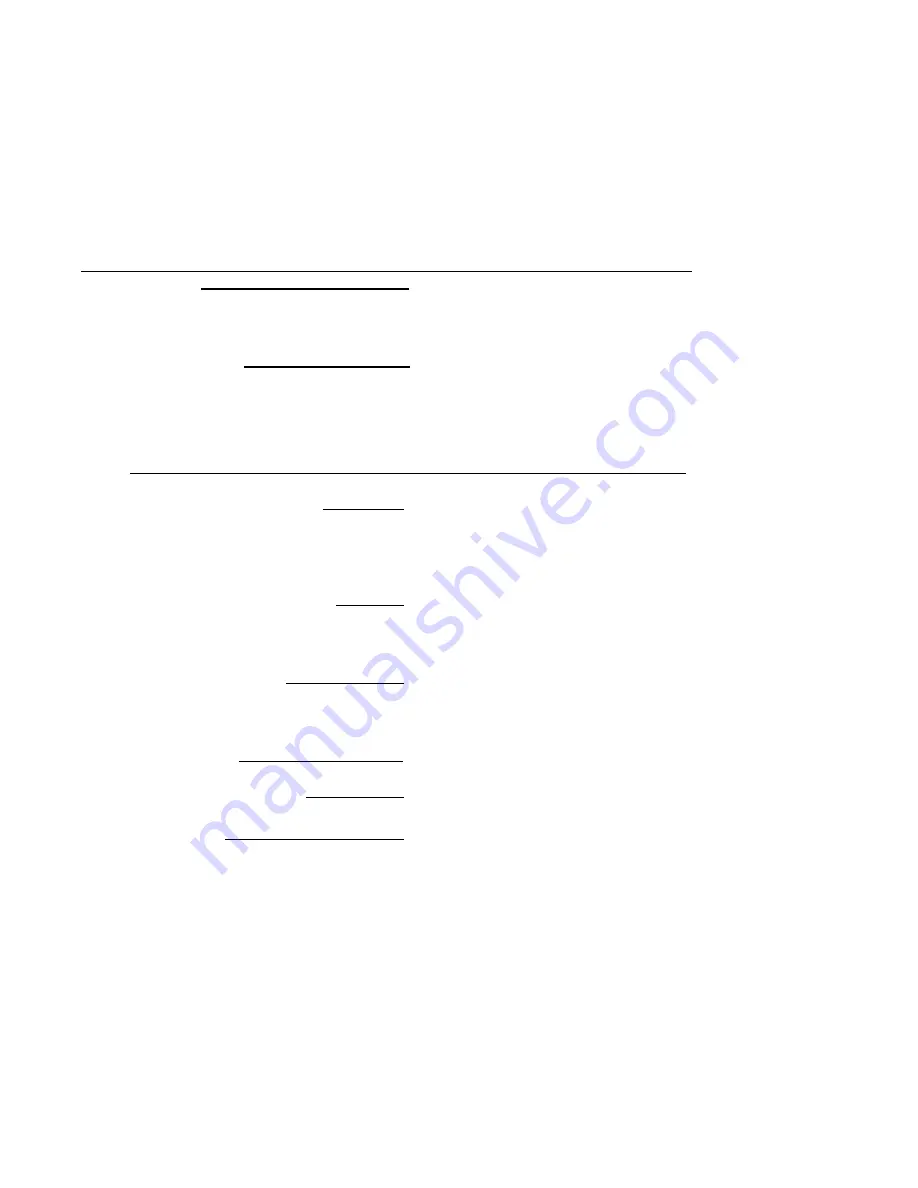
Page 4 Getting Started Guide 7.0
What You Need to Begin
z
A computer to use as a management station for initial configuration of SonicWALL Email
Security software
z
Internet Explorer 5.0 or higher
z
An Internet connection
Record Configuration Information
Before continuing, record the following configuration information for your reference:
Registration Information
Networking Information\
Serial Number:
(xxxxxx-xxxxxx)
Record the serial number found on
the top right access panel of your
SonicWALL Email Security appli-
ance.
Authentication Code:
(xxx-xxx)
Record the authentication code
found on the top right access panel
of your SonicWALL Email Security
appliance.
Email Security IP Address:
Select a free static IP address for
your
SonicWALL Email Security appli-
ance that is within the range of your
local subnet.
Email Security Subnet Mask:
Enter the subnet mask for the local
subnet where you are installing
your SonicWALL Email Security
appliance.
Gateway IP Address:
Record the IP address of your net-
work’s
gateway device (such as your
perimeter
firewall/router).
DNS Server 1:
DNS Server 2 (optional):
Record your DNS Server informa-
tion.
Host Name:
Record the fully qualified domain
name within your network for your
SonicWALL Email Security appli-
ance (maximum 32 characters).
Summary of Contents for Email Security 7.0 8000
Page 23: ...22 Email Security Software...
Page 24: ...Getting Started Guide 7 0 23...
Page 31: ...30 Email Security Software...






























