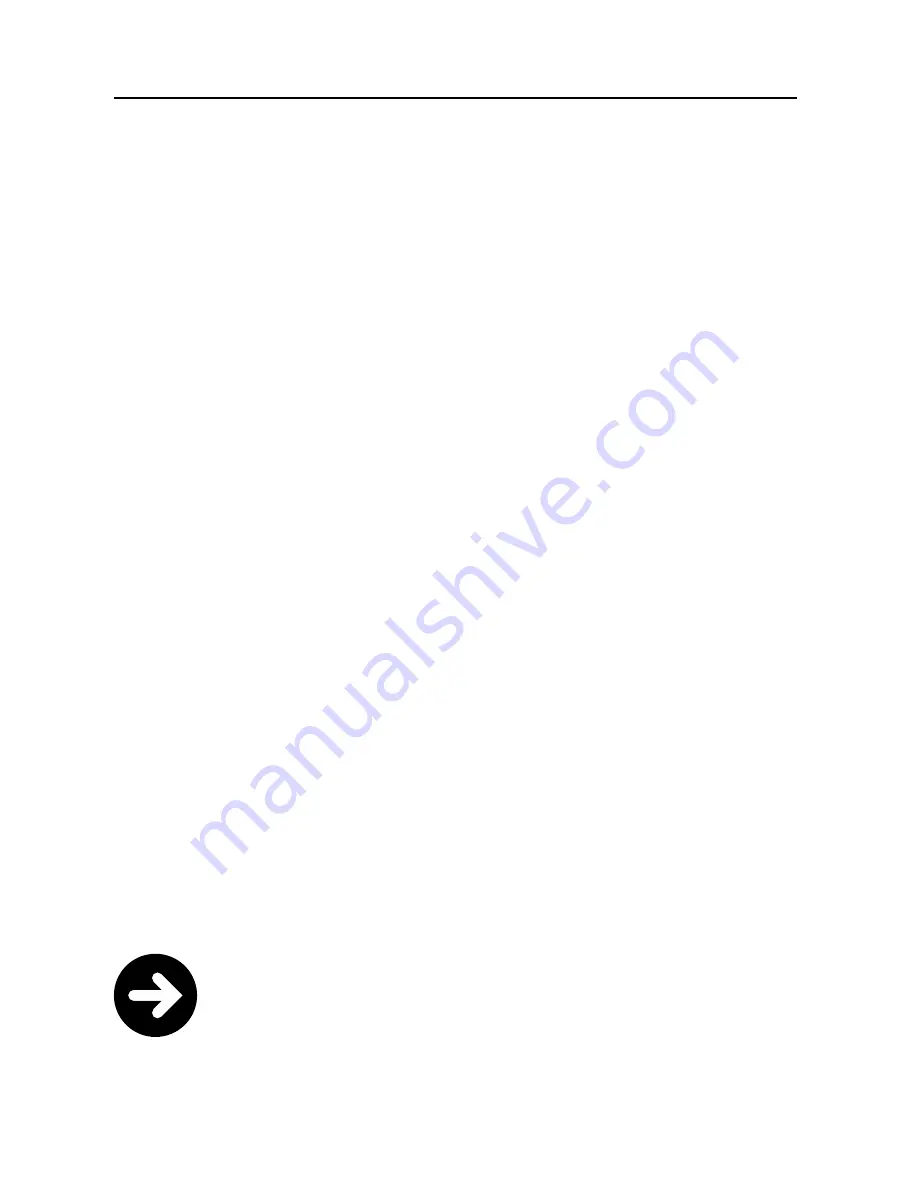
Connecting using TOSLINK
Place the TV Adapter 2 in a suitable spot near
your TV.
1. Remove the plastic cap from the TOSLINK cable.
2. Connect the TOSLINK cable to the TOSLINK
output on your TV/home theatre system.
3. Connect the TOSLINK cable to the TOSLINK input
on the TV Adapter 2.
4. The TOSLINK output on the TV Adapter 2 may
be used to connect other TOSLINK devices such
as external Dolby
®
Decoders and surround sound
systems. An additional TOSLINK cable is then
needed.
5. Refer to page 24 for pairing of the TV Adapter 2
with your SoundGate device.
Note!
It may be necessary to configure your TV
so that the correct audio output is available
on the TOSLINK output.
16
Summary of Contents for TVAdapter 2 BS-F200
Page 1: ...TV Adapter 2 Installation Guide User Guide www sonici com ...
Page 2: ......
Page 4: ...04 ...
Page 11: ...INSTALLATION 11 ...
Page 15: ...TOSLINK p 16 RCA p 18 Mini jack p 20 SCART p 22 15 ...
Page 17: ...SN2_ILLU_ToslinkCableFromTelevisionToAdapterInAndAdapterOutToStereoReceiver_HI 46 17 ...
Page 19: ...SN2_ILLU_AudioCableTelevisionAdapterToTelevision_HI 45 19 ...
Page 21: ...T U O IN L R POWER SEL 21 ...
Page 23: ...T U O IN L R POWER SEL L R Audio Out 23 ...
Page 28: ...28 Notes ...
Page 29: ...INSTRUCTIONS FOR USE 29 ...
Page 43: ......
















































