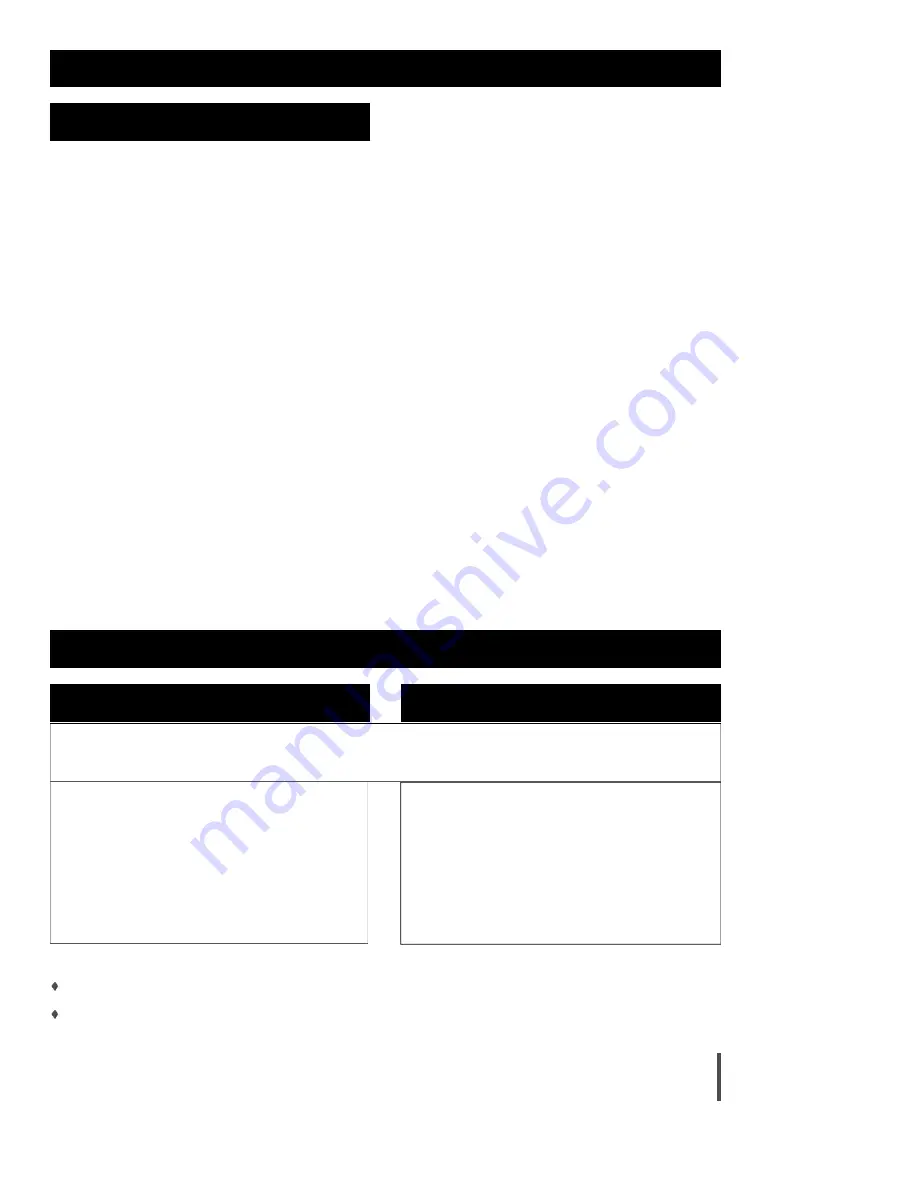
24
Warranty
Our warranty to you
SONICblue Incorporated warrants that your product will be free from defects in materials and workmanship for a period of one year from the date of original
retail purchase. If you discover a defect covered by this warranty, we will repair or replace the product at our option using new or remanufactured components.
SONICblue Incorporated’s liability is limited solely to the repair or replacement of the defective product. This warranty is extended to the original end user pur-
chaser only and is not assignable or transferable to any other party. Any parts or boards removed in the replacement or remanufacture process shall become
the property of SONICblue Incorporated.
How to obtain service under this warranty
To obtain service under this warranty, please contact the dealer from whom you purchased the product or SONICblue Incorporated’s Customer Care Center at
(541) 967-2450 for return instructions.
You must deliver the product and the original sales receipt to the dealer from whom you purchased this product or to SONICblue Incorporated in order to obtain
service under this warranty. If you return the product to SONICblue Incorporated, you must pay for shipping to SONICblue Incorporated.
Our mailing address
SONICblue Incorporated
7835 East McClain Drive
Scottsdale, AZ 85260-1732 USA
Product failures not covered by this warranty
This warranty covers defects in manufature that arise from correct use of the device. It does not cover damage cause by abuse, misuse, improper modification
or repair, moisture, extreme heat or cold, corrosive environments, shipping, or high voltage surges from external sources such as power line, telephone line, or
connected equipment. This warranty does not cover wear and tear on covers, housing or wiring. This warranty also does not apply to any product with an
altered or defaced serial number.
Limits of liability
We are only responsible for the repair of this product. We will not be liable to you or anyone else for any damages that result from the failure of this product or
from the breach of any express or implied warranties. These include damage to other equipment, lost data, lost profits, or any consequential, incidental, or
punitive damages. In no event will SONICblue Incorporated be liable for any amount greater than the currently suggested retail price of this product.
This written warranty represents the entire warranty agreement between SONICblue Incorporated and you. This warranty is give in lieu of all other warranties,
express or implied, including without limitation implied warranties of merchantability and fitness for a particular purpose. This warranty is limited to the term
specified above. No warranties, either express or implied, will apply after this period. This warranty may not be altered in any way other than in writing by an
officer of SONICblue Incorporated. This warranty gives you specific legal rights and you may also have other rights, which vary, from state to state. Some
states limit what warranties may be excluded as well as how long an implied warranty lasts, so the above limitations may not apply to you.
One Year Limited Warranty
Technical Support: United States
Technical Support
Customer Service: United States
Technical Support Wizard
http://www.riohome.com
customersupport@riohome.com
Telephone
1 (541) 967-2450
Fax
1 (541) 967-2401
customersupport@riohome.com
Telephone
1 (800) 468-5846
Fax
1 (541) 967-2401
Web site
http://www.riohome.com
Rio EX1000 Executive Shelf System Support
With every Rio EX1000 Executive Shelf System you receive the following support services:
Unlimited access to the Rio Web-based technical information resources, which are available 24 hours a day at
http://www.riohome.com
. Here you will find
FAQ files, a knowledge base search engine, product updates, and other useful tools.
Unlimited email support for the duration of your warranty period.
Summary of Contents for Rio EX1000
Page 1: ......















