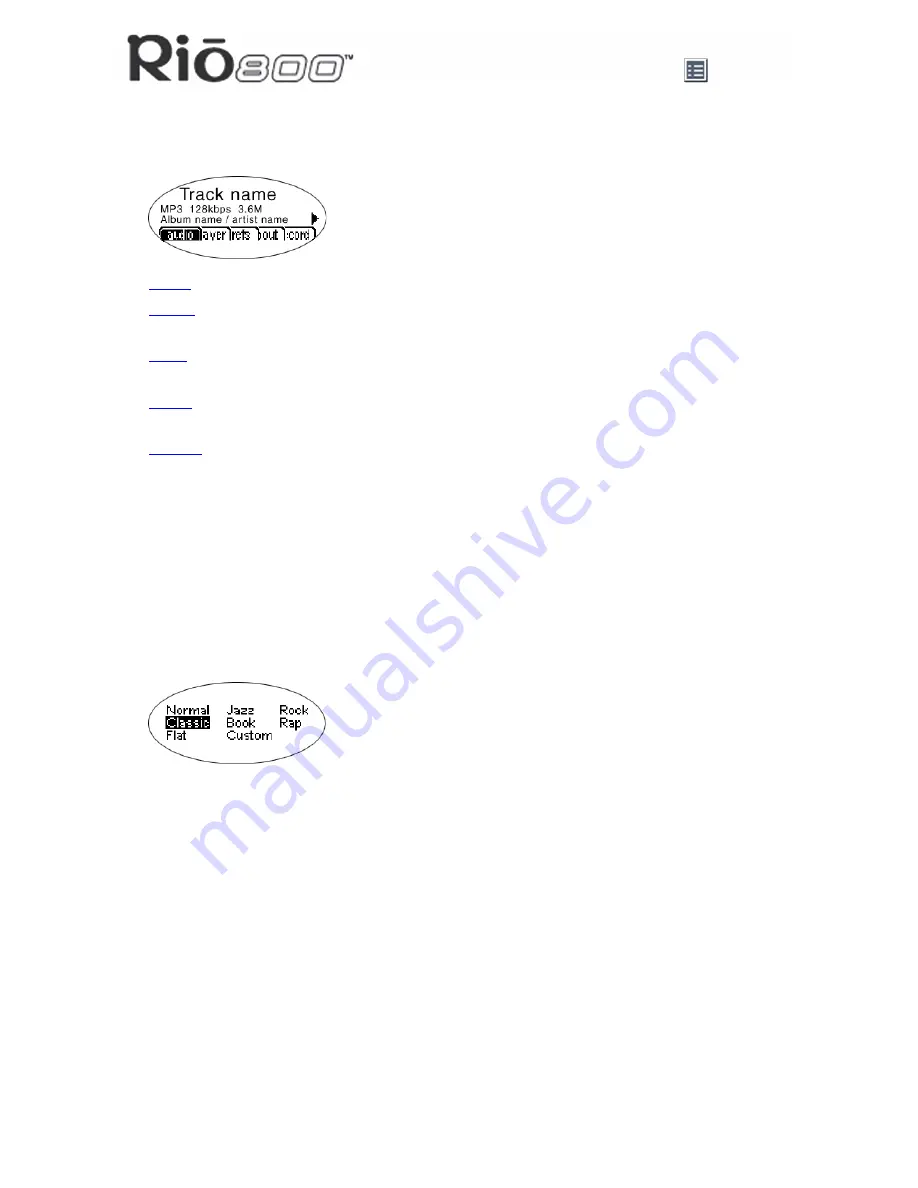
Page 7
Using menu options and settings
Using menu options and settings
When the
Menu
button is pressed, the Rio displays these menu options:
•
Audio
: Preset and custom equalizer settings.
•
Player
: Random and repeat play options, delete track, pick a track, bookmark, and playl-
ist functions.
•
Prefs
: Player settings including power saving (time to sleep), LCD display backlight and
contrast, time and date, battery level and calibration, and recorder.
•
About
: Various player status information including firmware version, internal and external
memory used, battery level, calendar, and codec information.
•
Record
: Voice recording and playback options.
Using Audio functions
Audio functions include built-in and custom equalizer (EQ) settings. Custom EQ lets you set
the Treble and Bass values on a range from 1 (low) to 9 (high).
Selecting built-in EQ settings
1
Press
Menu
.
2
Press the
7
or
8
buttons to navigate to
Audio
.
3
Press
Select
.
4
The EQ settings display.
5
Press the
4
/
;
,
<
,
7
or
8
buttons to highlight the desired setting.
•
To save the setting press
Select
.
•
To return to play mode without saving any changes, press
Menu
.
Summary of Contents for 800 64MB
Page 36: ...Page 36 Customer Care ...






















