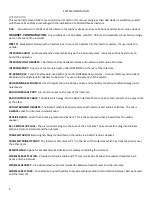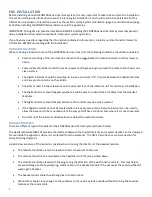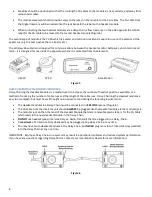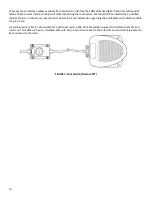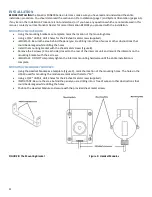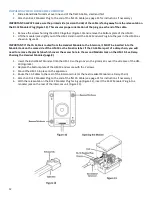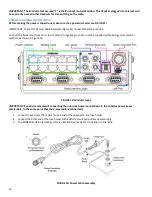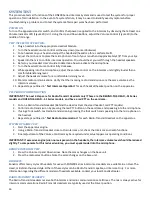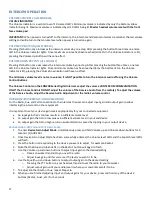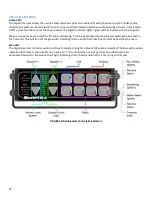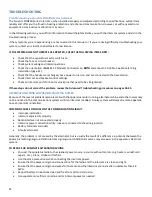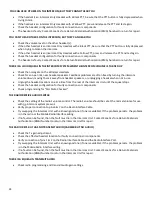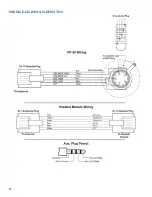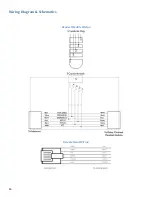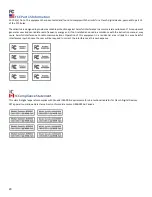16
SYSTEM TEST
This procedure tests all functions of the SON200 Series Intercom System and is used to test the system for proper
operation after installation. In the event of a system failure, it may be used to identify exact symptoms before
troubleshooting a problem, and to test the system after repair work has been performed.
POWER ON:
Turn on the apparatus master switch, and confirm that power is applied to the intercom by observing that at least one
Volume Indicator LED (Figure 20) is lit. Using the Up and Down Buttons, adjust the Volume Control (Figure 20) to the
middle of its range.
TEST INTERCOM OPERATION:
1.
Plug a headset into the appropriate Headset Module.
2.
Turn the headset Volume Control all the way down (counterclockwise).
3.
Put a headset on your head and adjust the headband/headstrap for a comfortable fit.
4.
Adjust the mic boom to place the microphone in front of your mouth and approximately 1/8” from your lips.
5.
Speak into the mic to confirm intercom operation. You should hear yourself through the headset speakers.
6.
Refer to your Headset User’s Guide to determine how to activate the microphone.
7.
Turn the headset Volume Control fully clockwise.
8.
While speaking into the microphone, adjust the volume control on the intercom unit slightly louder than a
comfortable listening level.
9.
Adjust the headset volume for a comfortable listening level.
10.
Monitor radio communications. Verify that the incoming radio transmissions are the same volume as the
intercom volume.
11.
Repeat steps outlined in “
Test Intercom Operation
” for each headset/headset position on the apparatus.
TEST RADIO COMMUNICATION
IMPORTANT: The next 4 steps are for Radio-Transmit Headsets only! These are the BEHIND-THE-HEAD, -51 Series
models and OVER-THE-HEAD, - 51 Series models, and have a red PTT on the ear dome.
1.
Put on a Radio-Transmit Headset (Behind the Head or Over the Head headset, red PTT models).
2.
Confirm radio transmission by pressing the red PTT button on the ear dome and speaking into the microphone.
3.
If using a foot switch; test radio transmission by pressing the foot switch and speaking into the microphone on
the headset.
4.
Repeat steps outlined in “
Test Radio Communication
” for each Radio-Transmit Headset on the apparatus.
SYSTEM DYNAMIC TEST
1.
Start the apparatus engine.
2.
Using a Radio-Transmit Headset close to the intercom unit, check the intercom and radio functions.
3.
Final adjustment of the Volume Controls may be required under actual apparatus operating conditions.
IMPORTANT: If excessive engine/siren noise is present in the headsets, the intercom volume level should be reduced
slightly. To compensate for this reduced volume, you must speak louder into the microphone.
REMOTE INTERCOM TEST
1.
Press the Volume Up and Down arrow. Note the same changes on the base unit.
2.
Press the radio select buttons. Note the same changes on the base unit.
HEADSETS
Sonetics offers many styles of headsets for use with SON200 Series Intercoms. Headsets are available in an Over-The-
Head, or Behind-the-Head style. Either of these styles can be Radio-Transmit capable, or Intercom-Only
.
For more
information regarding the different models of headsets available, contact your local Sonetics Dealer
.
RADIO-TRANSMIT HEADSETS
The Radio-Transmit Headsets receive both intercom and radio communications at all times. The mic is always active for
intercom communications. Radio-Transmit Headsets are typically used at the Driver position.