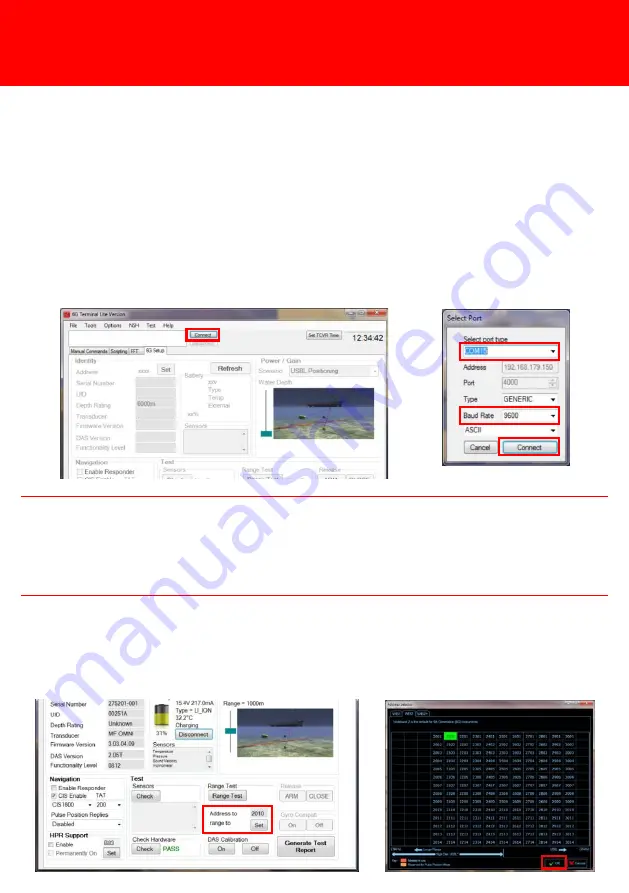
Carry out the acoustic check before installing the ROVNav 6 onto an ROV.
1
Open the 6G Terminal Lite software by doubling clicking on the desktop icon.
2
Click
Connect
.
3
In the
Select Port
window select the correct port the PC is connected to and the
Baud Rate
from the drop down menu. Click
Connect
.
4
In the
Range Test
section of the 6G Setup tab click
Set.
5
An
Address Selector
window will appear listing all available addresses for
Wideband 2. Select the address for the attached device then click
OK
.
STEP 5
ACOUSTIC CHECK USING 6G TERMINAL LITE
PRE-INSTALLATION CHECKS
A Comms Log window will open when the ROVNav 6 is connected to the 6G
Terminal Lite software. The green writing is the commands sent from the
software to the transceiver, the blue writing is the response from the transceiver.
Do not close this window as it can be used for diagnostic purposes.
2
NOTE
Summary of Contents for 6G ROVNAV 6
Page 14: ......
















