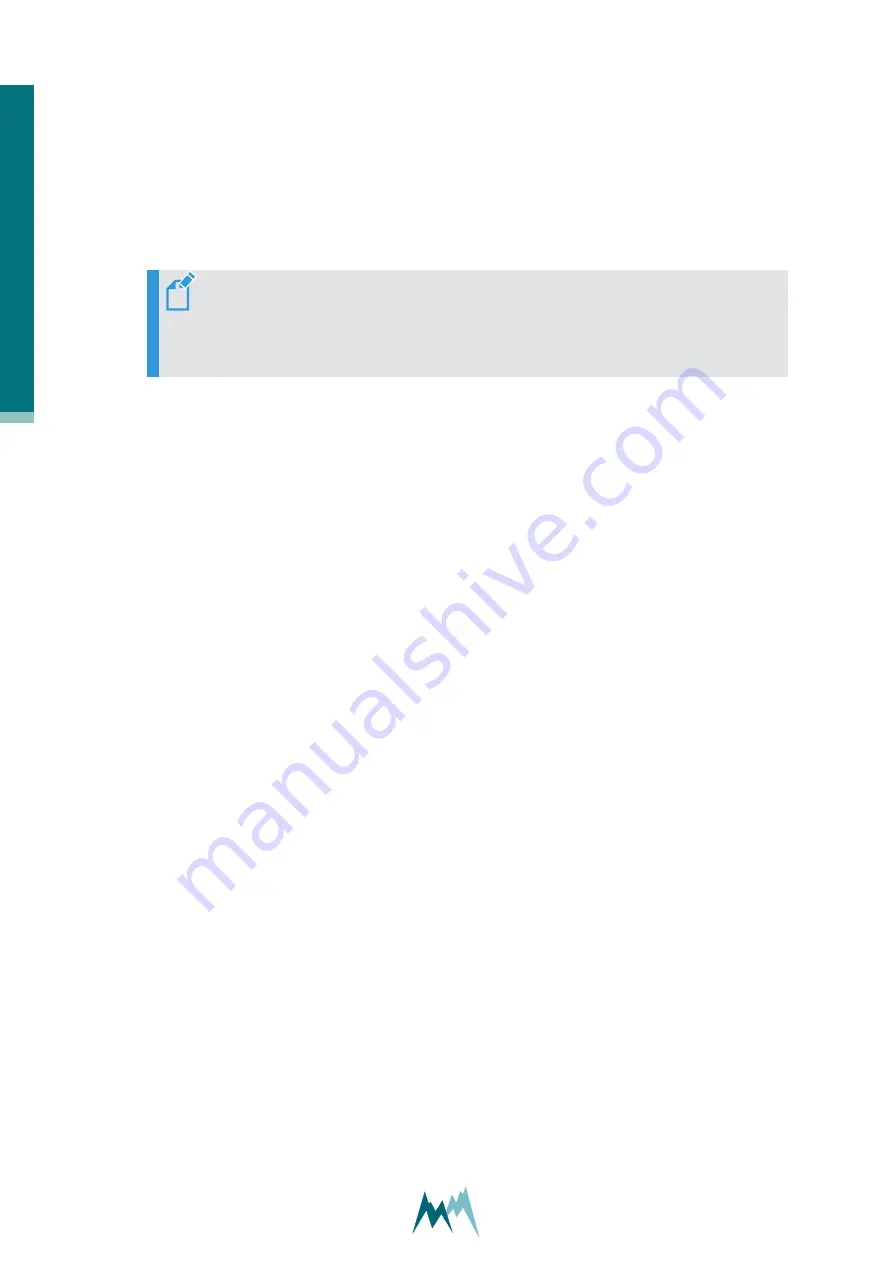
10.9.3 Edit setup
1. Open the setup file as described in
or download it from your device as
described in
.
2. Adapt the values of the settings in question and press Enter after each. After you have changed
a value, its text box will turn red.
NOTE
If you have entered a value outside the data range of the setting,
it will be forced to the next valid value! The valid range of each setting is
listed in the
3. After you have adapted all required settings save the setup file and/or upload the setup to
your device by clicking
Upload modified parameters to device
.
Once the setup has been saved or uploaded, the modified red text boxes will turn white again,
indicating that the settings have been saved/applied.
10.9.4 Upload new setup file
1. Establish a connection to your device as described in
.
2. Select the
Parameters (F2)
tab.
3. Download the setup currently on the USH-9 as described in
and save it by click-
ing
Save parameter file
. This step is recommended to have the latest setup available for doc-
umentation.
4. Click
Open parameter file
and select the required setup file (*.xlmp) on your PC.
5. Click
Upload all parameters to device
. This transfers the current setup to the USH-9.
6. To verify the correct upload click
Dowanload parameters from device
. This will display the
present setup of the USH-9.
10.10Update firmware
1. Connect the USH-9 to your PC with the USB to RS485 isolated converter cable and make sure
the device is powered.
2. Click on the menu item
Extra
and select
Start Programmer
.
3. Select the firmware file (*.hex) provided by SOMMER Messtechnik. Make sure the file is stored
on your PC and not on a USB or network drive.
4. Choose the COM-port the data logger is connected to and a Baud-rate of 57'600.
5. Perform the following three steps in short sequence:
1
0
S
u
p
p
o
rt
so
ft
w
ar
e
C
o
m
m
an
d
er
44
Manual






























