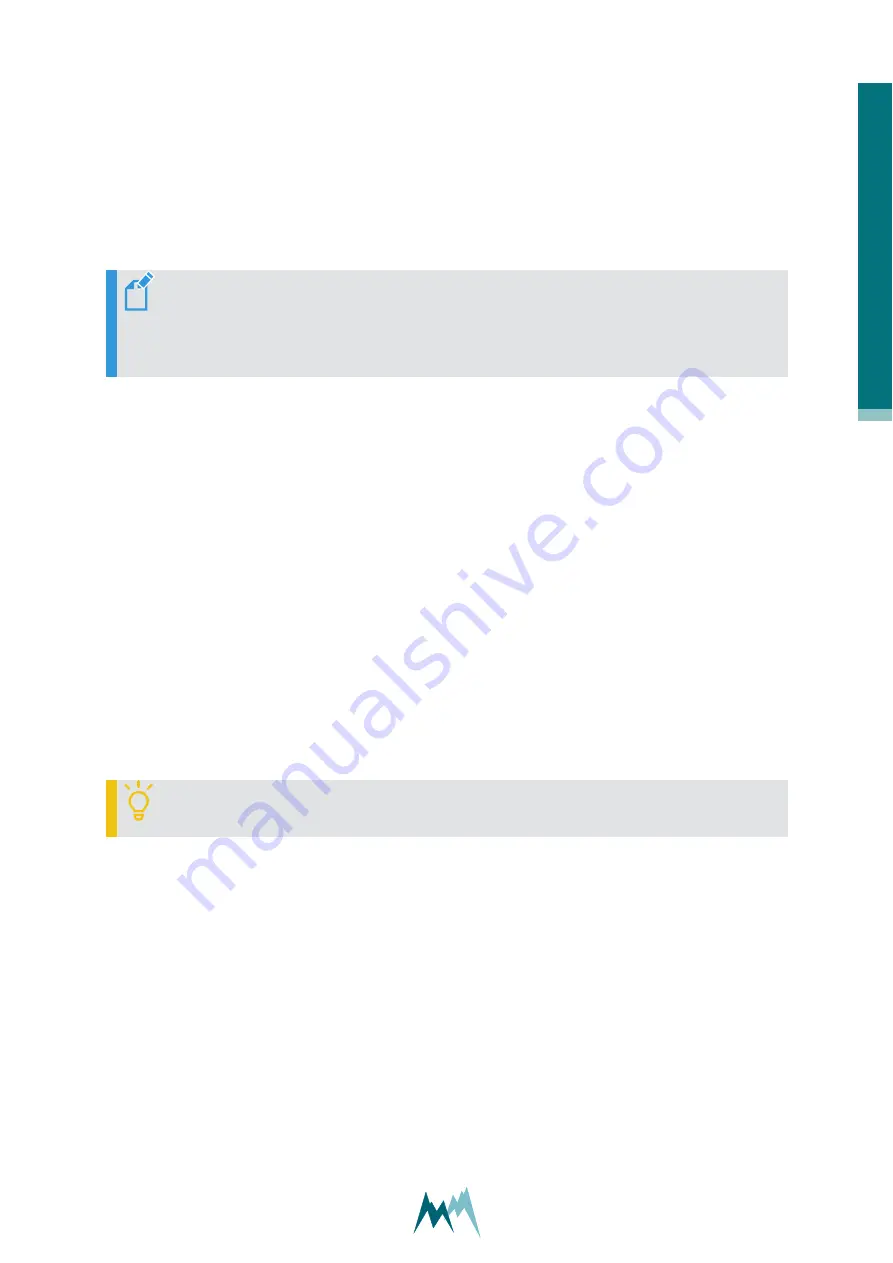
10.8.2 Read spectrum file
1. Open the Commander.
2. Click
Open spectrum file
in the
Commands
section.
3. Select the desired spectrum file (*.xmls) and click
Open
. The spectra are now opened and dis-
played in the
Spectrum graph
.
NOTE
The number of acquired spectra is displayed at the bottom of the
Spec-
trum graph
. You can navigate through the spectra by clicking the navigation but-
tons.
10.9 Working with parameter (setup) files
10.9.1 Download setup
1. Establish a connection to your device as described in
.
2. Select the
Parameters (F2)
tab in the Commander software.
3. In the
Commands
section click
Download parameters from device
.
The Commander now downloads the setup currently active on the USH-9. This may take some
time if you are downloading the setup for the first time to your PC. Consecutive downloads of a
setup with the same version number are usually faster.
You can now save the setup file by clicking
Save parameter file
, or edit the settings as described in
.
TIP
Save the setup on your PC before you make any changes!
10.9.2 Open a setup file
1. Start the Commander on your PC and connect to your USH-9 either directly with the USB to
RS485 isolated converter cable or, if available, the optional Bluetooth connection.
2. Open the
Parameters (F2)
tab and click
Open parameter file
. Select the required file (extension
.xmld or .xmla).
3. Verify the new settings and click
Upload all parameters to device
. After completion the new set-
tings are active on your data logger.
1
0
S
u
p
p
o
rt
so
ft
w
ar
e
C
o
m
m
an
d
er
Manual
43






























