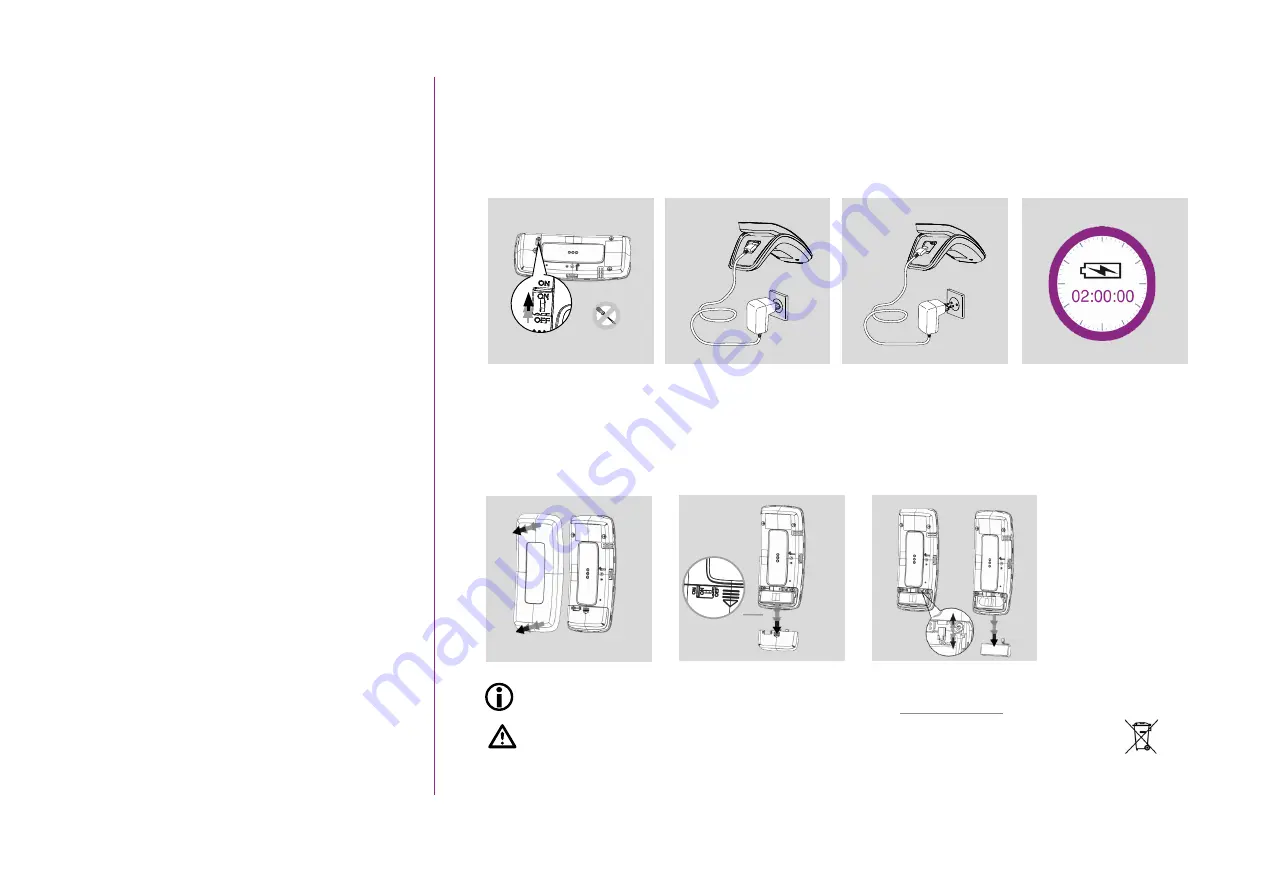
9
Copyright © 2015-2017 Somfy SAS. All rights reserved.
Non contractual pictures
SUMMARY
Charging the battery
1. Make sure Nina io is turned on: button in
ON
position at the back of the remote control.
2. Insert the extremity of the charger in the back of the base.
3. Plug the charger into an electrical outlet.
4. Wait about two hours when Nina io is fully discharged.
Changing the battery
1. Remove the back face of the remote control to access the cover of the battery.
2. Turn off Nina io remote control and remove the cover of the battery by pushing it down.
3. Unplug the battery and then remove it from the remote control.
1
2
3
When the battery is removed, replace it with a new one, turn on Nina io and put on its battery
cover and its back face. Refer to the safety instructions
Ensure batteries are separated from other types of waste and are recycled via a local
recycling center.
Do not use tools to handle the
ON/OFF
button.
1
2
3
2
4





























