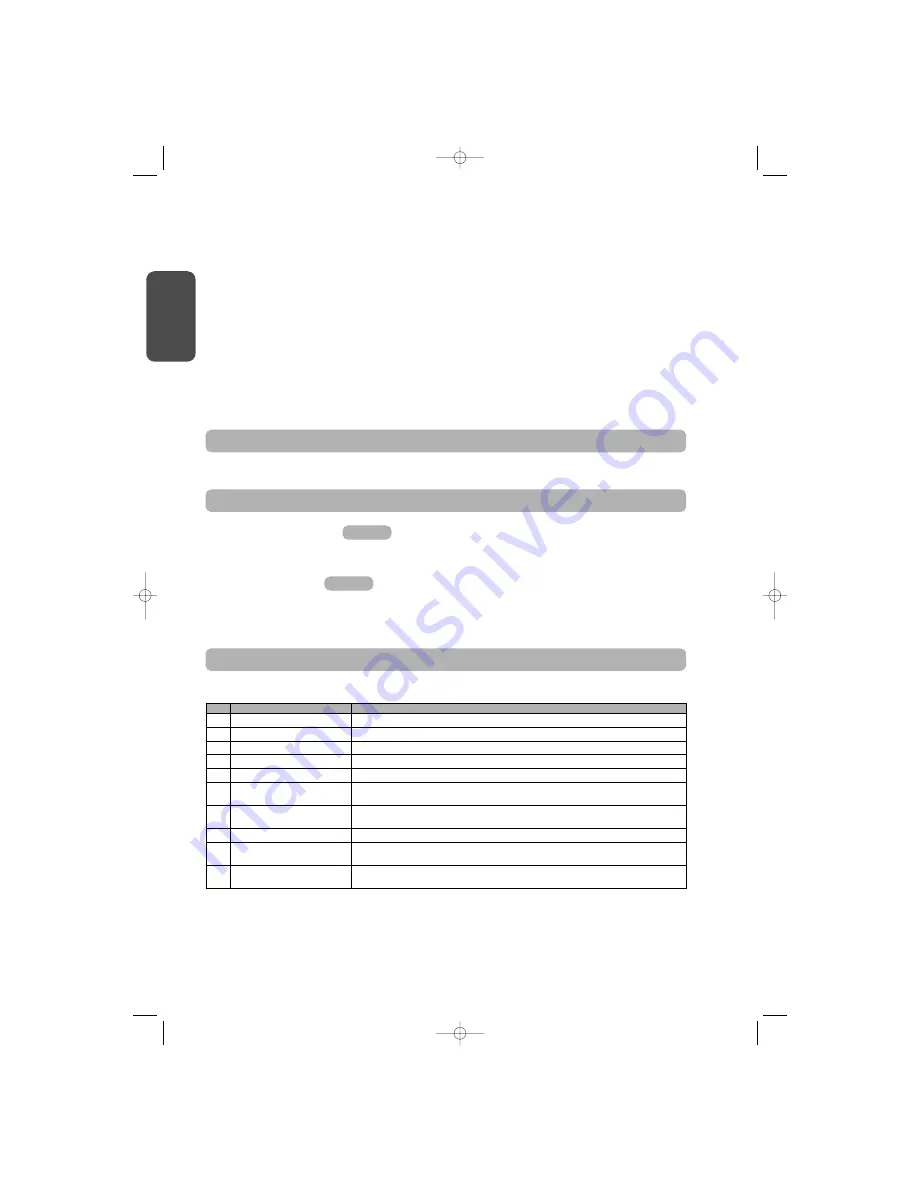
8
GB
TROUBLESHOOTING
Clearing remote controls
Press the “
PROG
” button until the light blinks (7 s).
This clears all of the remote controls memorised.
Resetting all settings
Press the “
SET
” button until the light goes out (7 s).
This clears all previously stored settings and returns them to their default values.
Fig. 40
Fig. 39
CLEARING REMOTE CONTROLS AND ALL SETTINGS
Operating codes displayed
CCo
od
dee
Description
Comments
C1
Waiting for a command
C2
Door opening
C3
Waiting for the door to close
C4
Door closing
C5
Obstacle detection
Displayed during obstacle detection then for 30 s.
C6
Safety input active
Displayed after a movement request or during movement, when the safety input is active.
This display is maintained as long as the safety input is active.
C9
Pedestrian door safety contact active
Displayed after a movement request or during movement, when the pedestrian door contact is open.
The display is maintained as long as the pedestrian door contact remains open.
Ca
Safety mechanism self test
Displayed during safety mechanism self tests.
Cb
Permanent hardwired control
Indicates that the permanent hardwired control input is activated (contact closed). Commands from radio remote
control units are inhibited.
Cd
Working from back-up battery
Waiting for a command
SPECIAL OPERATION
Refer to the User’s Manual, page 5.
Programming example:
setting the ”
P7
” closure approach speed
(Fig. 34)
.
Setting up a long soft stop function zone “
P7
”
= 2
.
Special case: adjusting the position of the door for partial opening (Fig. 35).
Select setting “
P6
” and validate by pressing “
OK
”.
Move the door to the desired partially open position:
. Pressing and holding the “
-
” button will close the door.
. Pressing and holding the “
+
” button will open the door.
. Validate by pressing “
OK
”.
Forced mode (Fig. 36).
This function is used to move the door to a specific position:
. Pressing and holding the “
-
” button will close the door.
. Pressing and holding the “
+
” button will open the door.
Memorising the remote control for controlling remote lighting (Fig. 37).
Memorising a Telis or similar type remote control (Fig. 38).
5048551A-GB 26/04/07 14:36 Page 8
www.garagedoorsonline.co.uk
01926 463888
www.garagedoorsonline.co.uk
www.garagedoorsonline.co.uk
01926 463888
www.garagedoorsonline.co.uk


















