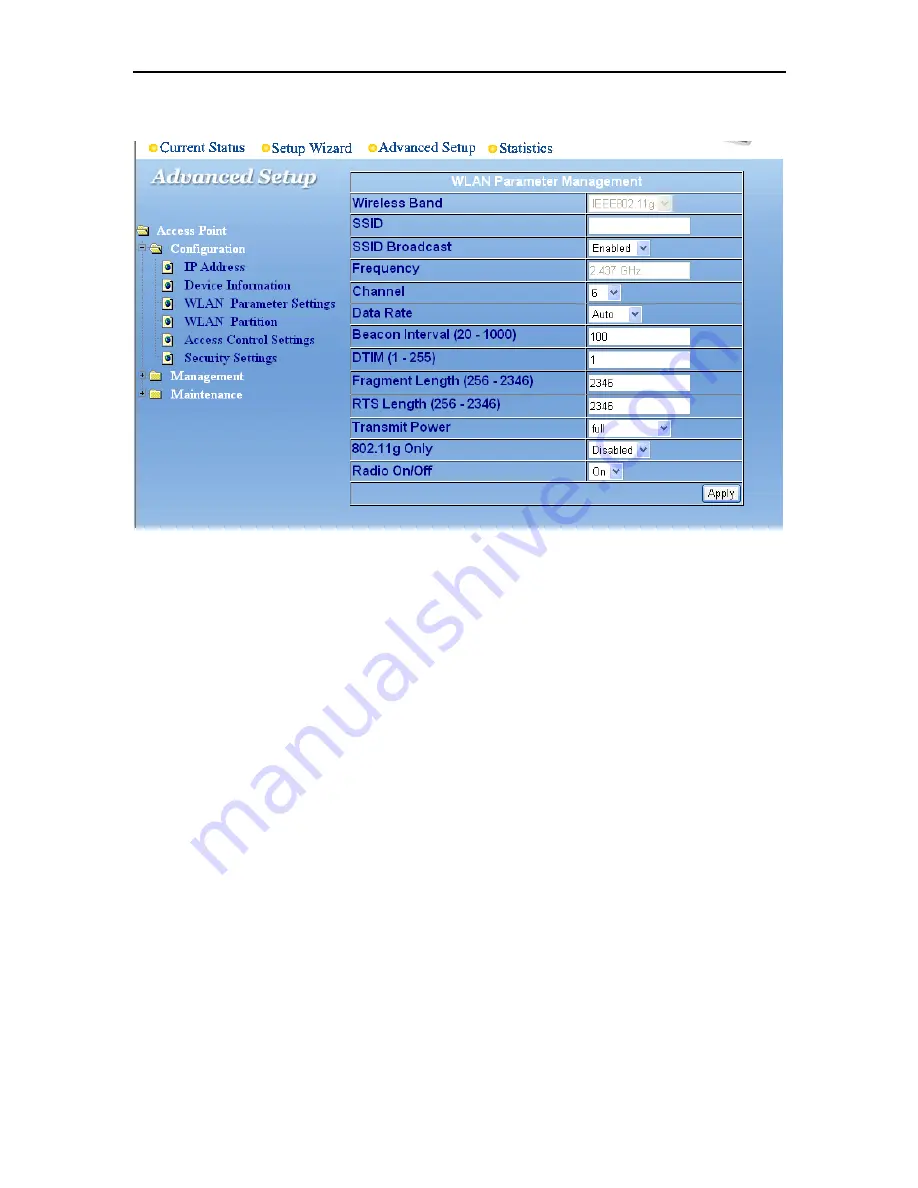
WLAN Parameter Settings
SSID:
(
Service Set Identifier):
default
is the default setting.
The SSID is a unique
name that identifies a network. All devices on a network must share the same SSID
name to communicate on the network. If you choose to change the SSID from the
default setting, input a new SSID name in this field. The SSID can be up to 32 characters
in length.
SSID Broadcast:
Enable
will allow all WLAN clients to observe its Wireless LAN
network presence.
Disabl
e will make the Access Point invisible to any client scanning.
Frequency:
The frequency range will be displayed.
Channel:
Channel 6 is the default channel
.
You may
select a different channel, but
remember that all devices on the network must be set to the same channel to
communicate on the network.
(Current wireless network adapters will automatically scan
for the channel to establish connection with the access point.)
Data Rate:
Select the transmission rate for the network.
Auto
is the default setting.
Beacon Interval:
Beacons are packets sent by an Access Point to synchronize a
wireless network. Specify a Beacon interval value (20-1000.) Default (100) is
recommended.
DTIM:
(
D
elivery
T
raffic
I
ndication
M
essage) Enter a value between 1 and 255 for the
Delivery Traffic Indication Message (DTIM.) A DTIM is a countdown informing clients of
the next window for listening to broadcast and multicast messages.
Fragment Length:
This value should remain at its default setting of 2346.
If you
experience a high packet-error rate, you may slightly decrease your Fragment Length
within the value range of 256 to 2346. Setting the Fragment Length too low may result in
poor performance.
19
Summary of Contents for Wireless Access Point
Page 1: ...802 11g Wireless Access Point User s Guide ...
Page 3: ...3 ...
















































