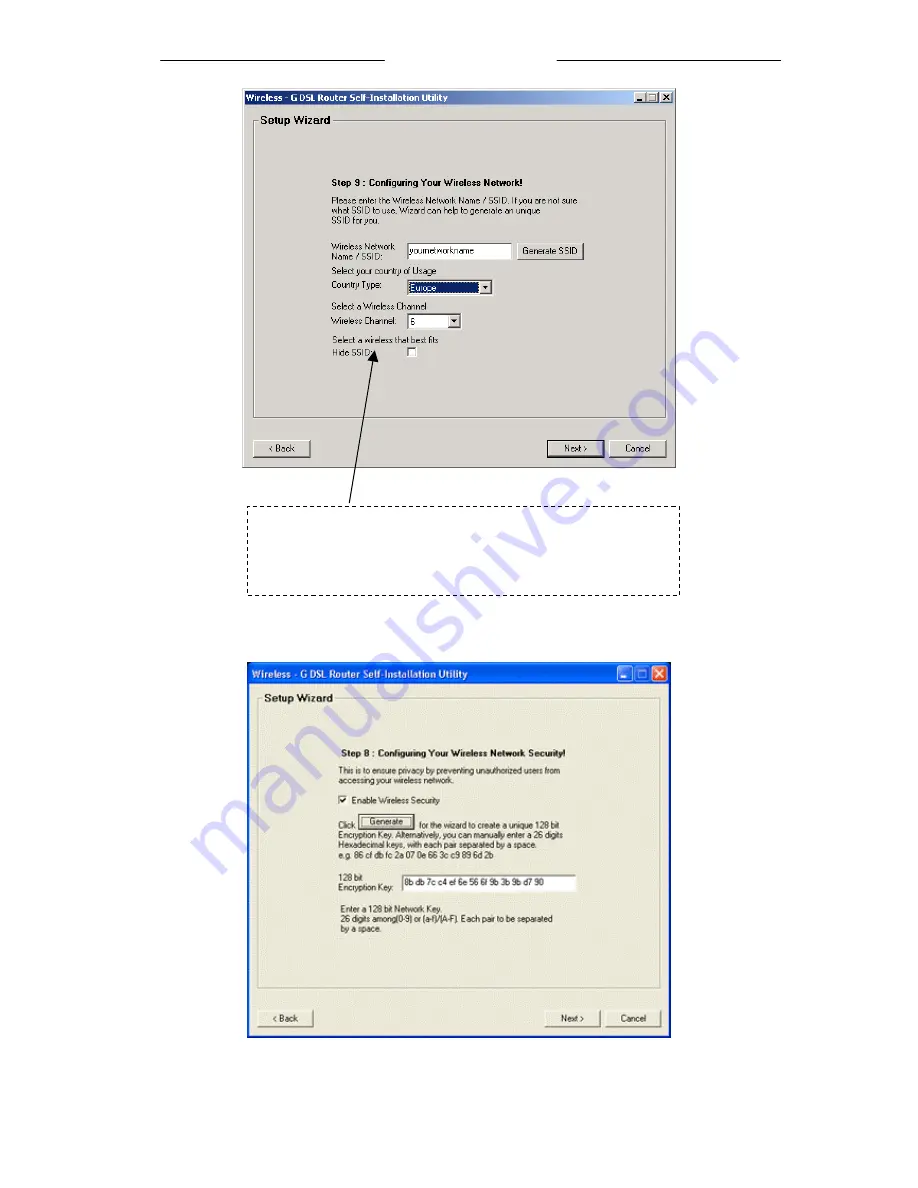
Wireless-G Router Easy Start
27 of 33
xiv You
can choose to enable your wireless security option. When enabled you will be
able to either manually enter a 26 digit HEX keys or auto-generate the encryption key
by clicking on the “Generate” button. Click “Next” to continue.
Note:
For better security, you may choose to hide the SSID of
your wireless-G router from broadcasting to available clients.
However you must manually set you wireless client with the same
SSID.





















