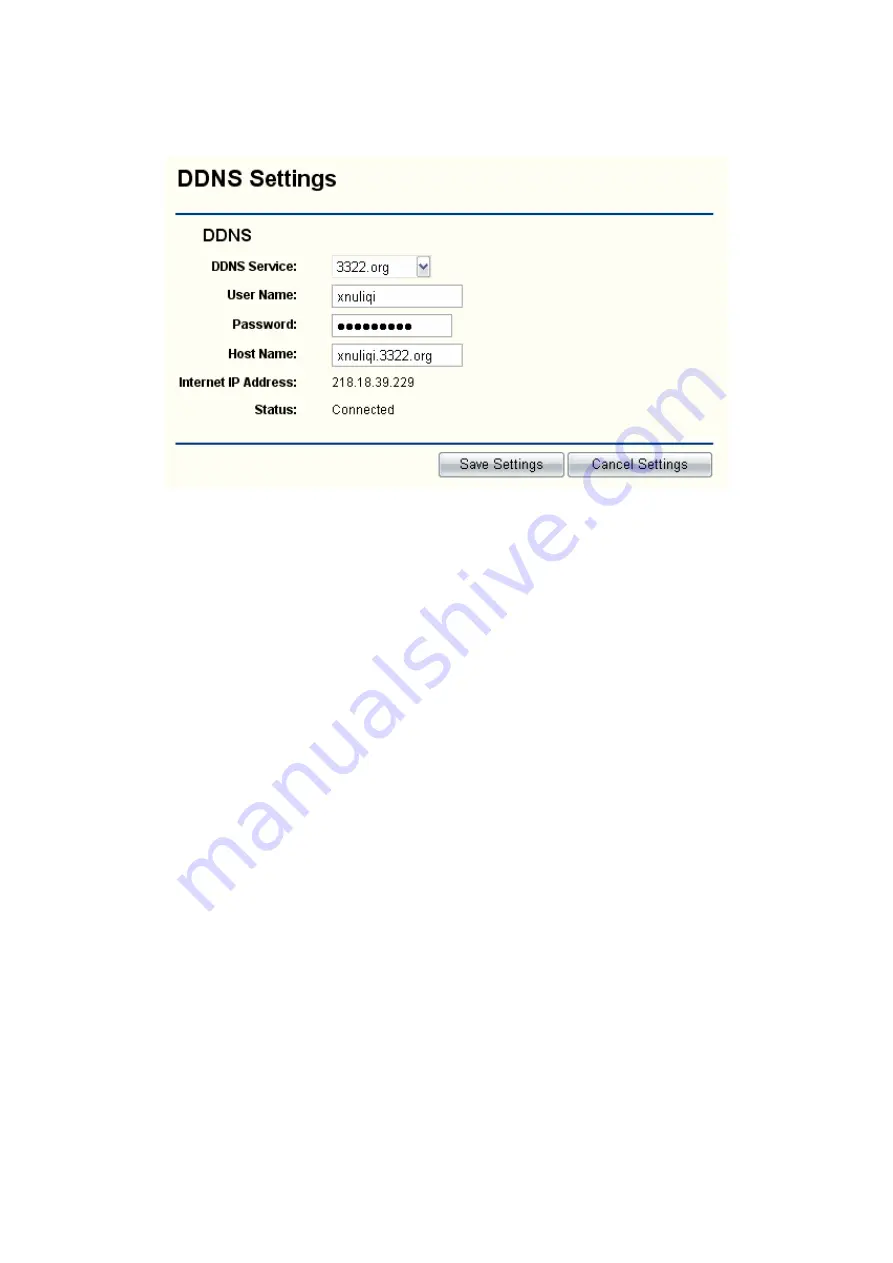
To set up for DDNS, follow these instructions:
1. select the dynamic DNS Service Provider.
2. Type the User Name for your DDNS account.
3. Type the Password for your DDNS account.
4. Type the Host Names your dynamic DNS service provider gave.
5. Click the Save Settings button to save your settings.
Status -The status of the DDNS service connection is displayed here.
A Local Area Network(LAN) is a shared communication system to which many computers are attached and
is limited to the immediate area, usually the same building or floor of a building
There are three items within the LAN section:
Basic Setting, DHCP Setting, and DHCP Client Status
3.4.1 Basic Setting
You can configure the IP parameters of LAN on this page.
14





























