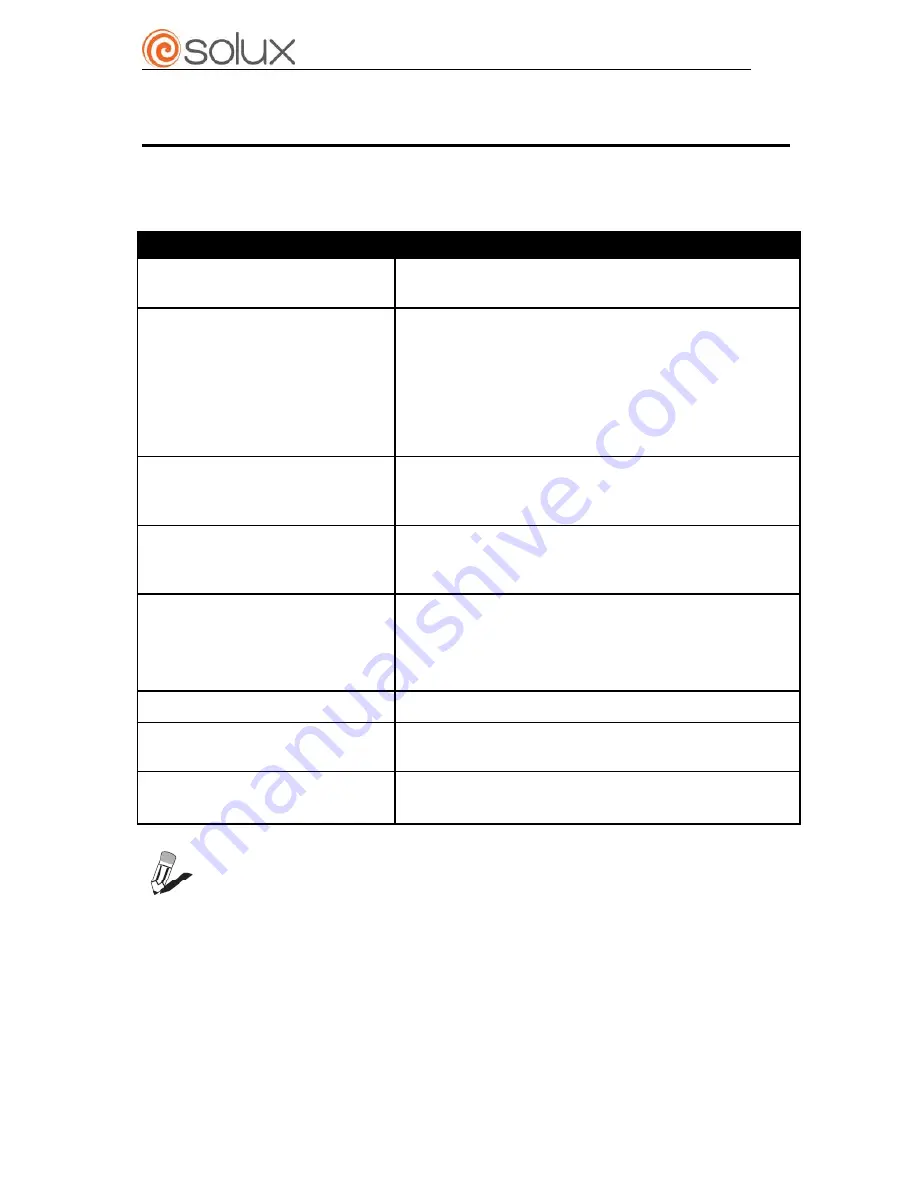
AX6W-15J19 User Manual
9
Troubleshooting
A few common hardware problems and suggested solutions are presented in the
table below:
PROBLEM
SOLUTION
The display is dark.
Make sure that the Power LED is on and
machine is not in sleeping mode.
The following message
appears
when booting up
:
“Invalid system disk,
replace the disk, and then
press any key”.
Ensure that the operating system is correctly
installed; Check the boot sequence in the
BIOS setup utility.
An unidentified error
message is displayed.
Reboot the machine. Run the BIOS Setup
Utility and check its parameters.
Touchscreen failure.
Calibration the touch screen, or install the
driver again.
Can’t turn on the machine.
Make sure the AC Adapter is connected and
the external power supply is normal; make
sure the adapter LED is on; make sure the POS
power LED is on.
Display is not clear.
Set the resolutions to 1024*768.
The date or time is
wrong.
Change the date or time in BIOS or OS, and
change the button battery if no help.
The MSR doesn’t work.
Try another kind of card
;
check the cable
connection of the MSR; reset the MSR.
NOTE: Please don’t dismantle the machine without related guide.
Please consult your service provider first if problem can’t be solved.



























