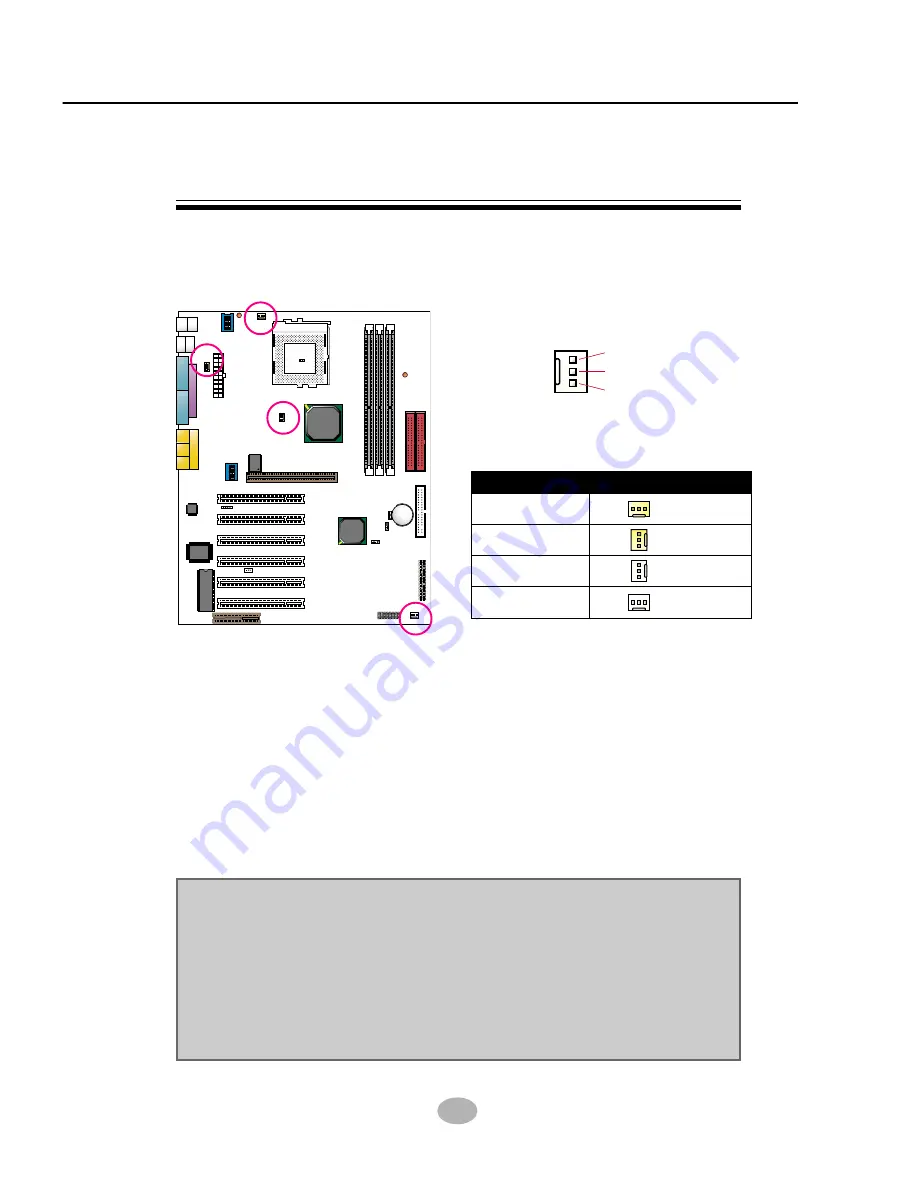
27
Chapter 2 Hardware Setup
1 3
USB0
USB1
PS/2
MOUSE
PS/2
K/B
LPT1
COM1
COM2
GAME/MIDI POR
T
MIC
LINE
OUT
LINE
IN
FDC1
NJP1
S
A
PK
RST
PLED
KEYL
OCK
S
LED
HDD/LED
IR
P
WR
SMI
++
--
+
-
1
30
Li
Battery
CNR1
FLASH BIOS
PCI 1
PCI 2
PCI 3
PCI 4
PCI 5
PCI 6
LPC I/O
Controller
Clock
Gener
ator
AGP 4X
VIA
VT8366A
DDR 266
S
SF1
ZD1
VIA
VT8233A
SW2
SW1
ON
DIP
1 2 3 4 5 6
CN1
JCD_IN1
IDE1
IDE2
1
16
USB3
SOCKET A
RT1
FAN1
FA
N
2
1 3
FAN4
1 3
1 3
WOL1
1 3
AC'97
Codec
FA
N
3
1 3
JBAT1
1 4
DIMM1
DIMM2
DIMM3
3 1
JP1
ON
DIP
1 2 3 4 5 6
2-6.1 On Board FAN Connector (FAN1, FAN2, FAN3, FAN4)
GND
+12V
SENSOR
2-6 Connectors Configurations
• This section lists out all connectors configurations for users’ reference.
These fan connectors support CPU/System/chassis cooling fan with +12V.
When connecting wire to FAN connectors, users should pay attention
that the red wire is for the positive current and should be connected to
pin +12V, and the black wire is Ground and should be connected to pin
GND. If your mainboard has Hardware Monitor chipset on-board, you
must use a specially designed fan with speed sensor to take advantage
of this function.
For fans with speed sensors, each rotation of the fan blades will send out
2 electric pulses, by which System Hardware Monitor will work out the
fan rotation speed by counting the pulses.
NOTE:
1
.
Always consult vendor for proper CPU cooling fan.
2
.
CPU FAN supports the FAN control. You can install PC Alert utility.
This will automatically control the CPU FAN speed according to the
actual CPU temperature.
3.
2“Yellow” fan connectors are used on this series to mark that they
support fan speed sensor function. The other 2 white fan connectors
do not support sensor function.
FAN1
FAN2
FAN3
FAN4
CPU FAN1
CPU FAN2
SYSTEM FAN
CHASSIS FAN
On-Board FAN Connectors















































