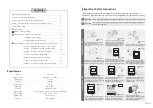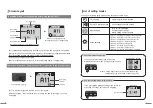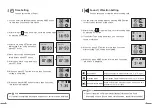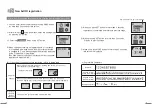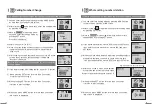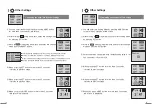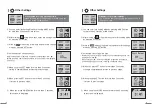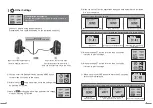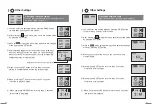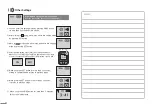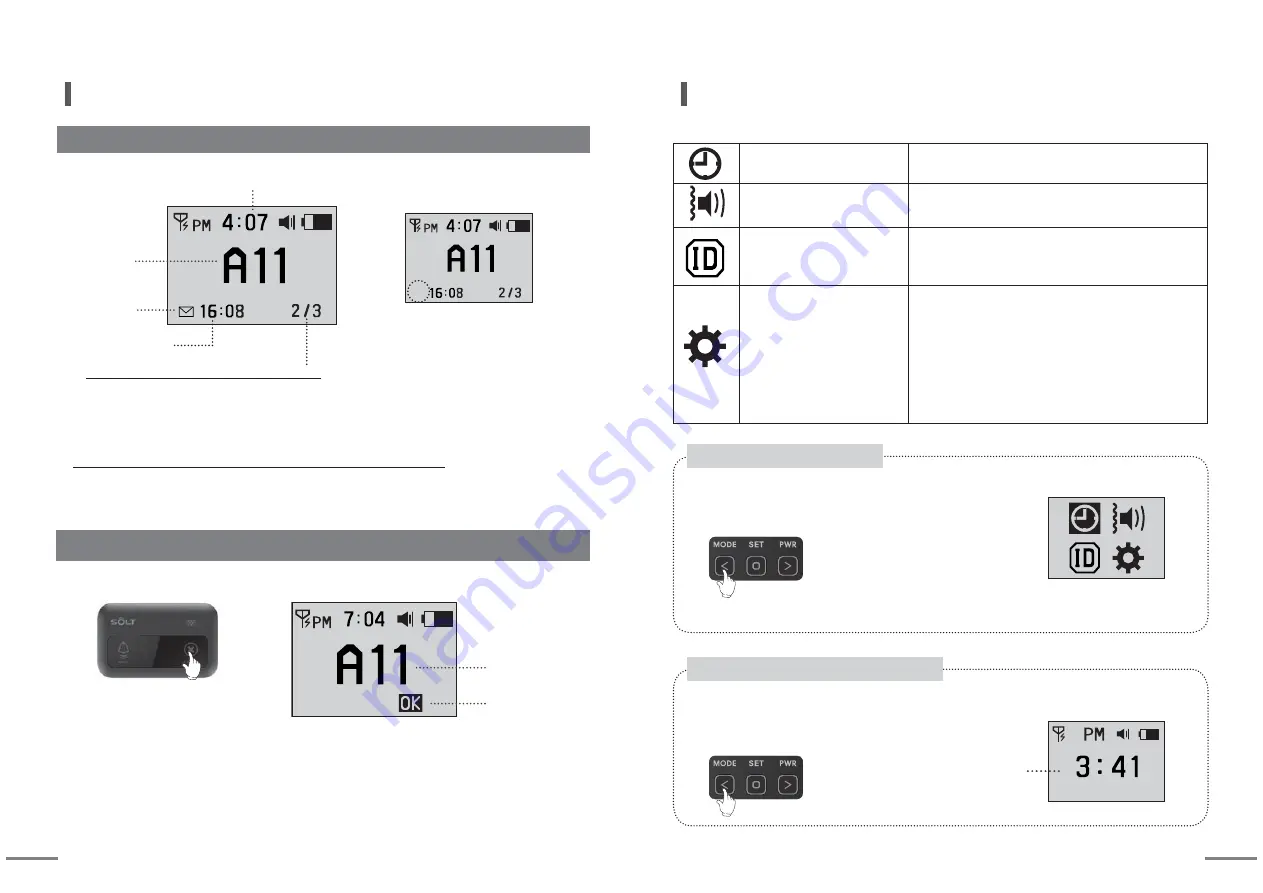
6
7
Receiving sequence / Total number of calls
Current Time
Receiving
number
Receiving
number
Unchecked
call Icon
Receiving time
Receiving Screen : Screen example of receiving number [A11]
· [A11] calling number is displayed in the middle, and receiving time is displayed at left bottom.
· Total number of received calls and receiving sequence of calling numbers are displayed at right bottom.
[A11] is secondly received number out of total 3 receiving numbers.
· Total 50 calling numbers can be stored.
(When 51st calling number is received, 1st receiving calling number is disappeared.)
Cancel receiving screen
: Example screen of [A11] cancellation among receiving numbers
·[A11] is displayed together with OK icon at right bottom.
·After cancellation, [A11] is deleted from receiving list, and total number of calls is
decreased.
Cancel Button of [A11]
▶
▶
When you press SET button,
unchecked call icon is disappeared.
OK Icon
Screen Layout
You can set following listed modes using set button of main body.
Setting mode screen
Idle screen
You can enter into setting mode by pressing
MODE button for more than 2 seconds at idle screen.
※ Note: Calling signal cannot be received at setting mode.
(Calling signal can be received at idle screen only.)
If you press MODE button at setting mode screen for
more than 2 seconds, Idle screen is displayed.
Time Setting
ㆍ24hours digital watch function
Sound / Vibration Setting
ㆍCall notification method setting
Bell ID Setting
ㆍNew bell ID registration
ㆍCalling number change
ㆍWhole calling number deletion
Other Settings
(1) STAT : Checking the detail set by Other Settings
(2) CONT : Adjusting the contrast of LCD screen
(3) DUPT : Duplicated receiving prevention time
(4) SOND : Number of call alarm repetition
(5) COPY : Registration transmission
(6) NORX : Receiving restriction number
(7) RSSI : Receiving sensitivity check
(8) REMD : Unchecked calling number notification
List of setting modes
Entering into Setting Mode
Exit from setting mode to idle screen
Current Time
Summary of Contents for SP7-100
Page 13: ......