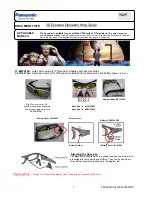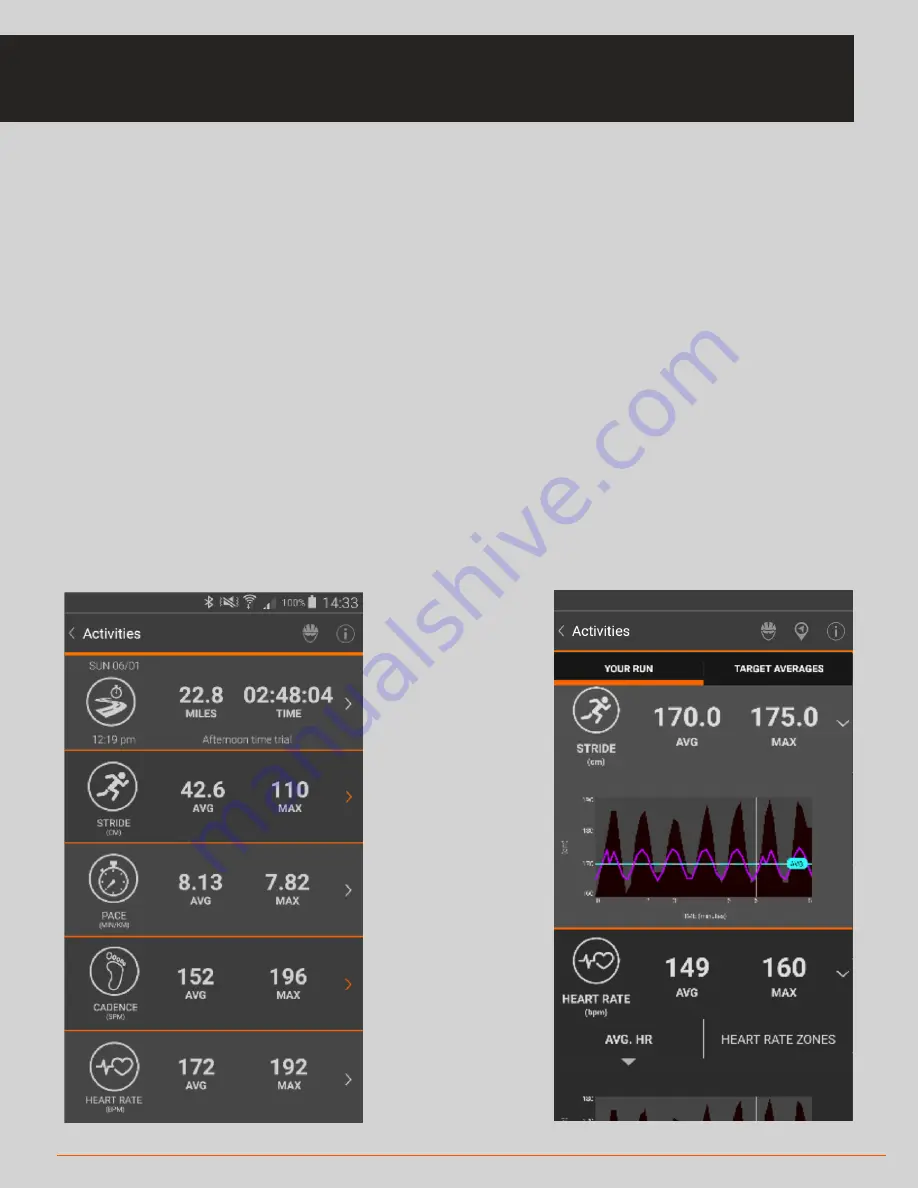
15 ACTIVITIES
ACTIVITIES SCREEN
• When you have completed your activity, you will be taken to the Activities screen
and will be presented with your activity details
• You can also access the Activities section of the app from the main menu at any
time to see your activity data
• You can click on any row item to expand it and see a graphical view
• At the top you can select the Target Averages tab to view your performance
against your preset targets
• The Activities data will be represented in either metric or imperial format
depending on your setting (see page 17 for Settings)
Summary of Contents for Solos
Page 1: ...USER GUIDE Android ...