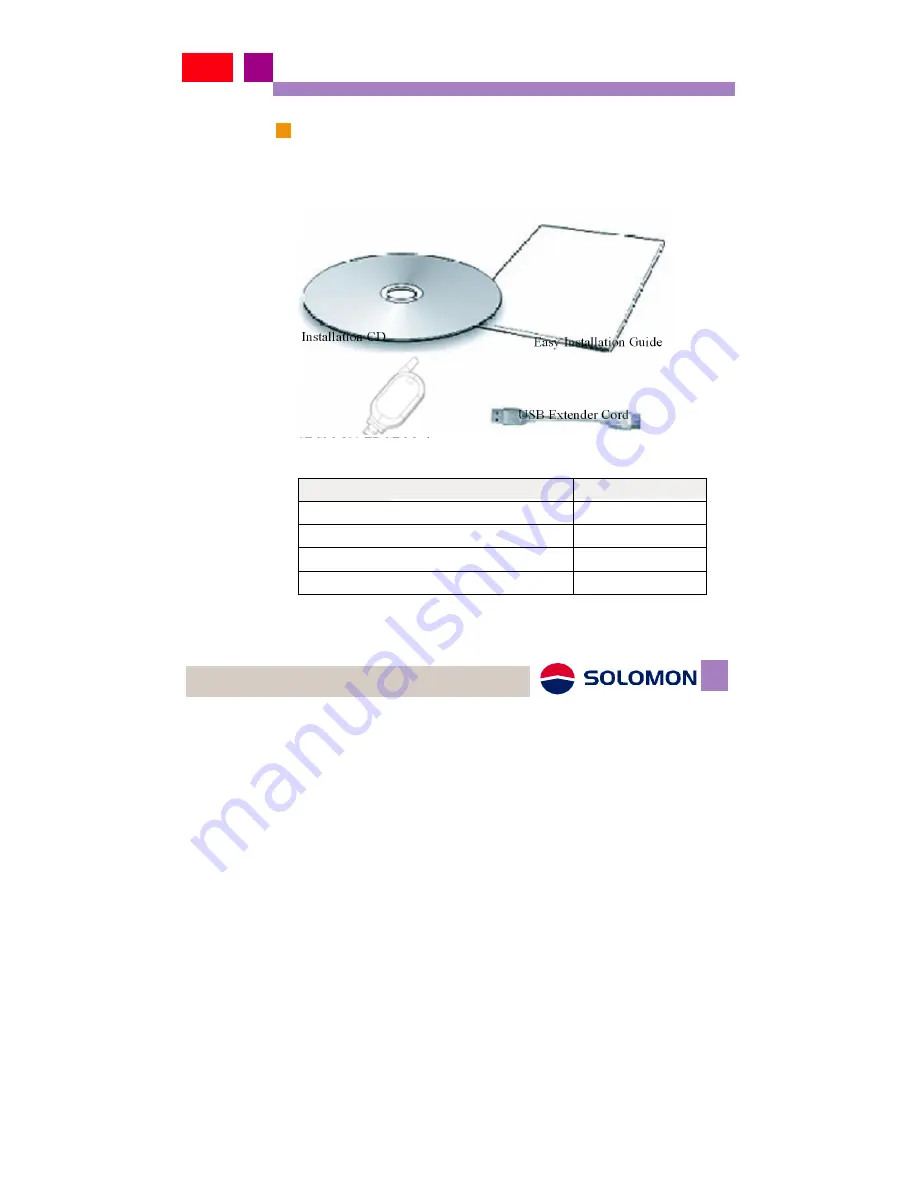
Users Manual
Package contents.
Please check below items in the package, if there is any shortage
or damage, please contact your local representative immediately.
Installation CD
SEGM-520 EDGE Modem
Easy Installation Guide
USB Extender Cord
Items
Quantity
SEGM-520 EDGE Modem
1
USB Extender Cord
1
Installation CD
1
Easy Installation Guide
1
07
Summary of Contents for SEGM-520
Page 1: ...Users Manual SEGM 520 USB EDGE Modem ...
Page 14: ...Users Manual 3 Driver Installation 4 InstallShield Wizard is activated 13 ...
Page 16: ...Users Manual 7 You may find an EDGE Manager icon on desktop Users Manual 15 ...
Page 19: ...Users Manual Exit 1 Click on Exit to complete the installation 18 ...
Page 22: ...Users Manual 6 Click Finish to finish installation 21 ...
Page 25: ...Users Manual 5 Click the right side Change options 24 ...
Page 46: ...Users Manual About 1 About users can check the revision of the software release 45 ...























