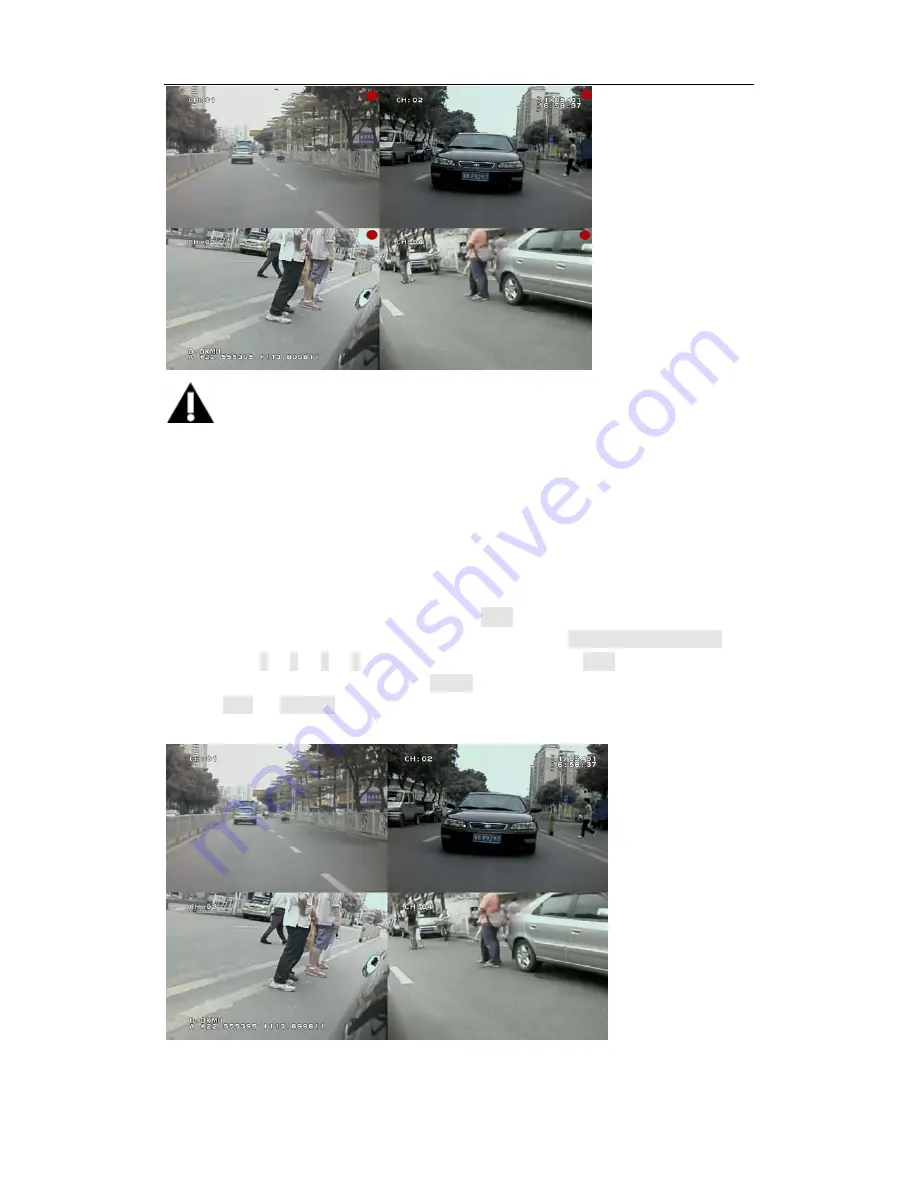
SoloChina Co.,Ltd
www.solochina.com.cn
14
-
NOTE
The DVR will recognize either Disk 1 or Disk 2 in random order if both Hard Drive and SD Card
are inserted. The Disk 1 can be Hard Drive or SD Card, same as Disk 2.
4.Operations
4.1 Play back the files on HDD drive
(
1
)
Play back the recent record file. Press the <PLAY> button on the remote, the recorder
will play back the file for first channel. You can also use <UP/DOWN/LEFT/RIGHT> or
number key “1”
,
“2”
,
“3”
,
“4” to select the channel and press <PLAY> to play the channel
you want to play. You can also press <VIDEO> to toggle the full screen of one channel.
Press <Next>/<Previous> to select the next or previous file. The play status is indicated
by a green triangle on the top right corner of the screen.























