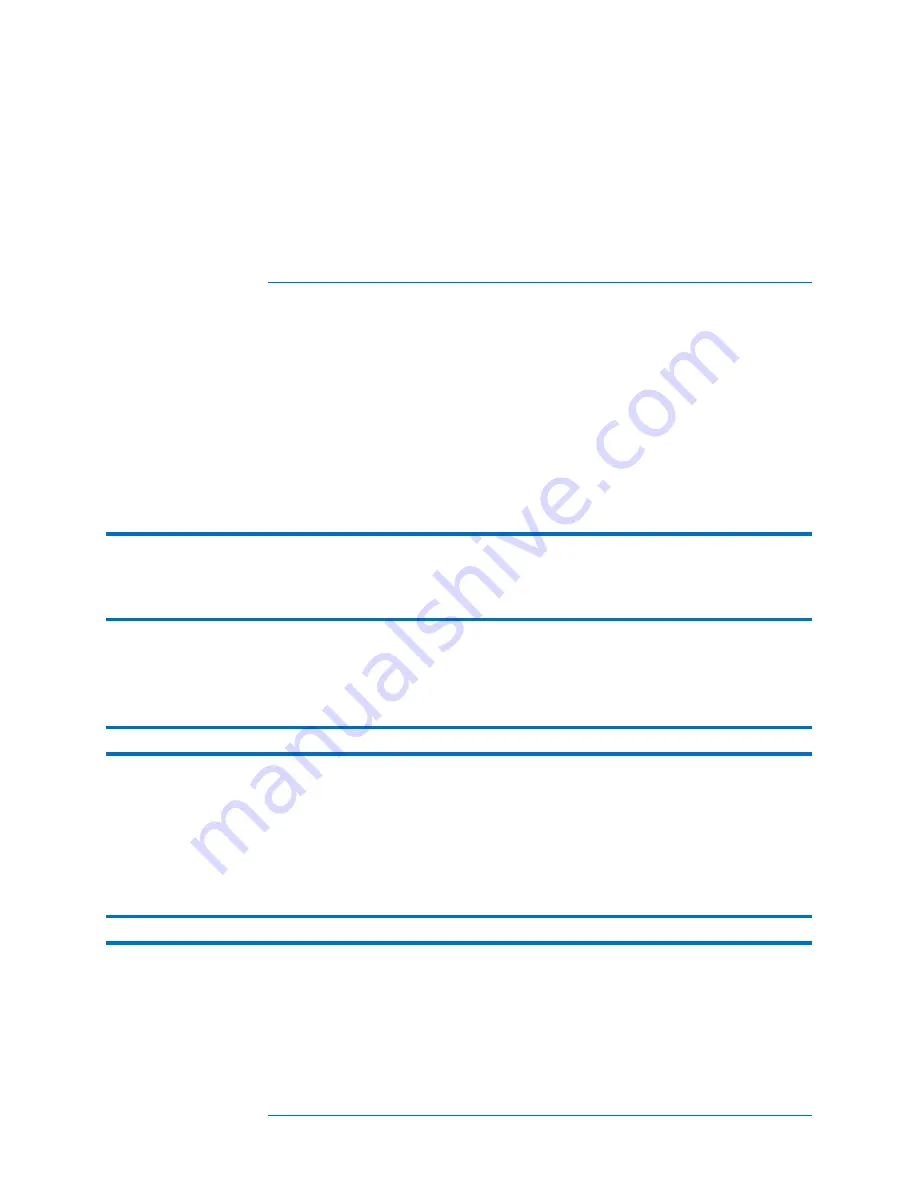
4 Using the PVA-600 Software
4-25
2.
Click in the
Name
text box to enter a new filename. The file will be saved to the
Models
folder.
3.
At this point you can make any other required changes to location, modules/strings,
inverter, wiring, sensor methods, and array plane.
4.
Click on the
OK
button.
Making Measurements
The following procedure shows how to make typical measurements.
1.
Ensure that the PVA-600 is connected properly.
2.
Boot the PC.
3.
On the PC, insert the Wireless USB Adapter into a USB port.
NOTE
If the Wireless USB Adapter used for PVA-600 or wireless sensor communication is
installed before starting the software, the USB port will be found automatically. If you
install the Wireless USB Adapter(s) after starting the software, you must select the proper
USB ports on your PC manually using the
Utility/Settings
menu.
4.
If you are using the PVA Sensor Kit, perform the following:
a.
Insert the Wireless Sensor USB Adapter into a second USB port on your
PC.
NOTE
On some PCs, the USB adapters may not fit side-by-side due to their width.
b.
Ensure that the PVA Sensor Kit components are connected properly. Refer
to Setting Up the Optional PVA Sensor Kit.
5.
On the PC, double-click on the
Solmetric PV Analyzer
icon to start the PVA-600
application.
6.
Turn on the irradiance and temperature transmitters by pressing the
I/0
button once.
NOTE
Always turn on the wireless transmitters AFTER starting the PVA-600 application.






























