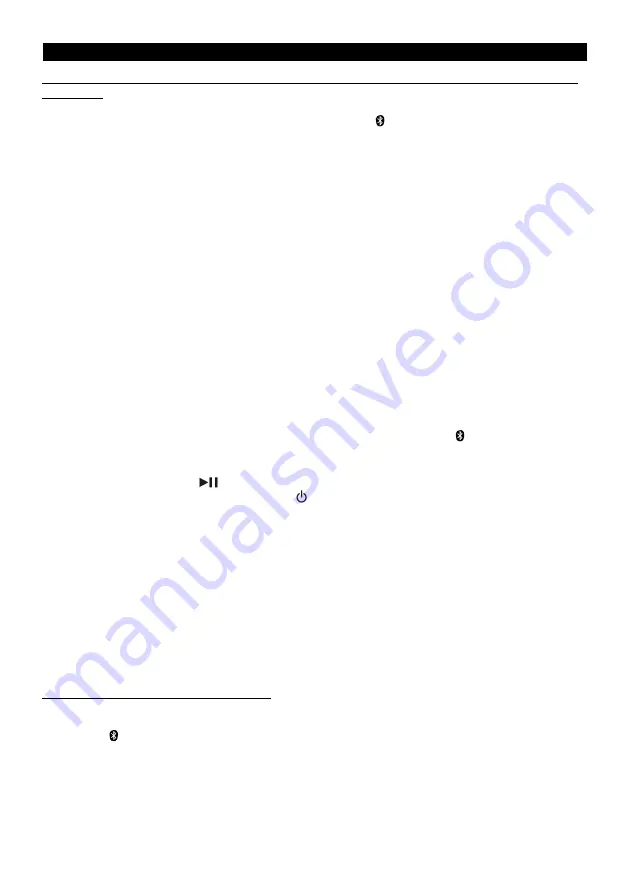
E8
BLUETOOTH OPERATION
PAIRING (LINKING) A BLUETOOTH ENABLED CELL PHONE OR OTHER BLUETOOTH ENABLED DEVICE to
the SO-7000
1.
With the SO-7000 in Stand-by Mode, tap the center Bluetooth
button to select Bluetooth mode. The Mode
Indicator LED turns blue and will be flashing. The SO-7000 is now ready to pair (link) with your Bluetooth
device.
2.
Turn on the Bluetooth feature of your cell phone and turn down the volume to avoid sudden loud sound bursts
from the speaker. Enable the search or scan feature to find the “SolisSO
XXXX
”
Note:
The "
XXXX
" is the last 4 digits of speakers MAC address. If you have more than one SO-7000 within
range, the
XXXX
lets you connect to the appropriate speaker. The MAC address is located on the back of the
unit.
Note:
If you have more than 1 SO-7000 within range, make sure you are connecting to the appropriate
speaker.
3.
Select SolisSO
XXXX
” from the device list when it appears on your device screen. If required, enter the pass
code “0000” to pair (link) the SO-7000 with your cell phone.
4.
After successfully pairing (linking) your cell phone with the SO-7000, the Mode Indicator LED stops flashing
and remains lit blue. You can now play music from your cell phone or Bluetooth device wirelessly to the
SO-7000.
Note:
If you want to connect the SO-7000 to another cell phone after pairing
successfully, then you need to
turn off the Bluetooth on the paired cell phone first if it is in range before going through the above steps.
Otherwise, the SO-7000 will automatically reconnect to the previously linked cell phone or device. The
Mode LED will be double flashing Blue. Then press and hold the Bluetooth
button to put the SO-7000
into Bluetooth pairing mode, the LED Indicator will be slow flashing Blue.
5.
Press the /- button to adjust the volume level.
6.
Press the PLAY/PAUSE
button to pause or resume playback.
7.
To turn off the SO-7000 Bluetooth, press the
button on main unit to turn the unit to standby mode. MODE
LED turns red. Don’t forget to also turn off the Bluetooth feature on your cell phone or Bluetooth device.
Notes:
1.)
Refer to manual of your cell phone or other Bluetooth enabled device for Bluetooth operation, since it may
vary from model to model.
2.)
If your Bluetooth enabled device does not support A2DP, it will not play the music through the speaker,
even after it's paired (linked).
3.)
If you are pairing (linking) your computer to the SO-7000 using Bluetooth, you may need to set the
SO-7000 as your computer’s default sound device.
Note:
In power on mode, If no sound playback or paused by user for 15 minutes, unit will turn into standby mode
automatically for power saving.
Re-linking to a cell phone or Bluetooth device
If your cell phone or Bluetooth device is already paired with the SO-7000, but became unlinked at some point, even
with both Bluetooth devices turned on, you can re-link them by:
1.
Tap the
/
PAIR button to re-link your cell phone. The MODE LED will turn blue and flash while linking.
2.
Select the SO-7000 from the devices list on your cell phone for linking. The MODE Indicator LED stops flashing
and remains lit blue if the SO-7000 and your cell phone have been re-linked successfully.
3.
You can also re-link the SO-7000 by using Bluetooth operation of your cell phone. Please refer to operation
manual of your cell phone for more information.

























