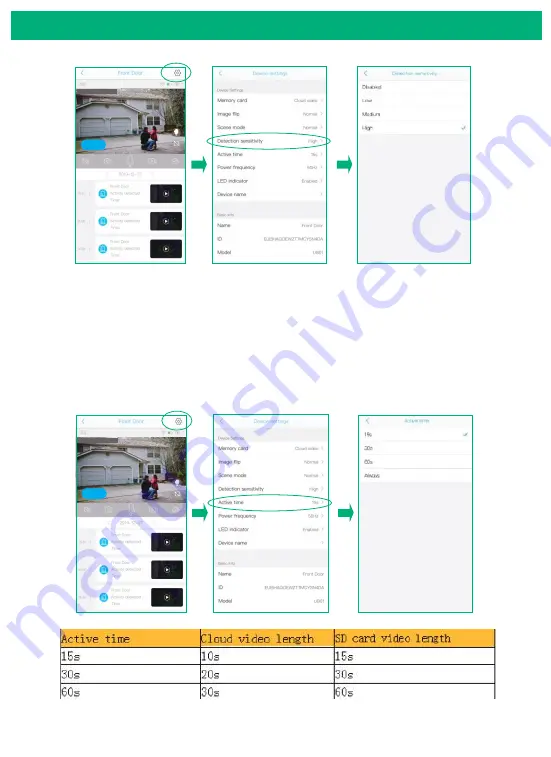
10s
10s
Detailed App Instructions
22
Active time
2) Always: If you choose this option,you will not allow the
camera enter into standby mode,the camera will keep
recording all the time until battery drains out. ( 60 seconds
per file)
2019-12-27 15:00:36
Online
2019-12-27 15:00:36
Online
10s
10s
10s
10s
10s
10s
1) This is the time you could set for the motion detection video
length recorded to micro sd card and cloud storage.
Summary of Contents for S100
Page 1: ...Outdoor Wireless Solar Camera R ...
Page 3: ... 15 16 17 24 Part 5 How to Save and Delete Videos 25 Part 6 More Settings 26 27 8 14 1 7 ...
Page 30: ...27 ...
Page 31: ......







































