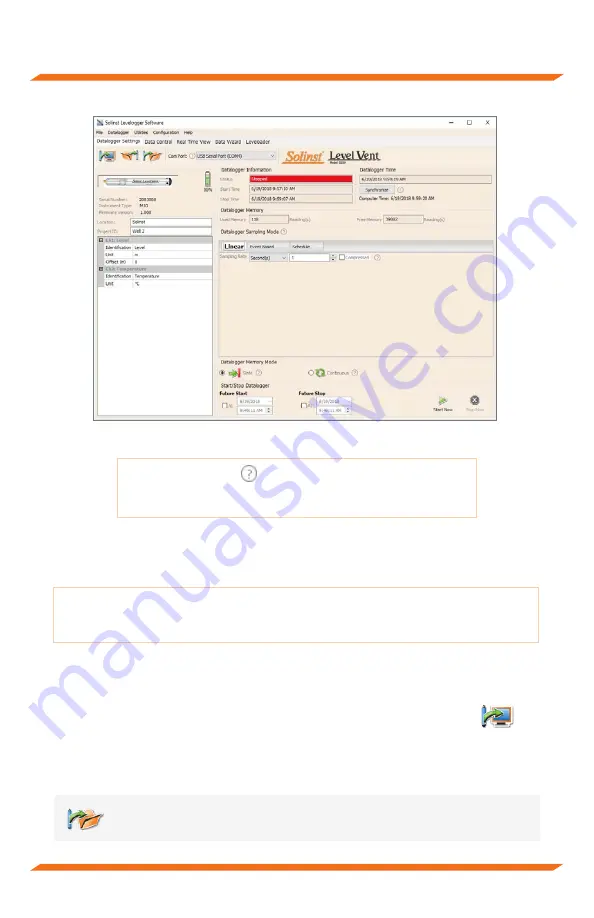
LevelVent Quick Start Guide
- 3 -
Datalogger Settings Window
1. Start the Levelogger Software.
2. Select the appropriate Com Port for the connected device from the centre drop-down
menu.
3. Click the ‘Retrieve Settings’ icon. This will retrieve and display the current
programmed settings for the connected LevelVent.
4. You can now customize the LevelVent including your Project ID, Location,
Sampling Mode and Rate, and Future Stop and Start times
Programming the LevelVent
Note:
Ensure the LevelVent logger is operating with the latest firmware, and that you are
using the latest software. Visit the Solinst website or use the software update feature
for assistance.
Tip:
If a number of LevelVent datalogger
s
are to be programmed with identical
inputs, clicking the ‘Save Default Settings’ icon will create a template.
Note:
Clicking on the
embedded in the software will provide
you with a short explanation of that feature, e.g. Com Port,
Slate Mode, Time Synchronization, etc.












