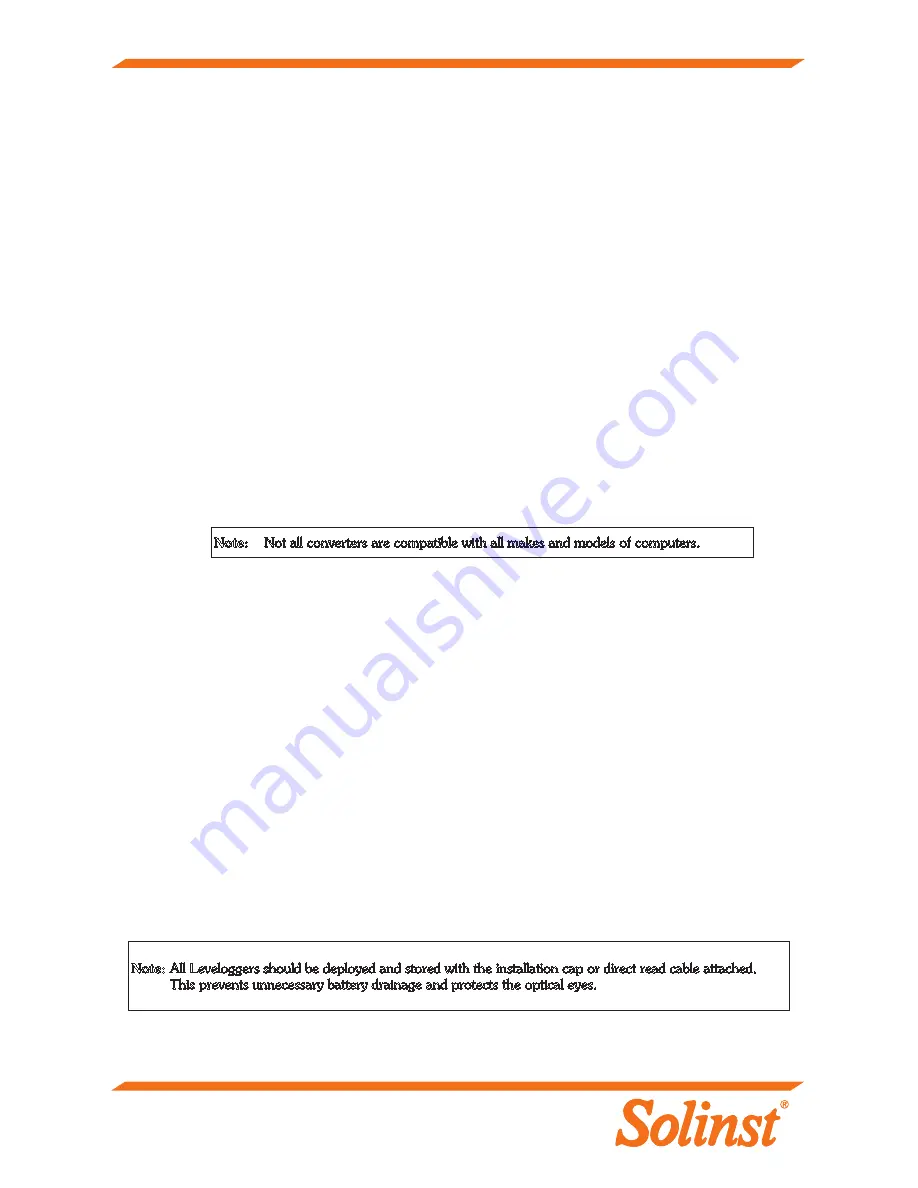
(#109169) August 19, 2011 Printed in Canada
For further information contact: Solinst Canada Ltd.
Fax: +1 (905) 873-1992; (800) 516-9081 Tel: +1 (905) 873-2255; (800) 661-2023
35 Todd Road, Georgetown, Ontario Canada L7G 4R8
Web Site: www.solinst.com E-mail: [email protected]
®Solinst is a registered trademark of Solinst Canada Ltd.
Note:
Not all converters are compatible with all makes and models of computers.
Troubleshooting Guide
Levelogger Software:
1. You must have administrator privileges to install software on a computer.
2. Windows XP, Vista, and Windows 7 operating systems support Levelogger Software.
Levelogger data has been accidentally erased:
If the Levelogger has been restarted and the old data has not been saved, select the download option
“Recover Previous Log”. This will download your previous data set.
Communication Errors:
“Port Cannot Open”, “Check Com Port”
1. Reason: Software was started before USB device was connected to computer.
Solution: Restart computer, connect USB device, start software.
2. Reason: Incorrect Com Port is selected in Com Port selection menu.
Solution: Check the Com Port location for the installed device, by accessing the ‘Device Manager’
(through the Control Panel), and selecting the “Ports” section. This will state the Com Port
the device is installed on.
3. Reason: Another device shares the same Com Port or is causing a communication conflict.
Solution: Ensure that software for PDA or other devices, which automatically synchronize, are
disabled. Ask your system administrator for assistance.
4. Reason: RS-232 Adaptor to USB converter is improperly installed.
Solution: Reinstall supplied driver for converter device.
“Communication Time-Out”, “Communication Error”
1. Reason: Levelogger, Direct Read Cable, or communications device has failed.
Solution: a) Narrow down the failure by using a different Levelogger, Direct Read Cable, or another
communications device.
b) Clean the optical “eyes” on the Levelogger and the cable, with a soft cloth.
c) Check that the communication cable is connected to the same Com Port that is
chosen in the upper middle of the Levelogger Software window.
Check the Com Port settings. They should be as follows:
• Bits per second: 9600
• Data bits: 8
• Parity: None
• Stop bits: 1
• Flow control: None
d) Try using a different computer, to see if this is the cause of the problem.
e) If using a laptop (especially in conjunction with a Direct Read Cable) your Com Port
may not be powered adequately to receive/transmit data. Try using a desktop
computer to test this.
f) If problem persists, contact Solinst.
Note:
All Leveloggers should be deployed and stored with the installation cap or direct read cable attached.
This prevents unnecessary battery drainage and protects the optical eyes.








