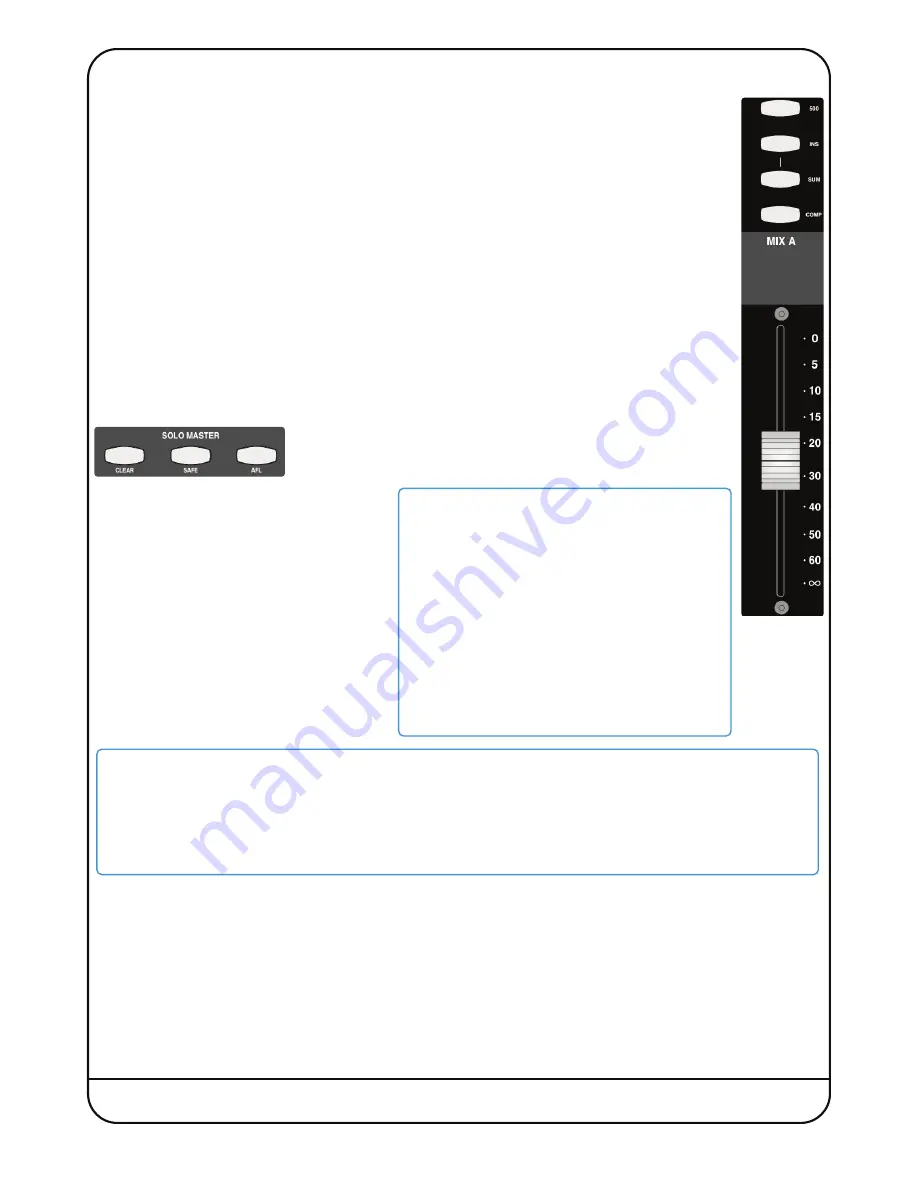
XL-Desk – Owner’s Manual Page 17
Mix A Master Controls
Typically, the output of Mix A would be used as the final stereo output from which the final mix would be
printed back into the DAW.
Mix A has its own dedicated 100mm heavy-duty fader, with 0dB gain at the very top of the fader travel. In
addition, the following buttons can be found above the MIX A fader:
The
500
button allows Mix A to steal processing slots 9 -10 of the 500-series rack.
INS
engages the insert point normally associated with an external piece of stereo outboard equipment.
The rear panel connectors are labelled
MIX A B C D SEND
and
MIX A B C D RETURN
.
The
SUM
button below the
INS
button, sums the Insert Return and the original Mix Bus feed together
providing a direct stereo input to the Mix bus. This also provides a clever way of ‘instant parallel
compression’ if using an outboard compressor. Use the output gain of the compressor to control the level
of compressed signal.
The button labelled
COMP
engages the in-built SSL Bus Compressor. In true SSL tradition, the send is always
active, so be sure that both the
COMP
button and the
IN
button on the compressor itself are active, as the
compression needle will be moving regardless of whether it is in circuit or not.
Solo Master Section
CLeAR
- Cancels any solos
SAFe
- Enters/exits Solo Safe setup mode. This is useful when you want
to protect channels from being cut when a solo is made.
A prime example would be a vocal reverb return.
This presumes you are in Solo-In-Place mode.
Imagine a dry vocal is routed into channel 8 of the
desk. From this, Aux 1 is being used to send
signal into an outboard reverb unit. The output of
this reverb unit is being sent into channel 23-
24(stereo fader). The desired effect is that when
channel 8 is solo’d, channel 23-24 is not cut and
the listener ‘automatically’ hears the reverb
return without needing to pressing the solo
button on channels 23-24.
AFL
- When this button is lit, the desk operates in
After-Fader-Listen (AFL) solo mode.
To Solo Safe channels do the following:
1. Press the
SAFe
button to enter the setup mode
2. Press the
SOLO
button on desired channels (they flash)
3. Press the
SAFe
button to exit this setup mode.
Now, these channels are not cut when a solo is made.
To remove channels from Solo Safe mode do the following:
1. Press the
SAFe
button to enter setup mode.
2. Any channels that are Solo Safe’d will flash their
SOLO
buttons
3. Press any flashing
SOLO
buttons to remove them from
Solo Safe mode
4. Press the
SAFe
button to exit.
The difference between Solo-In-Place (
SIP
) and After-Fader-Listen (
AFL
) solo modes:
SIP
– XL-Desk’s default soloing mode. When a solo is made, all other channels are CUT.
AFL
– Press the
AFL
button to switch XL-Desk into AFL solo mode. When a solo is made, the signal(s) is sent to the AFL bus. The
monitoring section will automatically source the AFL bus if a solo is made in this mode. Ensure the AFL bus master level
control is turned up. AFL may be useful when recording/printing stems because soloing a channel does not cause other
channels to CUT.
Summary of Contents for XL-Desk
Page 2: ...Page B XL Desk Owner s Manual Document History 82BMLM01A Initial Release September 2014 ...
Page 30: ...Page 26 XL Desk Owner s Manual This page is intentionally bank It s a tradition ...
Page 34: ...Page 30 XL Desk Owner s Manual APPeNDIX B CONSOLe DIMeNSIONS 7 3 7 3 ...
Page 38: ...Page 34 XL Desk Owner s Manual NOTeS ...






























