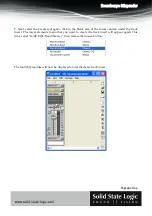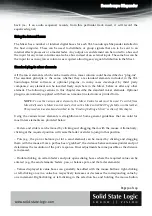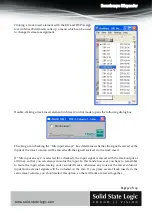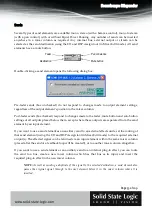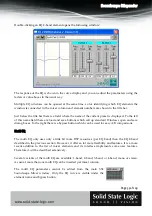Soundscape Mixpander
Page 41 of 109
NOTE:
The
front
panel
routing
matrix
of
the
XLogic
Alpha
‐
Link
unit
is
deactivated
when
the
Alpha
‐
Link
is
used
with
a
Mixpander
and
the
SSL
Soundscape
Mixer.
Input and output availability
If the active Mixer file references inputs or outputs that are currently not available on the SSL
Soundscape hardware, the corresponding input or output labeling is displayed in red. This may
happen for instance if a Mixer referencing the MADI inputs or outputs of an Alpha-Link MADI-
AX is loaded in a system that uses an Alpha-Link AX.
Mixer element inputs or outputs that cannot be routed to the Alpha-Link due to the restricted
number of expansion bus channels (64) are labeled in orange.