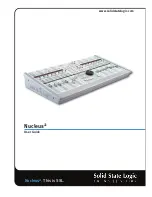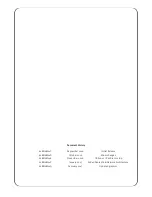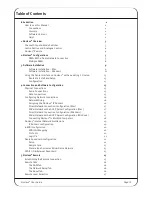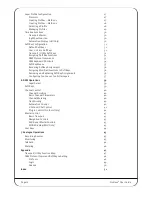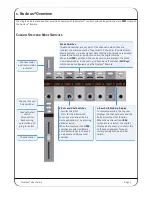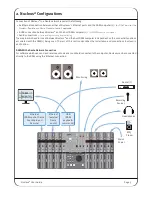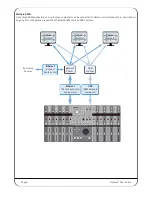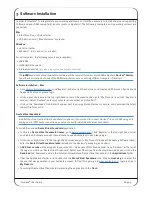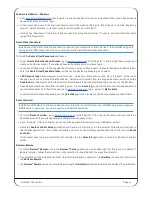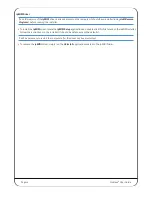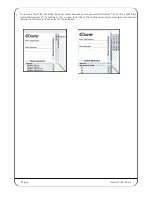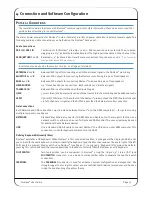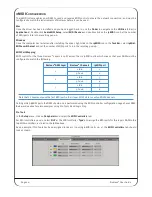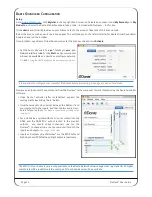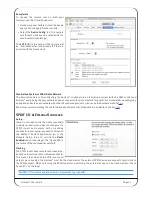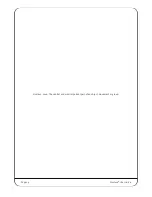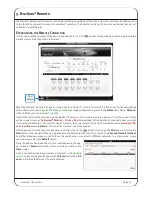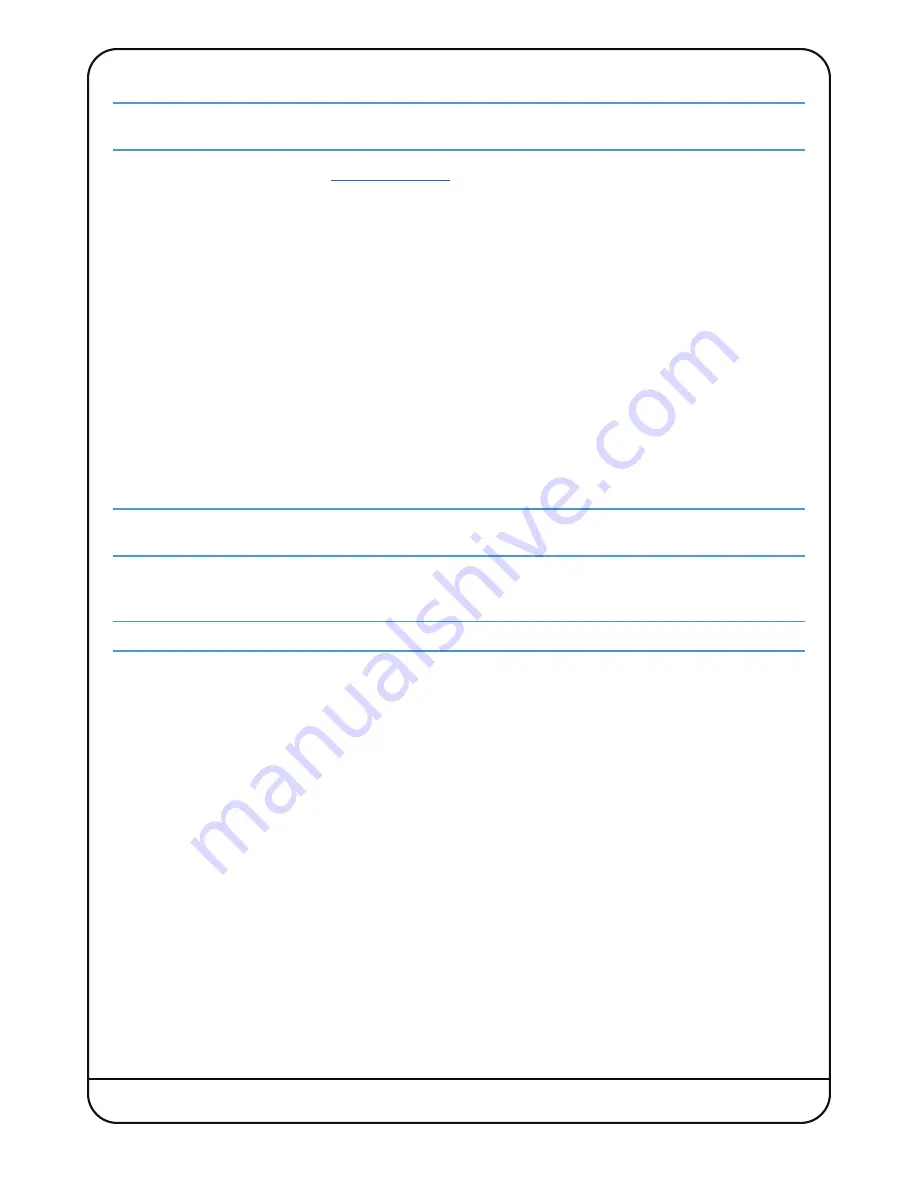
Page 10 Nucleus
2
User Guide
Dante Controller
Installation of the Dante Controller is optional; if you intend to connect Nucleus
2
to your DAW using only analogue or
S/PDIF audio connections, you do not need to install Dante Controller.
• To install
Dante Controller
, go to
www.audinate.com
. Click ‘Register’ in the top right hand corner and create an
Audinate account. If you already have an Audinate account, please login.
• Go to ‘Products’ > ‘Dante Controller’ and choose a download appropriate for your version of OS X.
• Locate the downloaded package in the Finder window and double-click to launch the installer. The installer will place
the Dante Controller app into your
Applications
folder.
– If it becomes necessary to uninstall Dante Controller, simply drag the application folder to the
Trash
.
Nucleus
2
Remote
• To install
Nucleus
2
Remote
, simply drag the
Nucleus
2
Remote
icon to the
Applications
folder alias. This will copy the
application onto the computer.
• To run
Nucleus
2
Remote
, locate and double-click the
Nucleus
2
Remote
icon in the
Applications
folder. If required,
drag this icon to the
Dock
on the
Desktop
to provide quick and easy access.
– If it is necessary to uninstall
Nucleus
2
Remote
, simply locate the
Nucleus
2
Remote
icon in the
Applications
folder and
drag it to the
Trash
.
ipMIDI Driver
If an older version of the
ipMIDI
driver is already present on the computer, it must be removed prior to running the
installer; simply delete the
ipMIDIDriver.bundle
file from the
/Library/Audio/MIDI Drivers
folder.
• To install the
ipMIDI
driver, locate the
ipMIDI
package in the
Finder
window. Double-click this icon to launch the ipMIDI
installer. Follow the instructions in the installer (it should be safe to accept the defaults).
It will be necessary to log out and back in again after the driver has been installed.
– To uninstall the
ipMIDI
driver, simply delete the
ipMIDIDriver.plugin
file from the
/Library/Audio/MIDI Drivers
folder.