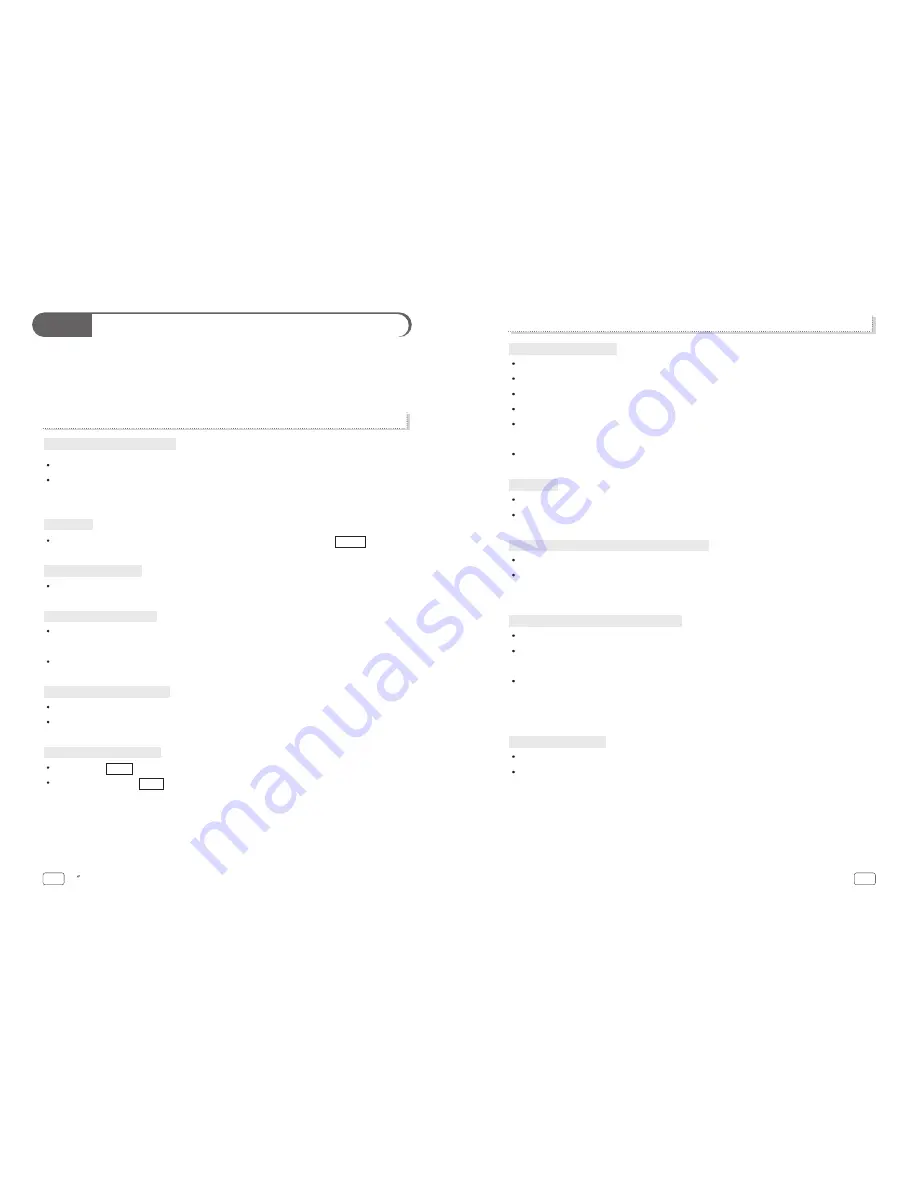
7-1
2) PC Monitor-related Troubles
Check whether the D-Sub cable is firmly connected to the TV and a PC.
Check whether a graphic card is correctly inserted into the slot.
Check whether the Power of a PC and the TV is on.
Checck whether a graphic card or mode is set appropriately on a PC.
Referring to the Standard Signal Mode for PC Monitor in the previous chapter,
change graphic mode.
Check whether D-Sub cable pins are not inserted or bent.
Check whether the power cord is normally inserted and reconnect it.
Pull out the power cord from wall outlet and reconnect it in 10~20 minutes.
Check whether the graphic cable is connected to theTV and a PC.
Check whether a computer is in power-saving mode and attempt to operate
keyboard and mouse.
Check whether the D-Sub cable is connected to the TV and a PC.
If a PC’s display mode is changed, the screen needs readjusting, so you need to use
Auto Adjustment or Picture Adjustment.
Check whether the TV and your graphic card are compatible each other and whether
it is set as an appropriate refresh rate. If letters look distorted, change the refresh rate
to 60Hz.
By using vertical/horizontal position in Picture Adjustment Menus, adjust the position.
Try to execute Auto Adjustment function.
Abnormal image scale
Unstable or unfocused image or trembling
LED Lamp turns off in red and it shows no image
No Power
No image on the monitor
NTSC
55
Troubleshooting
Before contacting service to service personnel, please check the followings first.
If you still have the same symptoms even after taking the following actions, contact your
local dealer or qualified service personnel.
1) TV-related Troubles
Check whether TV antenna is correctly connected.
Broadcasting may not be good in an area with bad reception or far away from a
station/network.
Check whether you connect the power cord properly. And press the
button.
Check whether the mode is set as PC monitor or Video/S-Video Input, not TV mode.
It may be interrupted by neighboring radio waves (please check any wireless phone,
hair drier, electric drilling machine and etc)
Execute fine tuning for manual adjustment.
Check whether Channel Setting is normally set.
Try to rotate an antenna’s direction.
Try to press
button.
Volume up by using
button.
VOL
MUTE
Picture plays without sound
Can’t catch a specific channel
Strips and shaking display
Black background only
POWER
No image
Unclear display or noisy sound
54
20 WIDE TFT-LCD TV
















