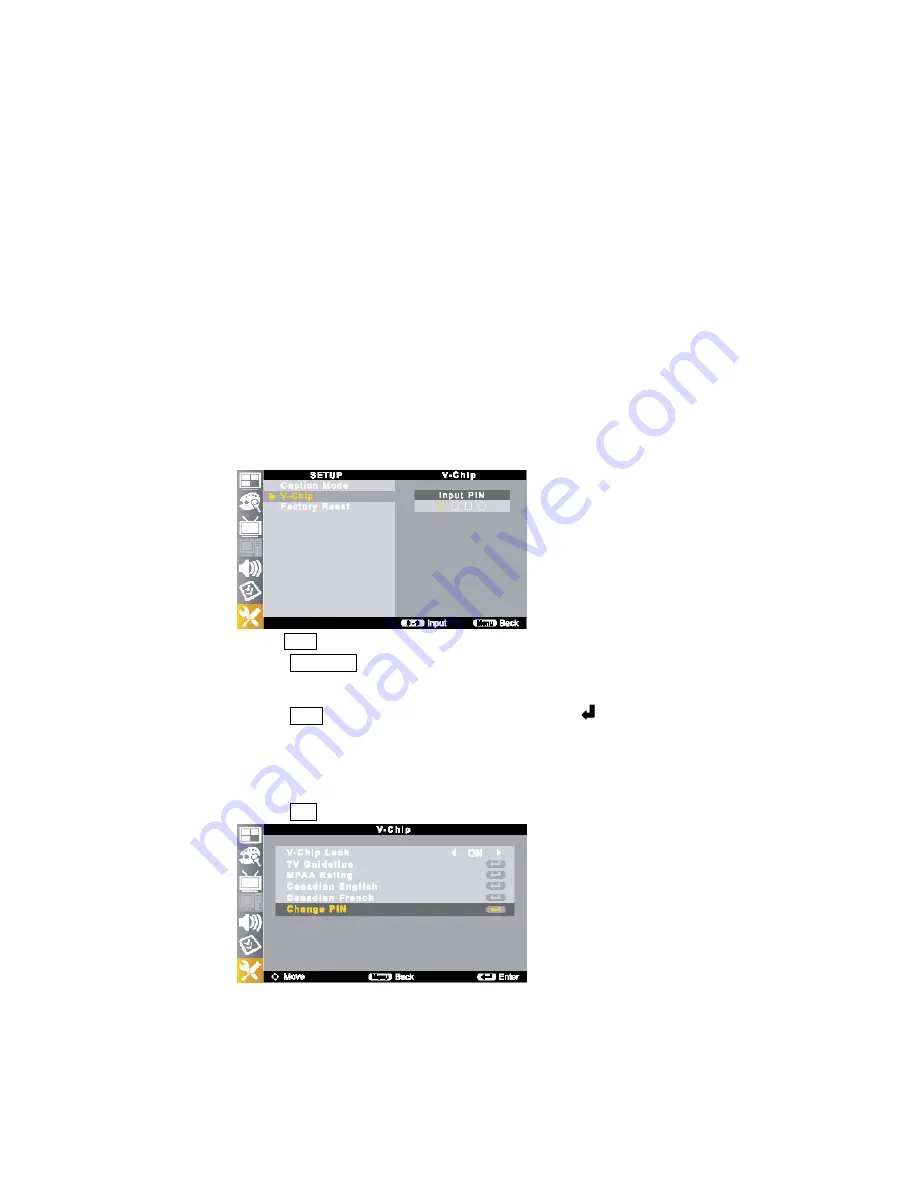
30
4-2. V-CHIP
Parental Control can be used to block specific channels, ratings and other viewing sources.
The Parental Control Function (V-Chip) is used to block program viewing based on the ratings sent by the
broadcasting station. The default setting is to allow all programs to be viewed.
Viewing can be blocked by choosing the type of the program and the categories. It is also possible to block all
programs viewing for a time period. To use this function, the following must be done :
1. Set ratings and categories to be blocked.
2. Specify a password
3. Enable the lock
1) V-Chip rating and categories
Rating guidelines are provided by broadcasting stations. Most television programs and television movies can
be blocked by TV Rating and/or Individual Categories. Movies that have been shown at the theaters or direct-
to-video movies use the Movie Rating System (MPAA) only.
2) Ratings for Television programs including made-for-TV movies :
TV
◈
-G (General audience)
TV
◈
-14 (Parents strongly cautioned)
TV
◈
-Y (All children)
TV
◈
-PG (Parental guidance suggested)
TV
◈
-MA (Mature audience only)
TV
◈
-Y7 (Children 7 years older)
3) Personal Identification Number (PIN) Setup
①
Press the MENU button.
②
Press the
▲
/
▼
/ /
◀ ▶
buttons to move to <V-Chip>.
The message <Input PIN> will appear. Enter your 4 digit PIN number.
The <V-Chip> screen will appear.
③
Press the
▲
/
▼
buttons to move to <Change PIN> and press the
button.
The Change PIN screen will appear. Choose any 4 digits for your PIN and enter them.
The default PIN number for a new TV set is <0-0-0-0>.
The <Confirm PIN> screen appears.
④
Re-enter the same 4 digits. When the Confirm screen disappears, your PIN has been memorized.
⑤
Press the EXIT button to return to the normal screen.
4) How to Enable / Disable the V-Chip Function
Summary of Contents for SLTV15MS3D
Page 2: ...2 15 WIDE TFT LCD TV Owner s Manual...
Page 23: ...23 CHAPTER 3 Remote Control 24 3 1 Use Remote Control 24...
Page 41: ...41 Press buttons to select surround On or Off Press EXIT button to return to the normal screen...
Page 42: ...42 CHAPTER 7 Timer Setting 43 7 1 Sleep timer 43 7 2 Menu Timeout43...
Page 47: ...47 CHAPTER 9 Option Setup 48 9 1 Menu Language 48 9 2 Factory Reset 48 9 3 Version Check 48...
Page 49: ...49 CHAPTER 10 Specifications 50 10 1 Dimensions 50 10 2 Specification51...
Page 52: ...52 CHAPTER 11 Troubleshooting 53 11 1 Troubleshooting 53...






























