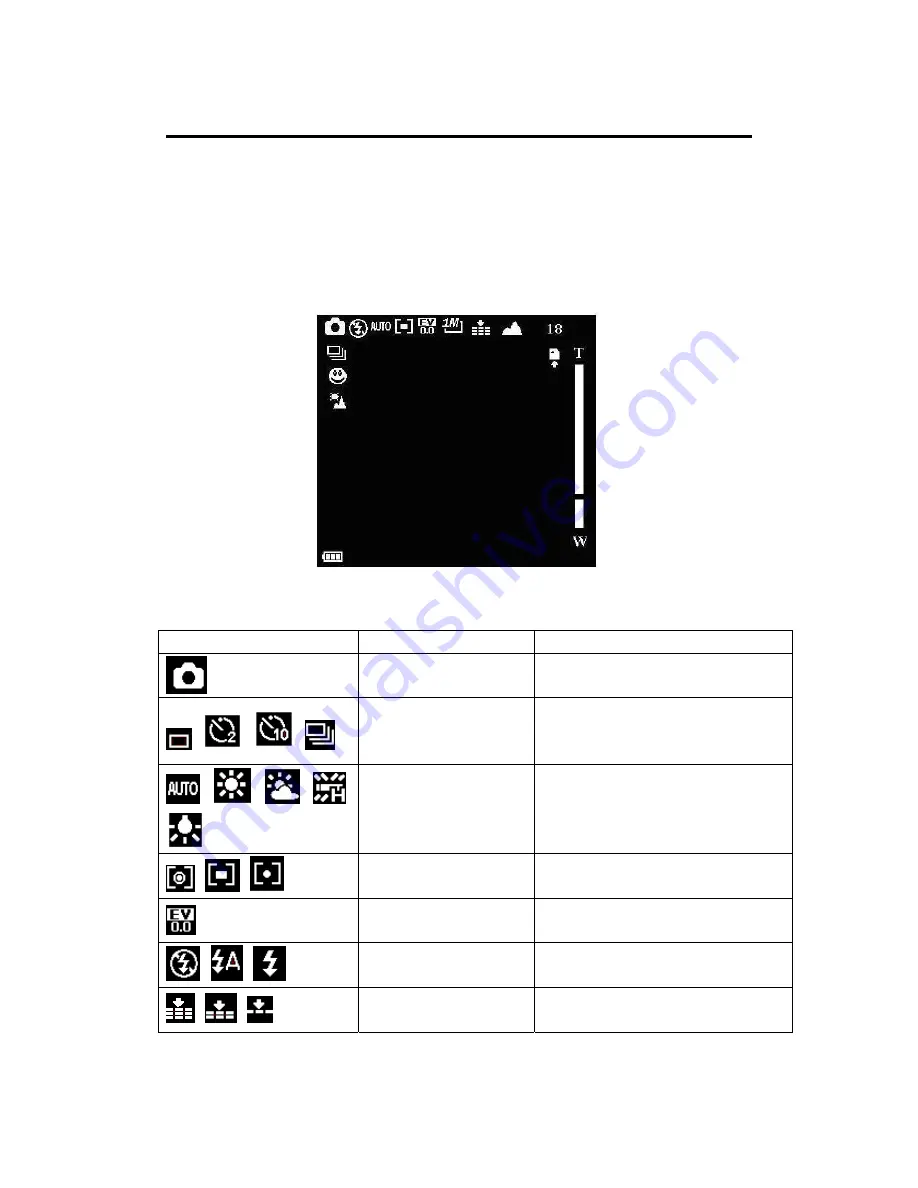
3. Snapshot Mode
Read this section to learn all function for Snapshot Mode:
To take still image:
1. Rotate Control Button to Snapshot Mode
2. Open Display Screen and press Power button
3. Locate your subject using the Display Screen
4. Press the Video and Snapshot button to start image taking
5. Below Diagram shows each logo and list of functions
a.) List of Function 1
Logo Mode
Function
Snapshot
Press Video and Snapshot Button to
take still images.
,
,
,
Driver Mode
(Off, Self-Timer 2S,
Self-Timer 10S, Burst)
Camera hold for max 10S and start
taking still images
,
,
,
,
White Balance
(Auto, Daylight, Cloudy,
Fluorescent, Tungsten)
Choose for different environments
,
,
Metering
(Center, Multi, Spot)
This is to test light sources
Exposure
This is to lighten dark environment
,
,
Light (Off, Auto, On)
This is to enable White LED Light
,
,
Quality (Super Fine, Fine,
Normal)
Enhance Image Quality
11























