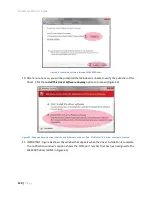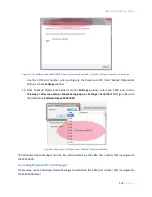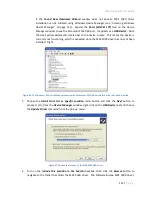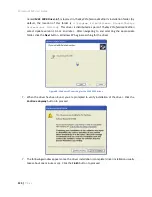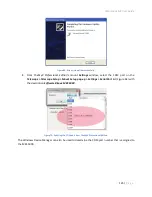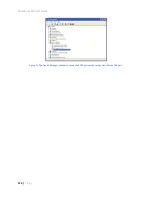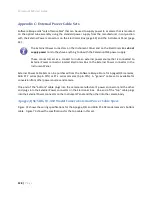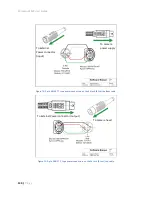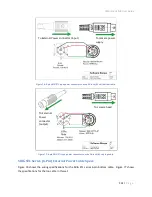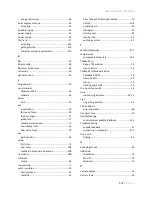Paramount MX User Guide
132 |
P a g e
Generic External Power Cable Specs
The generic external power cable set consists of two identical cables, one end incorporates the Kycon
KPPX-4p connector and the other end terminates in four shielded wires.
Figure 78: Generic external power cables.
Note that Finger Lakes Instruments cameras use the male KPPX-4p connector to supply power from the
FLI power supply to the FLI camera head. This means the FLI camera power source can be plugged
directly into the Paramount MX Electronics Box to route power up to the External Power connector on
the Instrument Panel.
In order to complete the “through the mount power cabling” to the FLI camera head, a male to male
KPPX-4p connector cable is required. (Software Bisque does not presently sell this cable, but may in the
near future.)
The generic external power cable can be “converted” to a male to male KPPX-4p cable by purchasing
and mounting a 4-pin male Kycon KPPX-4p connector (Mouser part number 806-KPPX-4P) to the bare
wire end.