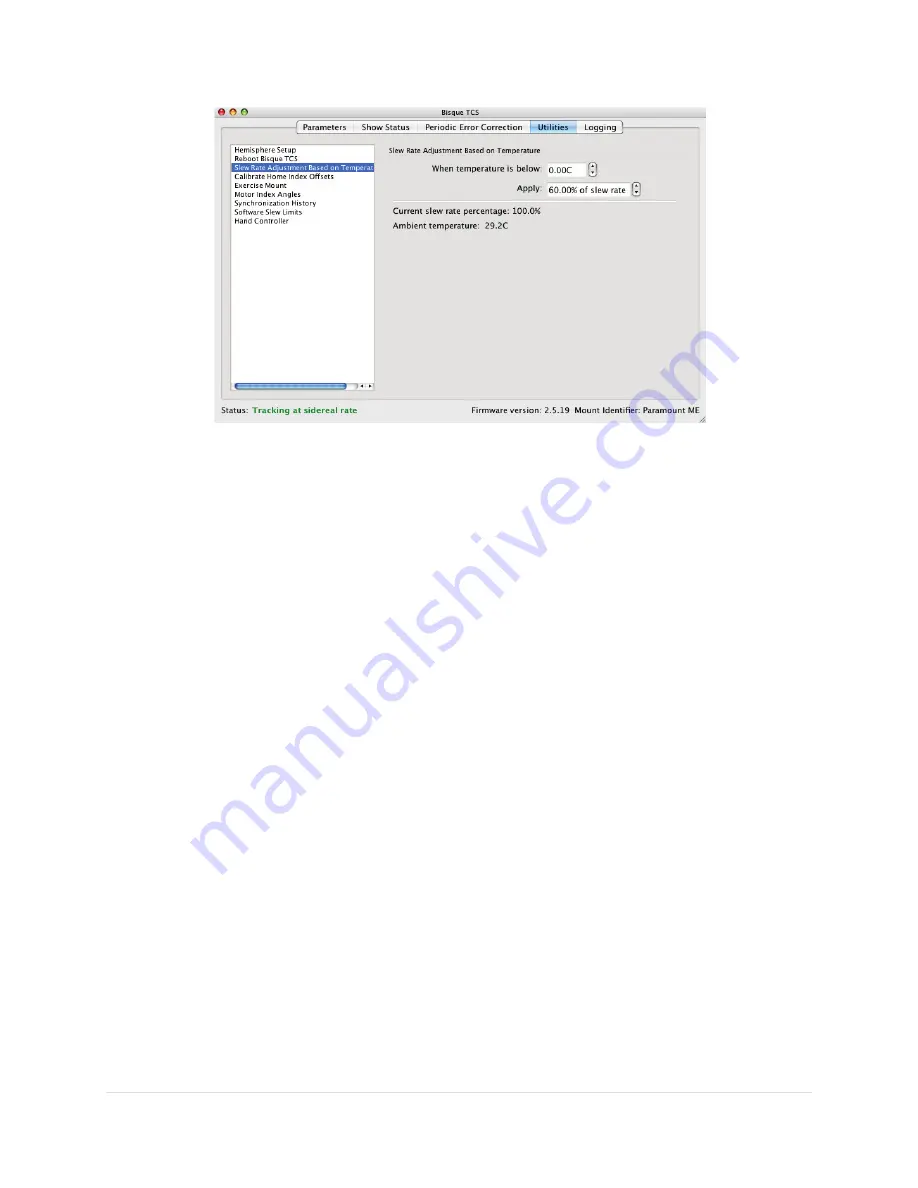
Paramount MX User Guide
104 |
P a g e
Figure 50: The Slew Rate Based on Temperature settings on the Utilities tab.
Click
Slew Rate Adjustment Based On Temperature
on the right side of the
Utilities
tab to change the
default temperature and slew rate settings. When the mount is connected, the current temperature
recorded by the mount’s temperature sensor and the .
When the Temperature Is Below (C)
Enter the temperature, in degrees Celsius, below which the maximum slew rate of the mount will be
reduced.
Apply (Percentage of Slew Rate)
Enter the temperature, in degrees Celsius, below which the
maximum
slew rate of the mount will be
reduced by this percentage.
Suppose the slew rate is set at 2 degrees per second for “normal operating temperatures”. Then, based
on the values in Figure 50, when the temperature drops below 0C the slew rate is set to 60 percent of 2
degrees per second, or 1.2 degrees per second.
Current Slew Rate Percentage
Shows the temperature-adjusted slew rate percentage. A value of 100 percent means the temperature
inside the mount is above the
When the Temperature Is Below
value.
Ambient Temperature
Shows the ambient temperature measured by the mount’s internal temperature sensor.
Calibrate Home Index Offsets
Use these controls to measure the home sensor index angle offsets.
Measure RA
Click this button to measure the home index offset on the right ascension axis.






























