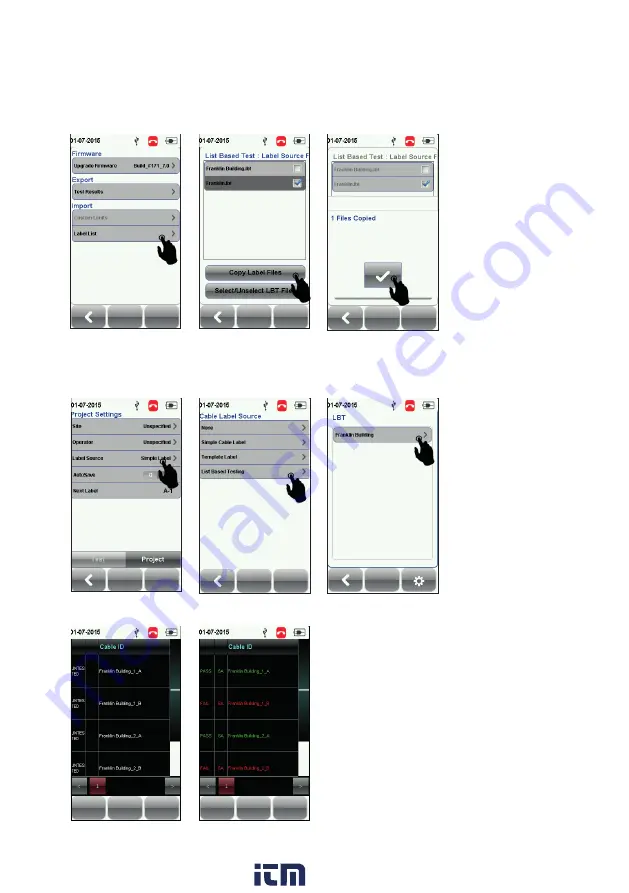
15
LIST BASED TESTING
4. Press the “SETUP” button > Project Settings > Label Source
5. Select “List Based Testing” and select the label that has just been imported.
6. Press the AUTOTEST button to view list and select label for test.
A
PASS
or
FAIL
result will be indicated after every test.
www.
.com
1.800.561.8187















