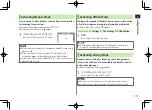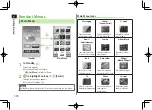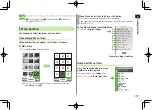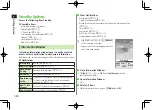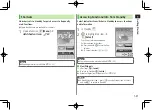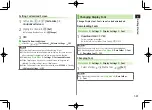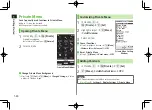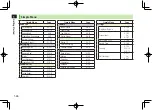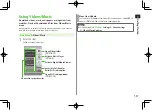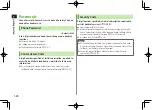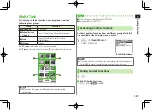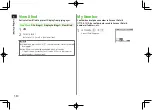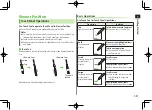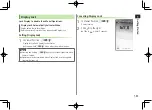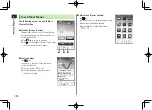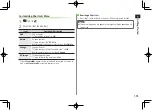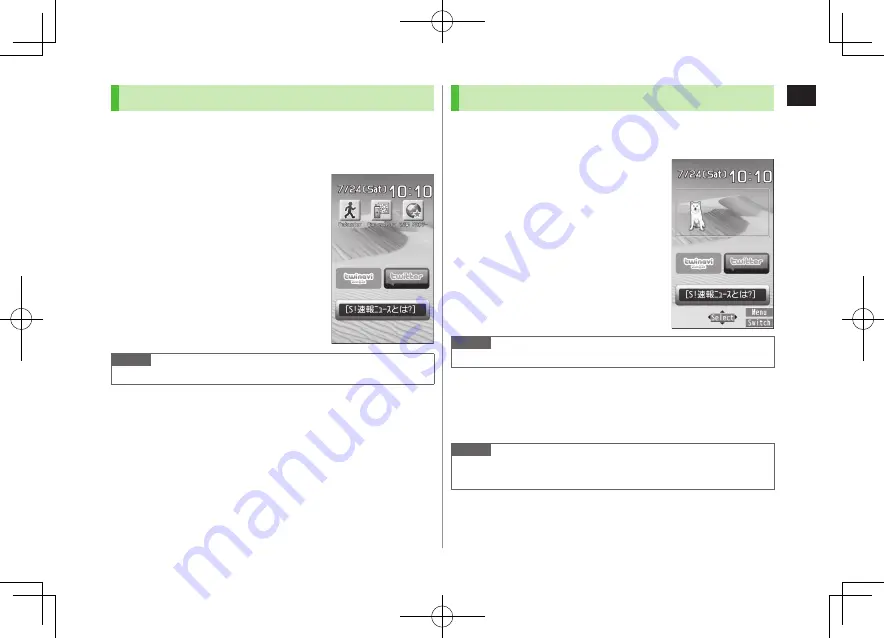
1
Getting Started
1-21
Shortcuts
Add shortcuts to Standby for quick access to frequently
used functions.
Some functions are not available for shortcuts.
1
Open a function,
S
[Menu]
7
Add shortcut icon
7
YES
Note
Rearrange shortcuts or edit title (
Z
P.1-22).
Accessing Functions/Info from Standby
Select indicators/icons/ticker in Standby to access functions
and information.
1
In Standby,
>
z
2
X
z
to highlight an item
7
*
z
[Select]
Function or information appears.
Follow onscreen instructions.
Press and hold
X
z
to scroll yellow
selector.
To cancel selection:
L
or
K
Note
Some items can be moved or edited (
Z
P.1-22).
■
View Widgets
>
After Step 1,
F
[Switch]
To return to Standby:
1
[Switch]
Activate widgets from Widget Icon List (
Z
P.7-4)
Note
Alternatively, after Step 1, press
N
z
to access Widget Icon List. Press
and hold
V
z
to return to Standby.