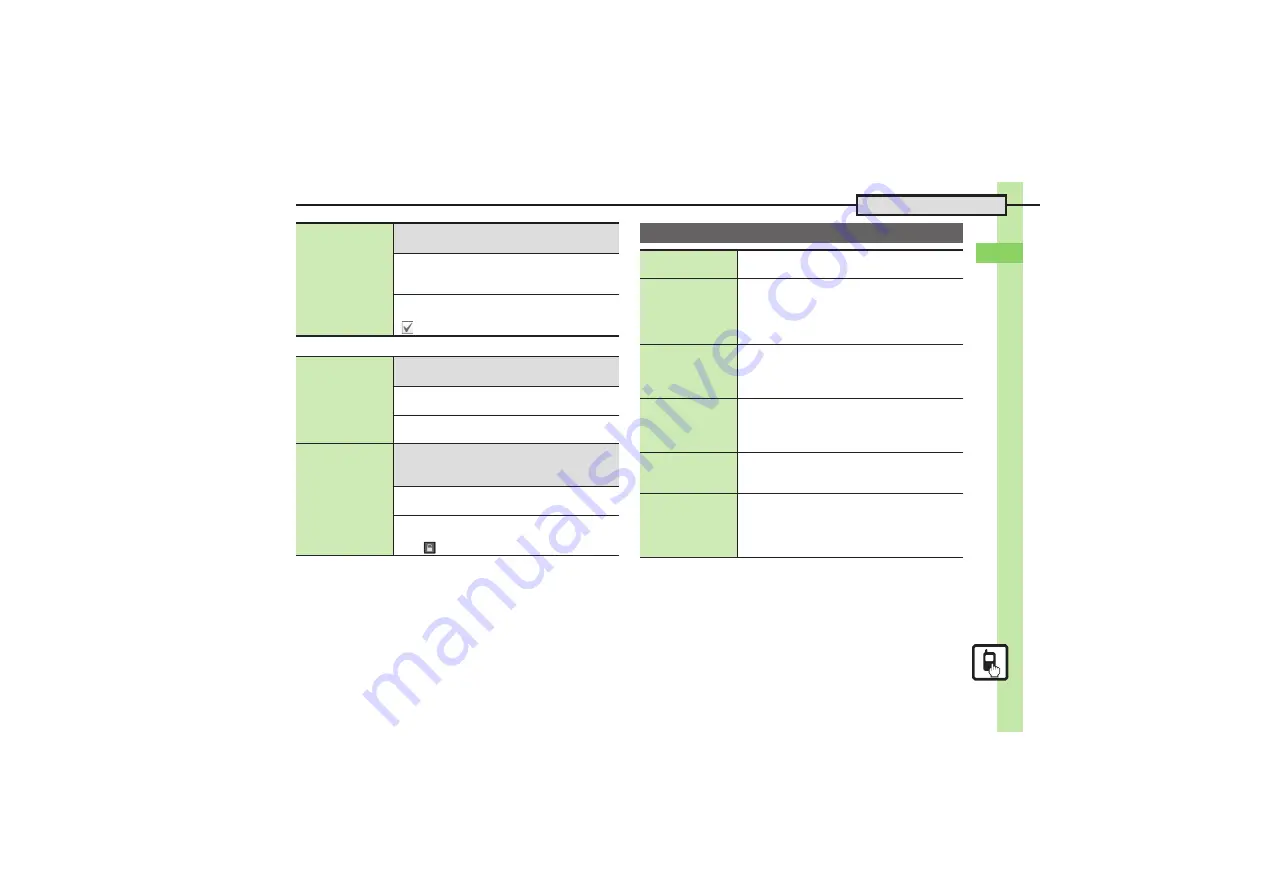
Ba
si
c Op
er
at
io
ns
2
2-
25
Additional Functions
[
Sheets
Removing icons at
once
7
a
S
Options
S
Operate from List
S
Remove
S
See below
All Icons
Remove All
S
Shortcut
tab
S
Highlight sheet
S
Remove
S
Yes
Selected Icons
Select & Remove
S
Shortcut
tab
S
Select icon
(
)
S
Complete selection
S
Remove
S
Yes
Editing sheet names
7
a
S
Options
S
Settings
S
Sheet
Settings
S
Change Sheet Name
S
See below
Renaming
Select sheet
S
Enter name
S
Done
Resetting All Sheet Names
Reset
S
Yes
Locking sheets
7
a
S
Options
S
Settings
S
Sheet
Settings
S
Set Sheet Lock
S
Enter Handset
Code
S
OK
S
See below
Activating Lock
Select sheet
S
On
Changing Method for Temporary Access
Unlock Method
S
No Password
.
Tap
to unlock sheet temporarily.
Motion Control
Setting Display
rotation method
MENU
S
Settings
S
Phone/
G
tab
S
Motion
Control
S
Display Change
S
Select method
Changing Quick
Shortcut items
MENU
S
Settings
S
Phone/
G
tab
S
Motion
Control
S
Quick Shortcut
S
Shortcut Entry
S
Portrait
or
Landscape
S
Select menu item
S
Select new item
.
To assign menu items, highlight one and tap
Assign
.
Deleting Quick
Shortcut items
MENU
S
Settings
S
Phone/
G
tab
S
Motion
Control
S
Quick Shortcut
S
Shortcut Entry
S
Highlight
Portrait
or
Landscape
S
Options
S
Delete
S
Yes
Restoring default
Quick Shortcut items
MENU
S
Settings
S
Phone/
G
tab
S
Motion
Control
S
Quick Shortcut
S
Shortcut Entry
S
Options
S
Reset Settings
S
Enter Handset
Code
S
OK
S
Yes
Practicing Motion
Control actions
MENU
S
Settings
S
Phone/
G
tab
S
Motion
Control
S
Action Test
S
Select item
.
Follow onscreen instructions.
Adjusting Motion
Sensor
MENU
S
Settings
S
Phone/
G
tab
S
Motion
Control
S
Adjust Sensor
.
Follow onscreen instructions.
.
Avoid adjusting Motion Sensor near metal/magnetic
objects or aboard trains or in vehicles.
















































