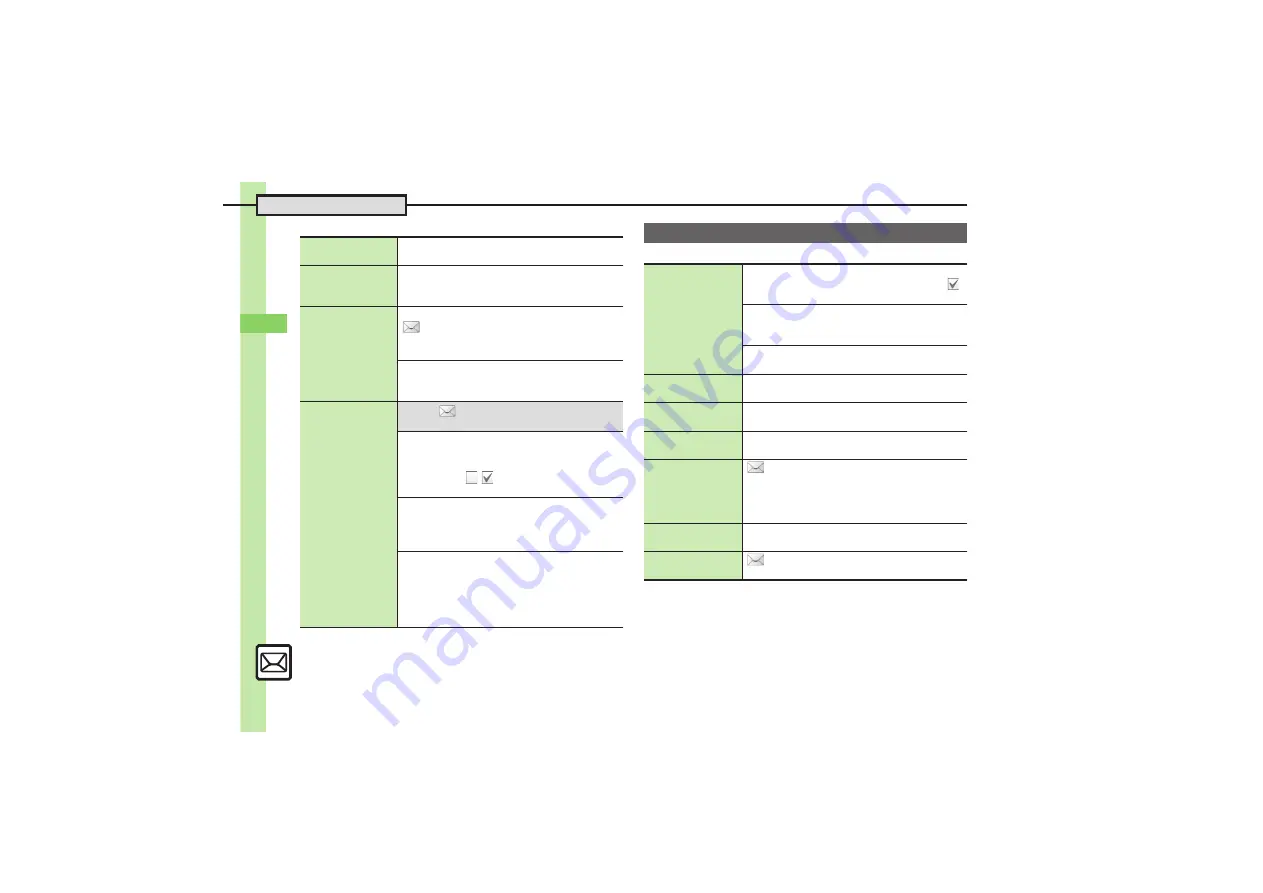
Me
ss
ag
in
g
5
Additional Functions
5-
26
[
Replying
[
Message List
Selecting mail
type/quote option
In message window,
Options
S
Reply-To Addr.
S
Select type/option
S
Complete message
S
Send
Opening received
message for
reference
In message window,
Options
S
Rep. with View
S
Select option
S
Complete message
S
Send
Replying quickly
using fixed text
Editing Quick Reply Text
S
Settings
S
General Settings
S
Send/
Compose
S
Set Quick Reply
S
Select text
S
Edit
S
Done
Using Quick Reply
In message window, Long Touch
Hold:Quick
Reply
S
Select text
Replying to
messages
automatically
7
S
Settings
S
General Settings
S
Send/Compose
S
Auto Reply
S
See below
Saving Recipients
Address Setting
S
Select blank entry
S
Select
method
S
Select/set number/address
S
Select mode (
/
)
S
Confirm
S
Confirm
.
Select saved recipient to edit number/address.
Editing Reply Text
Reply Message
S
Select mode
S
Enter text
S
Done
.
Edit text for each mode.
Activating Auto Reply
Switch On/Off
S
On
.
Replies are sent via S! Mail.
.
Replies are sent to the same sender only once after
each time Auto Reply is activated.
.
Auto Reply is not available for PC Mail or outside Japan.
Managing Messages
Selecting multiple
messages
Selecting
In message list,
Multi Select
S
Select message (
)
.
To uncheck, tap again.
Selecting Up to 50 Messages at Once
In message list,
Options
S
Manage Msg.
S
Check in Block
Unchecking All
In message list,
Options
S
Unselect All
Color-tagging
messages
In message list,
Options
S
Manage Msg.
S
Color Label
S
Select color
Sorting messages
In message list,
Options
S
View Settings
S
Sort
S
Select option
Opening sender/
recipient details
In message list, highlight message
S
Options
S
View Mail Address
S
Select sender or recipient
Checking memory
status
S
Memory Status
S
Select item
.
Tap
Each
to check memory status by service (SMS
& S! Mail or PC Mail).
.
USIM Card SMS message count and volume do not
appear.
Opening properties
In message list, highlight message
S
Options
S
Message Details
Setting template
name display
S
Templates
S
Options
S
Item Displayed
S
Select item
















































