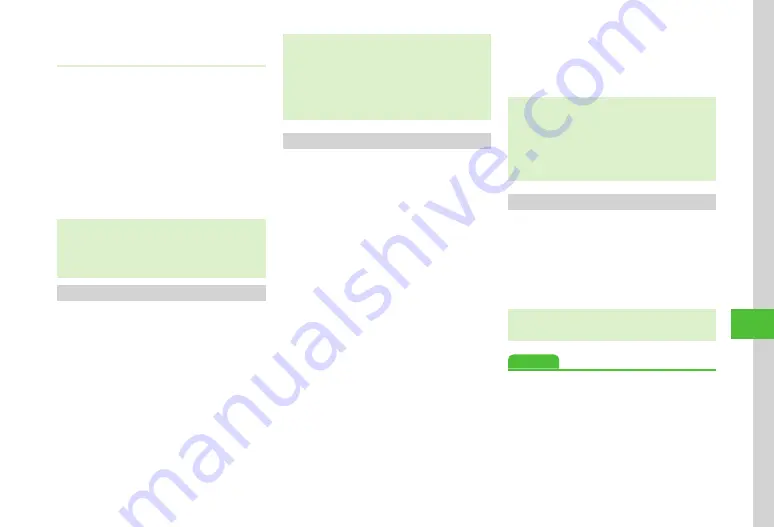
Handy Extras
10-13
10
Scanning a Keyword & Looking It up in
Dictionary
a
Tap Menu
→
Tools
→
Convenient
→
Bar
code/Scan
→
Dictionary
reader
b
Use Display to frame word
→
Scan
/
k
・
Camera focuses and scans text
automatically.
c
Tap scanned result
・
Alternatively, tap Menu
→
Camera
→
Text
reader
→
Dictionary
reader
to start scanning.
・
To toggle dictionary, tap Switch dict.
→
English
/
Japanese
.
Using Barcode Files
Use a barcode file saved in Data Folder.
a
Tap Menu
→
Tools
→
Convenient
→
Bar
code/Scan
→
Open
barcode
・
With Memory Card inserted, select a file
from Pictures or Digital Camera folder.
b
Select a file
・
For split barcodes, once one portion is scanned, the
rest is automatically recognized and scanned. If file
name or saved directory of a split barcode has been
changed, select unrecognized part to be scanned.
・
Barcode with changed file size might not be scanned.
・
If barcode is unrecognizable, notification appears.
Creating QR Code
Use Phone Book entry or enter text to create QR
Code.
・
A QR Code holds up to 211 single-byte or 105
double-byte characters.
・
When volume of information is large, a split QR
Code automatically appears (up to 16 QR Codes).
・
Created QR Code is saved in Pictures in Data
Folder. Check saved QR Code in Data Folder
(
a
Tap Menu
→
Tools
→
Convenient
→
Bar
code/Scan
→
Create
QR
code
b
Create QR Code
■
To Create QR Code from Phone Book
Entry
Phonebook
→
Search and select entry
(
→
Select a phone number
■
To Create QR Code from My Details
My
details
■
To Create Text QR Code
Text
input
→
Enter text
c
Tap Save
・
To specify saving location for created QR
code, tap Save to
→
Select an item
→
Tap
Save.
・
Phone Book entries converted to QR Codes
contain Name, Reading name, Phone number, mail
address, Address, and Memo. Other items will not
be included.
・
Tap Send in QR Code confirmation window to
create S! Mail with the created QR Code attached.
Checking Scanned Results
Check the saved scanned result.
a
Tap Menu
→
Tools
→
Convenient
→
Bar
code/Scan
→
Scanned
results
b
Select a result
・
If scanned result is too large, it will not appear.
Some files cannot be opened.
Advanced
●
Summary of Contents for 941SC
Page 3: ...Memo ...
Page 107: ...Memo ...
Page 139: ...Memo ...
Page 177: ...Memo ...
Page 247: ...Memo ...
Page 289: ...Memo ...






























