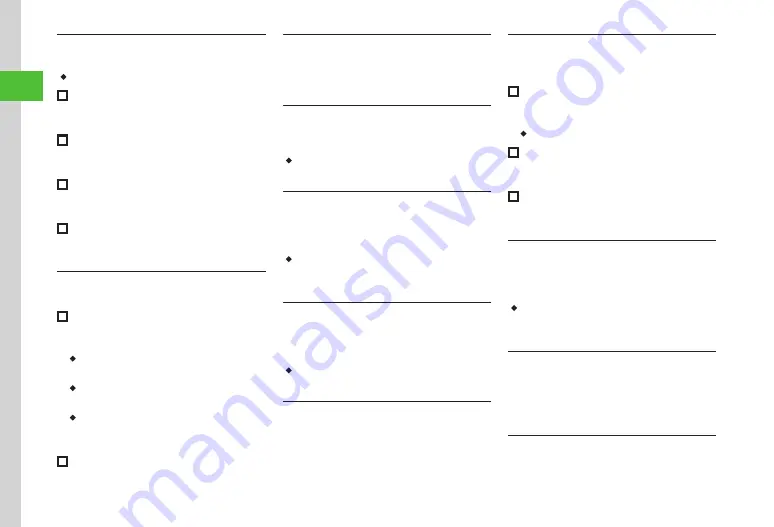
Basic Operations
2-22
2
Sending Phone Book Entry as vFile
Tap Phone
→
Phone book
→
Tap Send
・
In Entry details window, tap More
→
Send
.
■
To Send via Message
Via message
→
Check entry to send
→
Tap Send
→
(
)
■
To Send via Bluetooth
®
Via Bluetooth
→
Check entry to send
→
Tap Send
→
P.13-6 Sending One Item at a Time
)
■
To Send via Infrared
Via infrared
→
Check entry to send
→
Tap Send
→
(
■
To Send via IC Transmission
Via IC transmission
→
Check entry to send
→
Tap Send
→
(
Copying Entries between Phone & USIM
Tap Phone
→
Phone book
■
To Copy Selected Entries
Tap More
→
Copy to USIM
or
Copy to phone
→
Check entries to copy
→
Tap Copy
→
Yes
・
For both Phone and USIM Card entries, tap More
→
Copy each entry
→
Select entry
→
Yes
.
・
In Entry details window, tap More
→
Copy to
USIM
or
Copy to phone
→
Yes
.
・
If search method is
Group
, search and select
entry to copy
→
Tap More
→
Copy to USIM
or
Copy to phone
→
Yes
.
■
To Copy All Entries from Phone to USIM/
USIM to Phone
Tap More
→
Copy all
→
Phone to USIM/
USIM to Phone
→
Yes
Specifying Saving Destination for Phone Book
Entries
Tap Phone
→
Phone book
→
Tap More
→
Save to
→
Phone/USIM/Ask each time
Viewing USIM Card Service Number
Tap Phone
→
Phone book
→
Tap More
→
Service number
・
The item
Service number
may not appear for
some USIM Cards.
Temporarily Canceling Phone Book Secret Mode
Tap Phone
→
Phone book
→
Tap More
→
Unlock temporarily
→
Enter Phone Password
→
Tap OK
・
If
Security
→
Secret mode
is set to
Hide
,
numbers set as
Secret mode - On
appear
temporarily in Phone Book.
Editing Phone Book Entry
Tap Phone
→
Phone book
→
Search and select
entry (
→
Tap Edit
→
)
・
To edit secret Phone Book entry, set
Secret mode
to
Show
.
Copying Item
Tap Phone
→
Phone book
→
Search and select
entry (
→
Tap Copy item
→
Select item
Saving Face Link to Phone Book Entry
Tap Phone
→
Phone Book
→
Search and select
entry (
→
Tap Face link
■
To Save Face Link from a Saved Still Image
Face registration
→
Select from
Image 1
to
Image 5
→
Pictures
→
Select file
→
Frame on Face
・
Memory Card files cannot be set as Face Link.
■
To Save Face Link by Capturing a Still Image
Face registration
→
Select from
Image 1
to
Image 5
→
Take photo
→
Capture still image
■
To Remove Face Link
This person's photo
→
Tap Release
→
Check
Face link to remove
→
Tap Release
→
Yes
Adding Phone Book Entry to Favorites
Tap Phone
→
Phone book
→
Search and select
entry (
→
Tap More
→
Add to Favorites
→
Call
/
・
Alternatively, tap Phone
→
Favorites
/
In Standby,
swipe downward
→
Tap
Add
→
Select Number
field to add.
Adding S! Friend's Status Member from
Phone Book
Tap Phone
→
Phone book
→
Search and select
entry (
→
Tap More
→
Add to S! Friend's
Status
→
Select a phone number
→
Yes
Viewing S! Friend's Status
Tap Phone
→
Phone book
→
Search and select
entry (
→
Tap More
→
View S! Friend's
Status
→
Select a phone number
Summary of Contents for 940SC
Page 3: ...Memo ...
Page 23: ...Memo ...
Page 45: ...Memo ...
Page 69: ...Memo ...
Page 139: ...Memo ...
Page 153: ...Memo ...
Page 191: ...Memo ...
Page 215: ...Memo ...
Page 253: ...Memo ...
Page 283: ...Memo ...
Page 309: ...Memo ...
Page 337: ...Memo ...






























